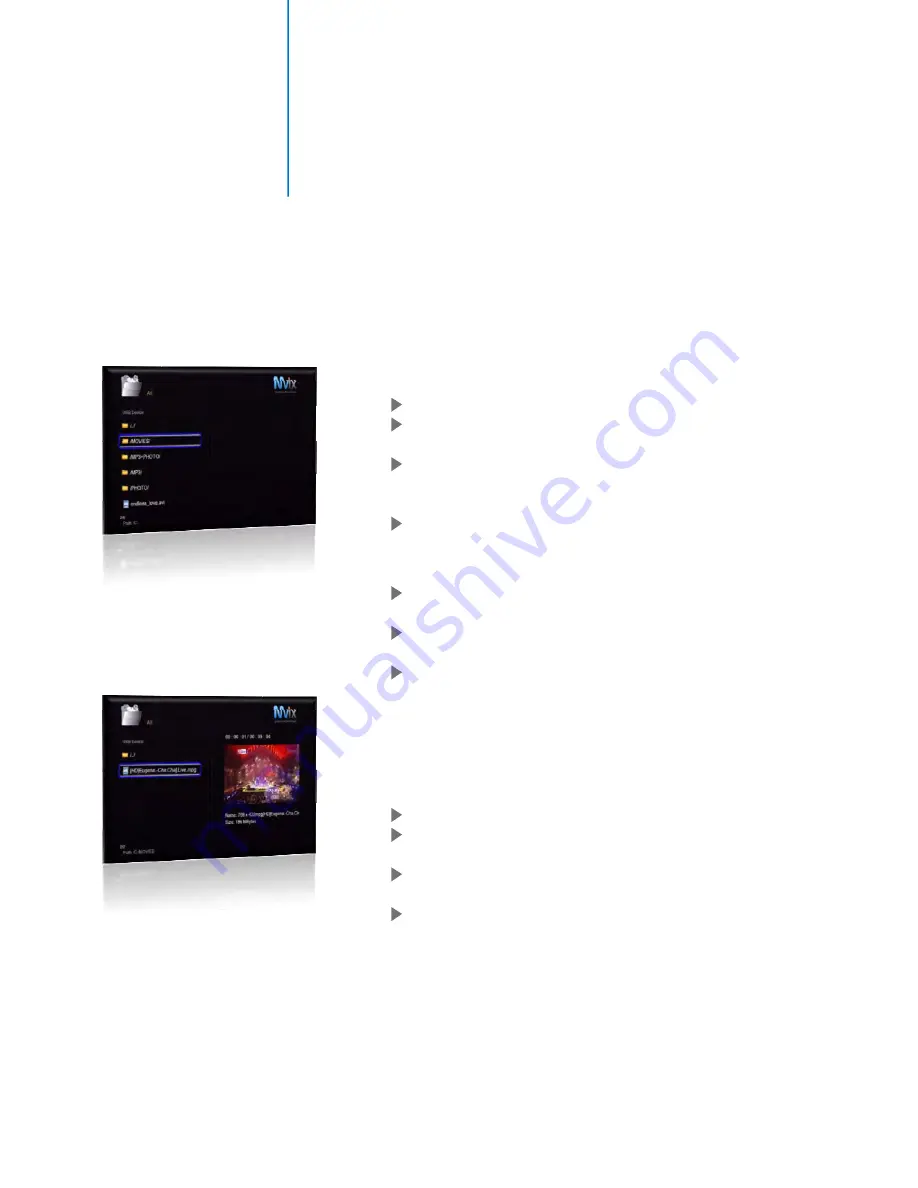
Media Playback
Digital Video File / Movie Playback
Playing Movies and Videos on Mvix Ultio is as simple as watching a movie using your DVD Player. Once you
have the video or Movie accessible by Mvix Ultio (i.e. on its internal HDD, on a USB-stick or a network share, it
is easy to play it using a one button playback on your remote.
Navigate to the Main Menu of Mvix Ultio
Press the MOVIES button on the remote control to enter the
Movie Playback Mode.
Using the arrow keys on your remote, navigate and select
the files / folder(s) containing the preferred video / movie
files.
Once the movie/video file is selected (highlighted), its
preview is shown on the right
Press “OK” or Play on the remote control to Play the video or
movie on full screen.
Like a standard DVD player, you can Fast Forward or Rewind
the Video Playback.
Press MUTE on Remote to mute the audio, Press PAUSE to
pause the video playback.
Playback with Subtitles
Ultio also features supports video playback with subtitles. Subtitle
file formats such as SSA, SMI, SRT and SUB are supported.
Put the Video File and the Subtitle file in the same folder.
Using the remote, Press “Subtitle” to select subtitle, and
then select video file.
Press “OK” to start movie play mode. When playing video,
press “Subtitle” to toggle (show/hide) subtitles.
During playback, you can use the arrow keys on your
remote to adjust the size and position of subtitles on the TV
screen. Use the UP/DOWN arrow keys to change the
location of subtitles on the display screen. Use the LEFT /
RIGHT arrow keys to change the size of text subtitles.
36
Содержание Ultio
Страница 1: ...MvixUltio User Guide Solutions for the HD Planet ...
Страница 2: ...Mvix Ultio User Guide 0 ...
Страница 58: ...www mvixusa com ...






























