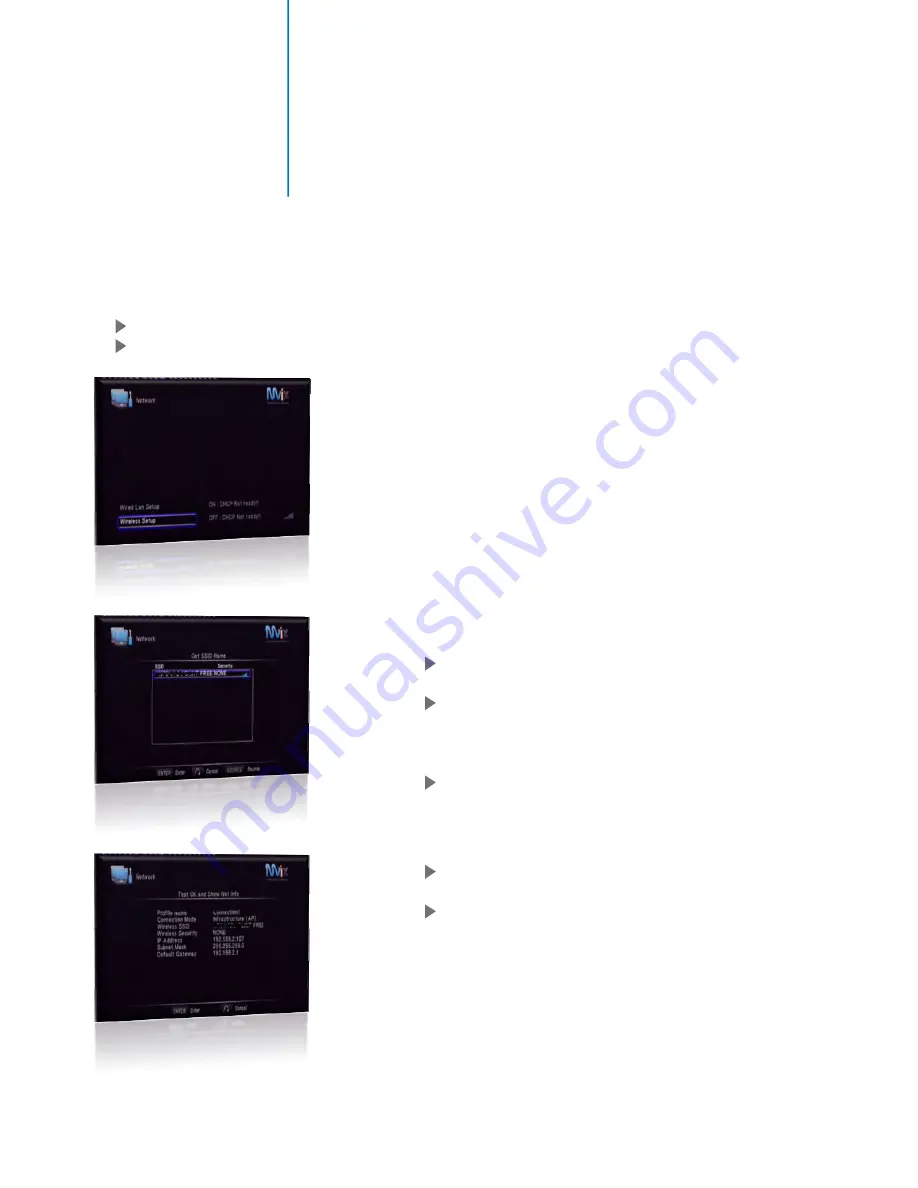
Initial Setup
Network Connections: Wireless
Once the Wireless Adapter is successfully installed on your Mvix Ultio.
Using your Mvix Remote control, Press the SETUP button to enter the settings menu.
Select NETWORK and then select WIRELESS SETUP and press “OK”.
For the initial setup of wireless configuration, a profile
configuration is required. While one profile configuration
(“Connection 1”) is enough to establish a Wireless connection,
Mvix Ultio provides the flexibility of having multiple profiles for
use across multiple wireless networks.
In order to configure “Connection 1” Profile:
Browse and select “Connection 1” and then select
“Infrastructure (AP)”
Mvix Ultio performs a scan of wireless networks and
displays “SSIDs” of available networks in its range
along with their security protocols (WEP / WPA / WPA2)
and signal strength.
Select the your preferred wireless network and press
“OK”. If your preferred network requires an access key
(WEP / WPA / WPA2 key), then a keyboard pops up.
Enter the network access key and select OK on the on-
screen keyboard. Press “OK”
Mvix Ultio enters into a “Connection Testing” Mode to
evaluate and acquire IP from your wireless network /
router
Once the IP is successfully acquired, the “Test OK” confirmation
screen is displayed along with the IP address, Subnet mask etc.
You are now connected to your local wireless network.
22
Содержание Ultio
Страница 1: ...MvixUltio User Guide Solutions for the HD Planet ...
Страница 2: ...Mvix Ultio User Guide 0 ...
Страница 58: ...www mvixusa com ...






























