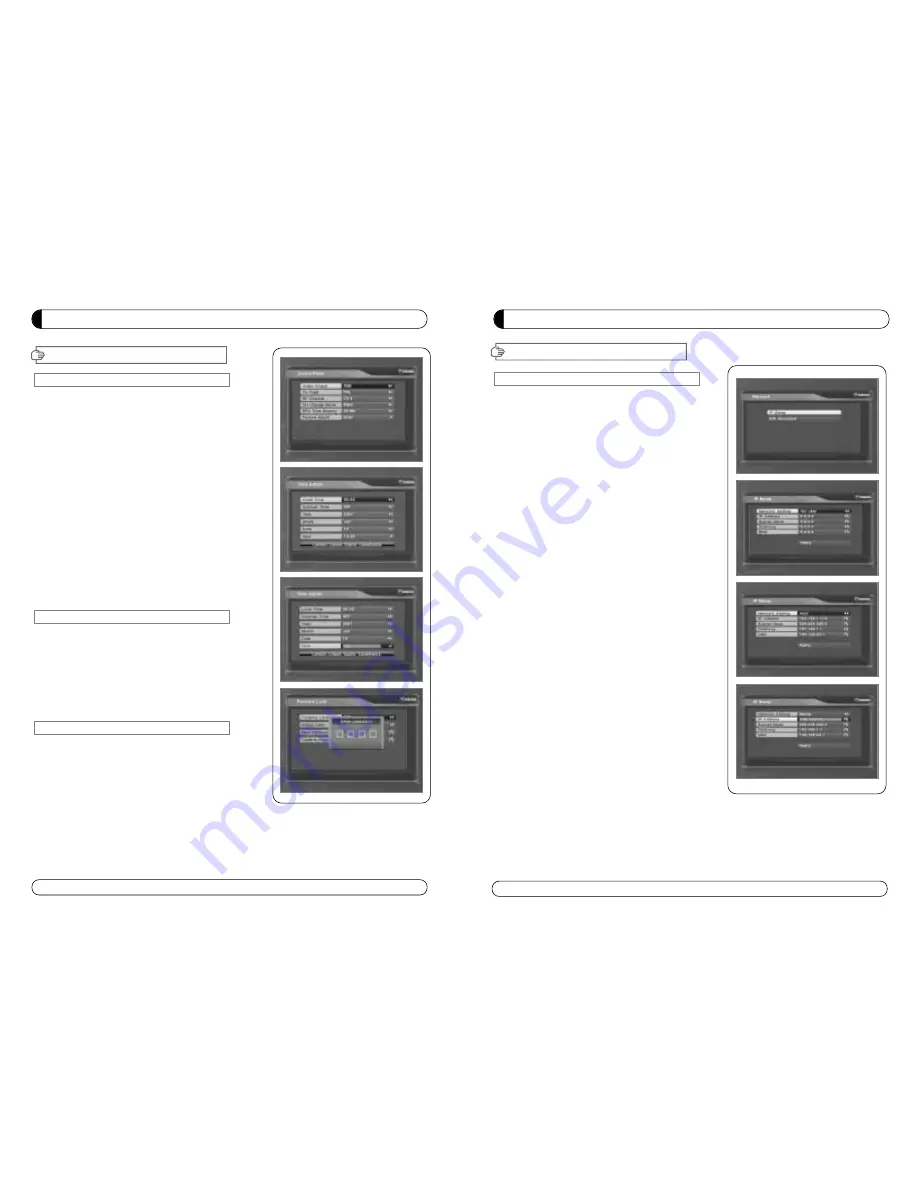
21
MENU GUIDE
III. Options
III-5. Network
This section may help you to set up network
configurartion.
1. IP Setup
Select one from three kinds of options for
Network Setting.
a) Not Use
In this case, network is disabled.
b) Automatic
This is for user to use dynamic IP address service.
After Select Automatic, and just push Apply button,
Box will reboot by itself. Box will get a new IP from
router.
c) Manual
This is for user to use static IP address service Put
in with your IP address, Subnet mask and Gateway.
And push Apply button, then Box will reboot by
itself.
2. SW upgrade
a) Please check first where you can download file
b) Push “Input URL” button if you want to change the
address then you can see Keypad Dialog box Type
URL address where you will be downloaded.
c) After thping your URL address, press “Upgrade”
button and follow showing message.
Attention : Don’t turn off STB during upgrading
procedure.
MENU GUIDE
III. Options
III-2. Control Panel
1. Select TV Setup in Options using
▲▼
and press OK.
a)
Video Output
- Press OK to display Video Output list.
- Select RGB if your SCART supports RGB control and then
press OK.
- Select CVBS if your SCART does not support RGB
control and the press OK.
b)
TV Type
- Press OK to display TV Type list.
- Select the proper mode according to your TV type and press OK.
c)
UHF Channel
- Press OK to display UHF Channel list.
- Select the proper channel and then press OK.
d)
UHF Standard
- Press OK to display UHF Standard list.
- Select the proper mode and then press OK.
2. Press EXIT to return to the previous menu or press MENU to
go to the current live channel.
III-3. Time Adjust
Set your local time according to your location.
1. Select Time Setup in Options using
◀ ▶
and press OK.
2. Time Adjust page displays on the screen.
3. Move the cursor using
◀ ▶
,
▲▼
and press OK when you
select the value that you want. (Input Hour directly using
number keys on the RCU)
4. Press EXIT to return to the previous menu or press MENU to
go to the current live channel.
III-4. Parental Lock Setup
1. Select Parental Lock Setup in Options using
◀ ▶
and press OK.
2. Parental Lock Page displays on the screen.
3. You can lock and unlock Parental Lock selecting ON or OFF
using
▲▼
(For Channels).
4. You can lock and unlock Install Lock selecting ON or OFF
using
▲▼
(For Installation Settings).
5. Enter new password if you want to change the current
password.
6. Confirm your new password entering new password again.
7. Press EXIT to return to the previous menu or press MENU to go to the current live channel.
Note. DEFAULT PASSWORD IS 0000
20
Содержание STX-5 USB
Страница 25: ...Español SX 5 USB STX 5 USB Por favor leereste Manual detenidamente antes del instalar el Receptor ...
Страница 49: ...Nederlands SX 5 USB STX 5 USB Lees eerst deze handleiding goed door voordat u de ontvanger installeert ...
Страница 97: ...Français SX 5 USB STX 5 USB S il vous plaît lirsez attentivement ce manuel avant d installer le recepteur ...
Страница 121: ...Portugese SX 5 USB STX 5 USB Please read this User s Manual Carefully before installing this Receiver ...
Страница 145: ...264 265 ...
Страница 146: ...266 267 ...
Страница 147: ...268 269 ...
Страница 148: ...270 271 ...
Страница 149: ...273 272 ...
Страница 150: ...275 274 ...
Страница 151: ...277 276 ...
Страница 152: ...278 Memo ...
Страница 153: ...Memo ...













































