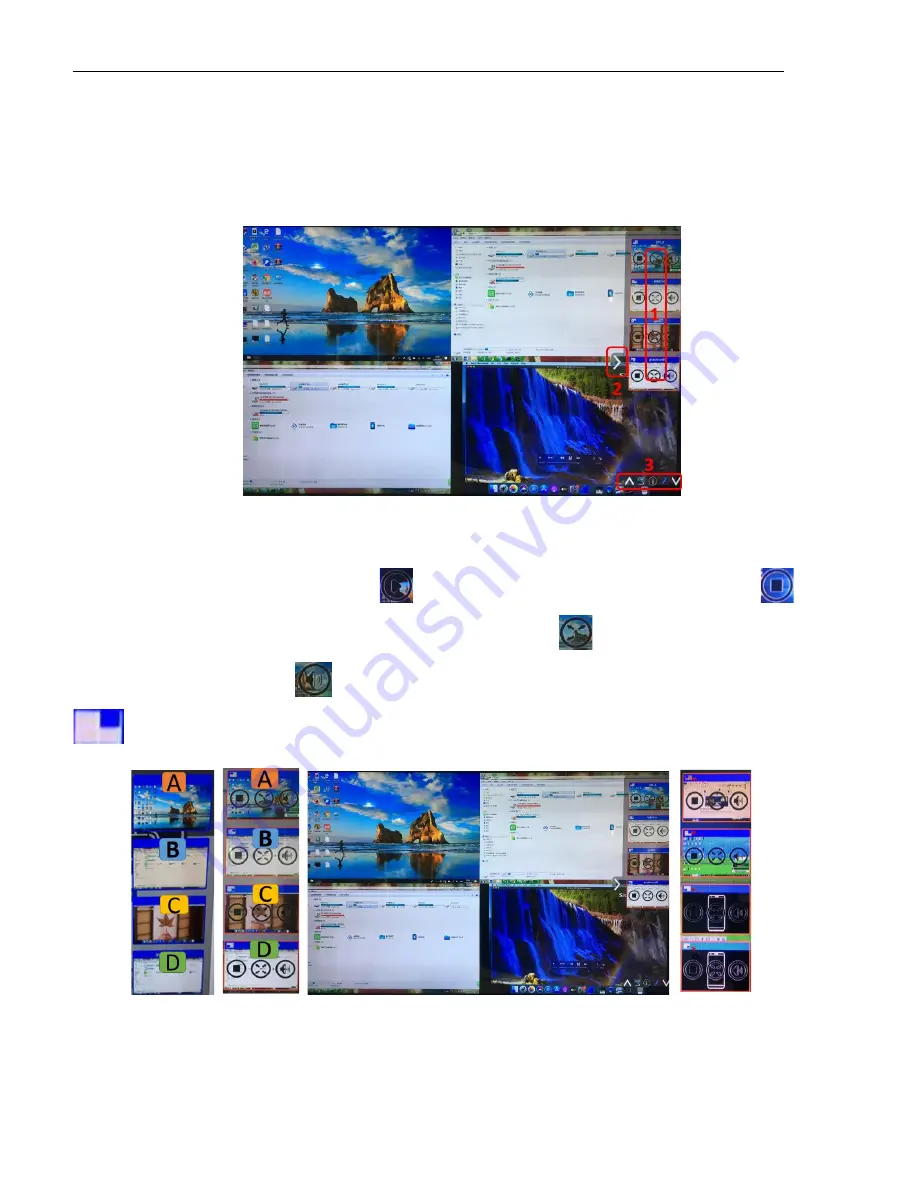
___________________________________________ _ _MuxMeet Share Base-2 Operation Manual
© MuxLab Inc. 2022 Page 44 94-000980-A/SE-000980-A
5.4
P
REVIEW
W
INDOW
With a touch screen or mouse connected to MuxMeet Share Base-2, you can click the arrow (2) to show the small preview
windows on the right edge of the screen, or to hide them if they are annoying. Once the preview windows are activated, you
will see live images (1) of all connected transmitters. Just scroll UP or DOWN (3) to see more preview images.
As soon as the presenter is clicking on the mouse of the Base-unit, or clicking with a finger on a touchscreen, the appropriate
participant of the meeting is activated. Another click of the arrow shows his picture on the main screen in full format. A red
frame is shown for the active picture. The button
indicates play button, click to show screen. The button
indicates step out screen, click to stop mirroring the current signal. The button
indicates full screen, click to be in full
screen on main display. The button
indicates volume, click to adjust the volume of connected signal. The button
indicates the location of connected devices on main screen.






























