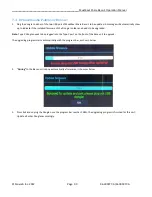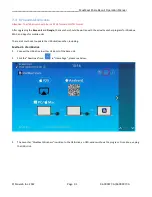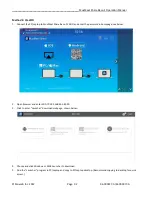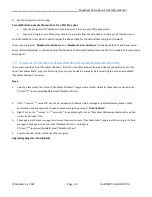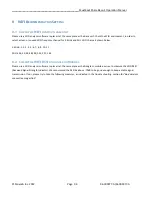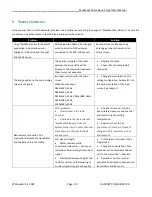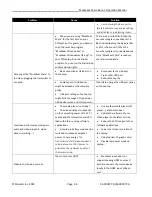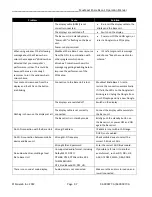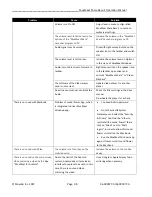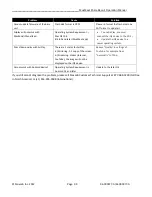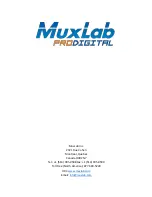_________________________________________________ MuxMeet Share Base-1 Operation Manual
© MuxLab Inc. 2022 Page 93 94-000977-A/SE-000977-A
6.
Run the program to start sharing.
Two methods to execute the launcher for a first time user
•
Copy the program to PC/Laptop and click to execute it to share your PC/Laptop screen.
•
Connect a Dongle to your PC/Laptop; click to run program from the USB drive and share you PC/Laptop screen.
For both methods, users do not need to repeat the above steps for the second time plug-in and onward.
The Launcher program "
MuxMeet for Windows
" and "
MuxMeet Pro for Windows
" includes by default an additional virtual
driver "ExtendedDesktop" to optionally install
the Windows 10 Extended Desktop functionality if it is needed. This may require
admin rights.
7.5
C
LEAN LEFT
-
OVER FILES OF OLDER VERSIONS OF
L
AUNCHER PROGRAM IN
L
APTOP
There are some old version “
MuxMeet Windows
” files left in the
PC/Laptop, which may influence the performance of the
newer “
MuxMeet Share
” program. Currently,
they can only be cleared manually, before starting to use the new updated
“
MuxMeet Windows
”
firmware.
Steps:
1.
Find the place where the left-over
“
MuxMeet Windows
” programs are stored. Normally, these files are stored in the
C:\Users\***(user name)\AppData\Local\
”
MuxMeet Share
”.
2.
If the
“*.service“
“*.serviceC3” can
not be removed and shows an alert message as indicated below, please use the
combination hot key sequence
to open the task manager by pressing “
Ctrl+Alt+Delete
”.
3.
Right-
Click on the “*.service” or “*.serviceC3”, for example right
-click on
“
MuxMeet WindowsAuto
ServiceC3.exe”
and
click to End Process Tree.
4.
Check again via the task manager, and ensure there are no
more “
MuxMeet Share
” programs still running in the task
manager. Check again to be sure that
“
MuxMeet Share
”
is no longer in
C:\Users\***(userame)\AppData\Local\
”
MuxMeet Share
”.
5.
Execute the new version of the Launcher program.
Upgrading progress is completed.