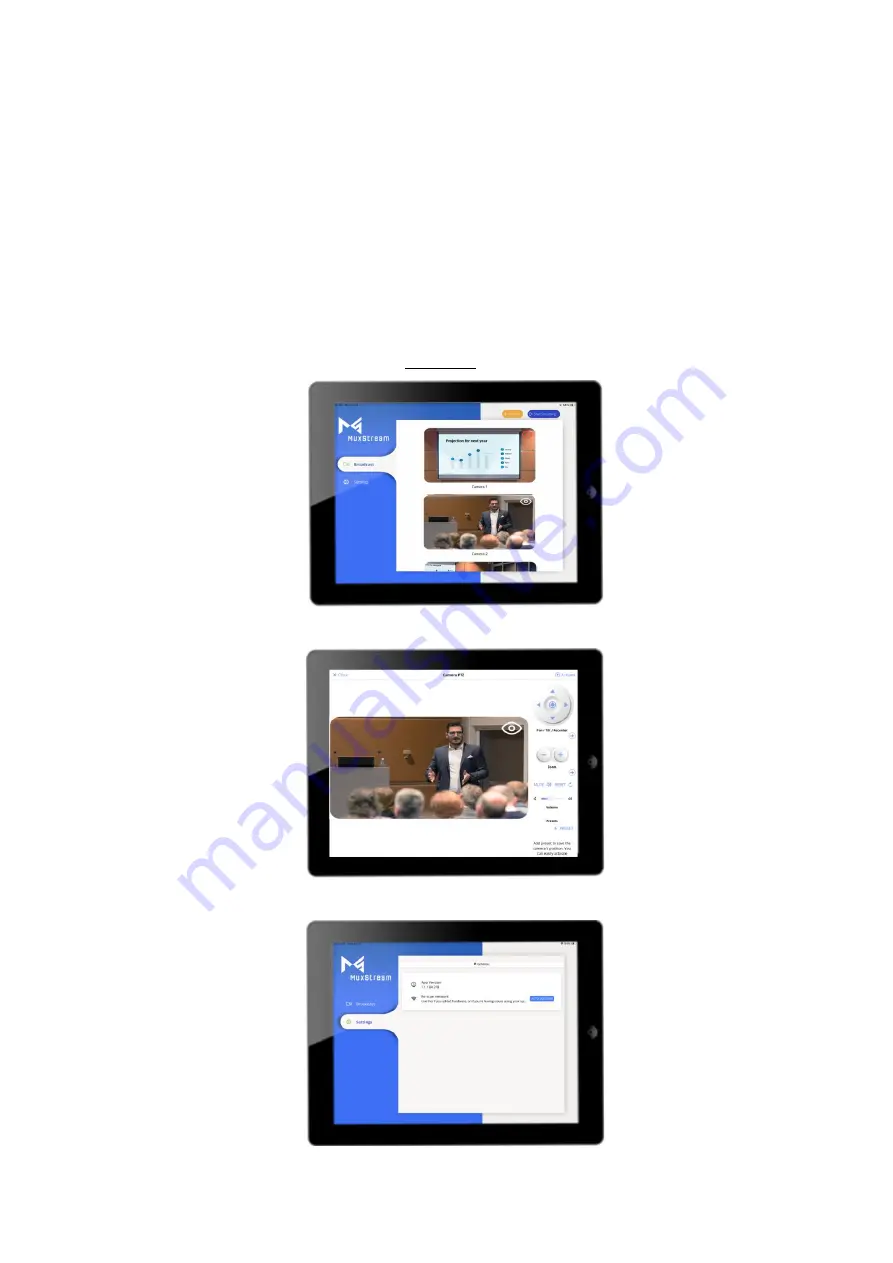
94-000950-A / SE-000950-A Page 20
3.2.5 Control interface for iOS and Android.
For iOS and Android devices, for both tablets and smartphones, the
MuxStream application will present the same options found in the Windows
version for PC, changing only the arrangement of the tabs. See section 3.2 for
a description of each option.
Below are screenshots of iOS and Android devices for reference only.
iOS iPad



















