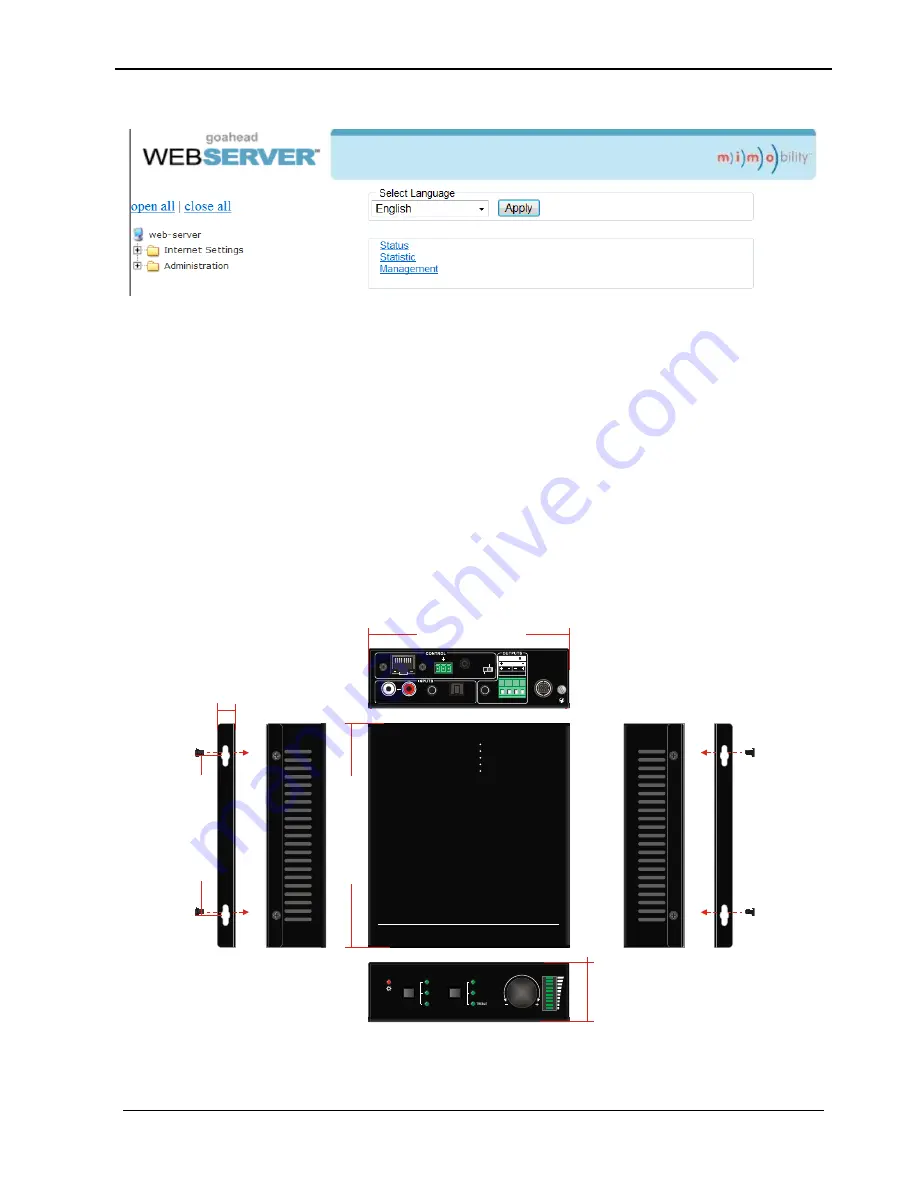
Audio Zone Amplifier 100W
Operation Manual
© MuxLab Inc. 2016
21
The main window of the webserver interface is displayed below.
The webserver interface allows the user to perform the following functions:
Change webserver interface display language
Modify network settings: Go to Internet Settings -> WAN
Upgrade TCP/IP module: Go to Administration -> Upload Program -> Select
program file -> Start upgrading
(Reboot the device after upgrading)
Enclosure Dimensions
6.
Audio Amplifier 2x50W
Control By Rs232, IR, Panel Button
Analog and Digital Audio Intput
Adjust Bass, Treble and Volume via A Knob
Bridge Connection,1x100Watt@8
Ω
2x50Watt@8
Ω
LOOP
3
1
DC 33V
IR IN
RS232
Tx
Rx
AUDIO
OPTICAL
L
R
2
CONTROL
INPUT SEL
1
2
3
LINE
BASS
VOLUME
TCP/IP
2x50W
8
@
Ω
1x100W
8
@
STEREO
MONO
1
1
7
.3
6
m
m
13.50 mm
148.00 mm
1
6
5
.0
0
m
m
4
4
.0
0
m
m




































