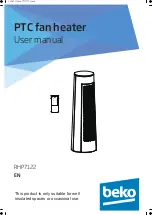© MuxLab Inc.
Active VGA Managed Repeater Hub Installation Guide
Page 25
get –t
Description:
Returns the brightness value
Example:
get –t
Arguments:
[none]
Response:
Brightness: [Z]
Z
Value (percentage from 0 to 100%)
Example:
Brightness: [100]
get –r
Description:
Returns the red skew value
Example:
get –r
Arguments:
[none]
Response:
Red Skew:
[Z]
Z
Value (percentage from 0 to 100%)
Example:
Red Skew:
[33]
get –g
Description:
Returns the green skew value
Example:
get –g
Arguments:
[none]
Response:
Green Skew:
[Z]
Z
Value (percentage from 0 to 100%)
Example:
Green Skew:
[56]
get –b
Description:
Returns the blue skew value
Example:
get –b
Arguments:
[none]
Response:
Blue Skew:
[Z]
Z
Value (percentage from 0 to 100%)
Example:
Blue Skew:
[78]