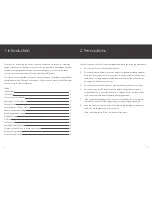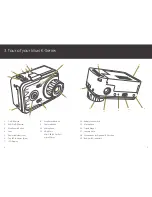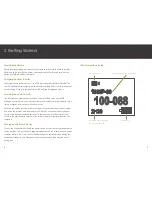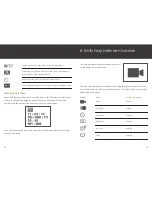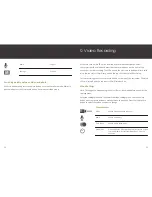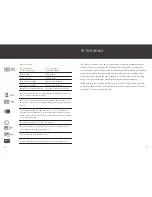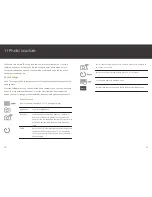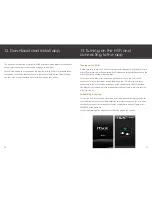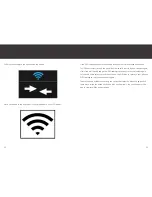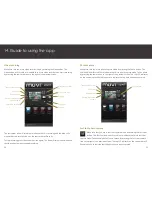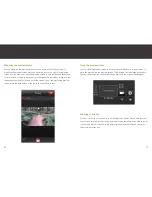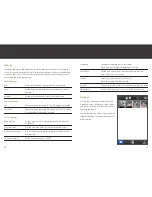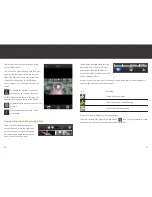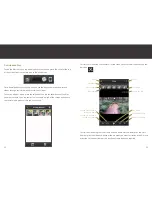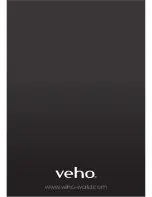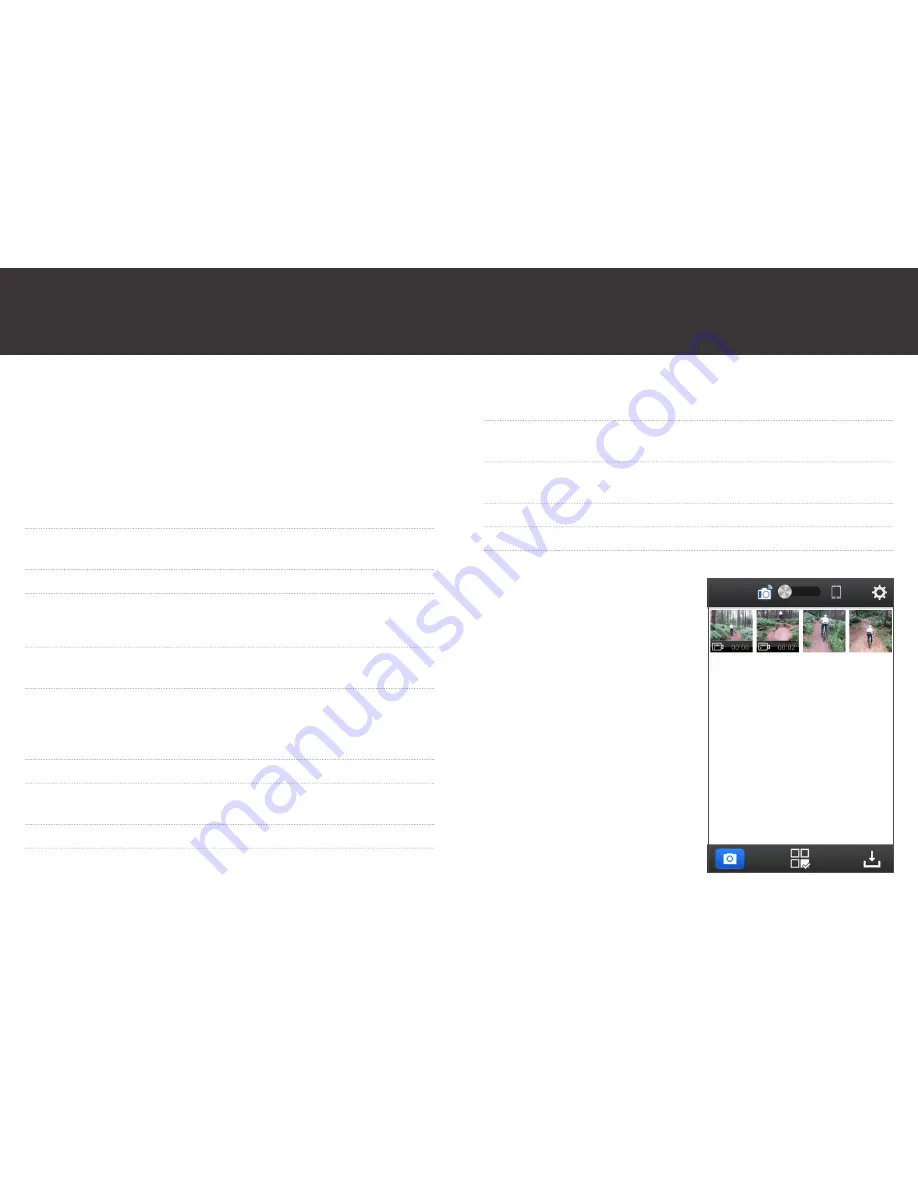
28
Settings
To change settings on the camcorder press the settings icon to enter the settings
menu. You can only change the size in record settings when you are in video record
mode first. Not all of the camcorder’s functions are supported by the app but you
can change the following settings:
Record Settings
Size
Set the resolution and frame rate for video capture
View
Set the angle of view between broad, medium, narrow
and small
Bit Rate
Set the bit rate between normal and high bit rate
Capture Settings
Size
Choose between capturing 8, 12 or 16 mega pixel images
Fast Shot
Choose between capturing 3 photos in 1 second, 6 photos
in 1 second or 10 photos in 1 second
Param Settings
Warning Tone
Set the volume of the warning indicator to off, medium
or standard
Front Indicator
Turn the status indicator on the camcorder off or on
Video Content Loop
Turn on to continually overwrite files when the memory
becomes full
TV Output Format
Set the TV output to PAL or NTSC
29
Language
Change the language on the camcorder.
Note: Does not change the language of the app
Date/Time
Set the date and time on the camcorder to match the
date and time on your phone
Format
Select yes to format the microSD card.
Note: Formatting will delete all files
Version
Shows the version of Muvi K-Series firmware that you have
Nesignation
Shows the WiFi name of your Muvi K-Series camcorder
Playback
To view your videos and photos press the
Playback button. Thumbnails of your video
and photos on the microSD card will load in
the playback screen.
To view the required video or photo tap the
relevant thumbnail and the video or photo
will maximise.
Содержание Veho K-series
Страница 1: ...User Manual ...
Страница 20: ...www veho world com ...