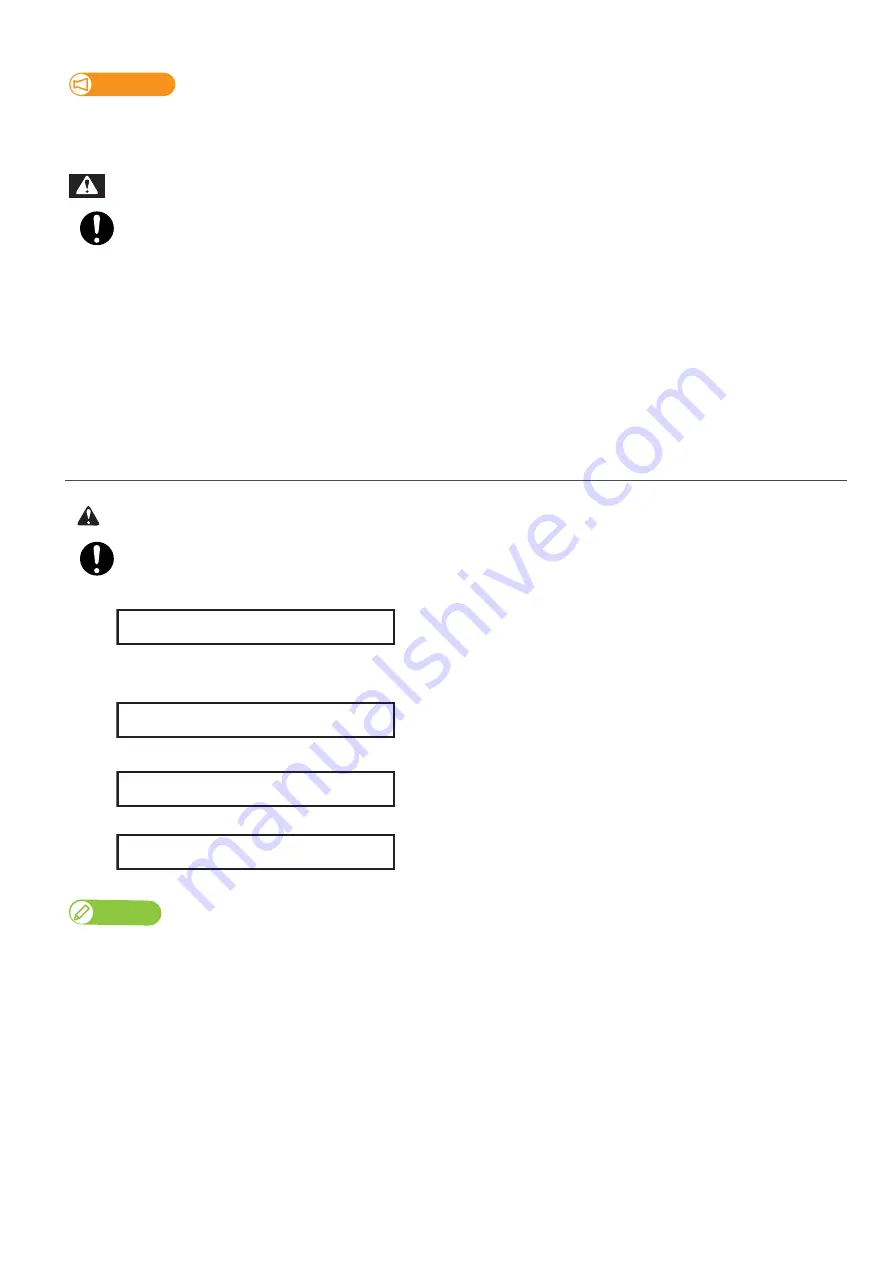
98 Emptying waste ink tank
Important!
Be sure to close the light-blocking cover.
Otherwise, the ink inside the tube clamp is cured and the waste fluid cannot be discharged.
• You are obligated to properly dispose of waste fluid from the printer in compliance with Wastes Disposal
and Public Cleansing Act and local ordinances. Delegate disposal to an industrial waste disposal
contractor.
• Waste fluid from this printer is harmful to aquatic organisms. Avoid the waste fluid from out flowing to
sewage or natural water systems.
• Keep out of direct sunlight and store the waste fluid container in a cool, dark place.
• Do not mix waste fluid with any other chemicals, even in a small amount.
2.
Resetting waste ink counter
Before resetting the counter, make sure the waste ink tank is completely empty.
If not, it can lead waste fluid leaks inside or from the printer.
[1]
• Press the [Menu] key.
• Press the [ - ] key until “Menu 3: Maintenance >” appears.
• Press the [>] key.
[2]
• Press the [ - ] key until “Mnt.2: ResetWasteInk” appears.
• Press the [Enter] key.
[3]
Press the [Enter] key.
The waste ink counter is being reset.
• The waste ink tank has been emptied.
Note
• “ResetWasteInk” can alternatively be carried out via “Maintenance” in the printer driver’s “Utility” section.
• It can also be carried out via the VSM’s remote panel.
• To carry out [ResetWasteInk] during printing, see
"Menu4: Reset Waste Ink" on page 46
"What you can do on the operation
WARNING
CAUTION
Menu 3 :
Maintenance >
Mnt. 2 :
ResetWasteInk
Initial. Parameter?
** Initializing **
Содержание VJ-626UF
Страница 144: ...VJ626UFE A 05 ...






























