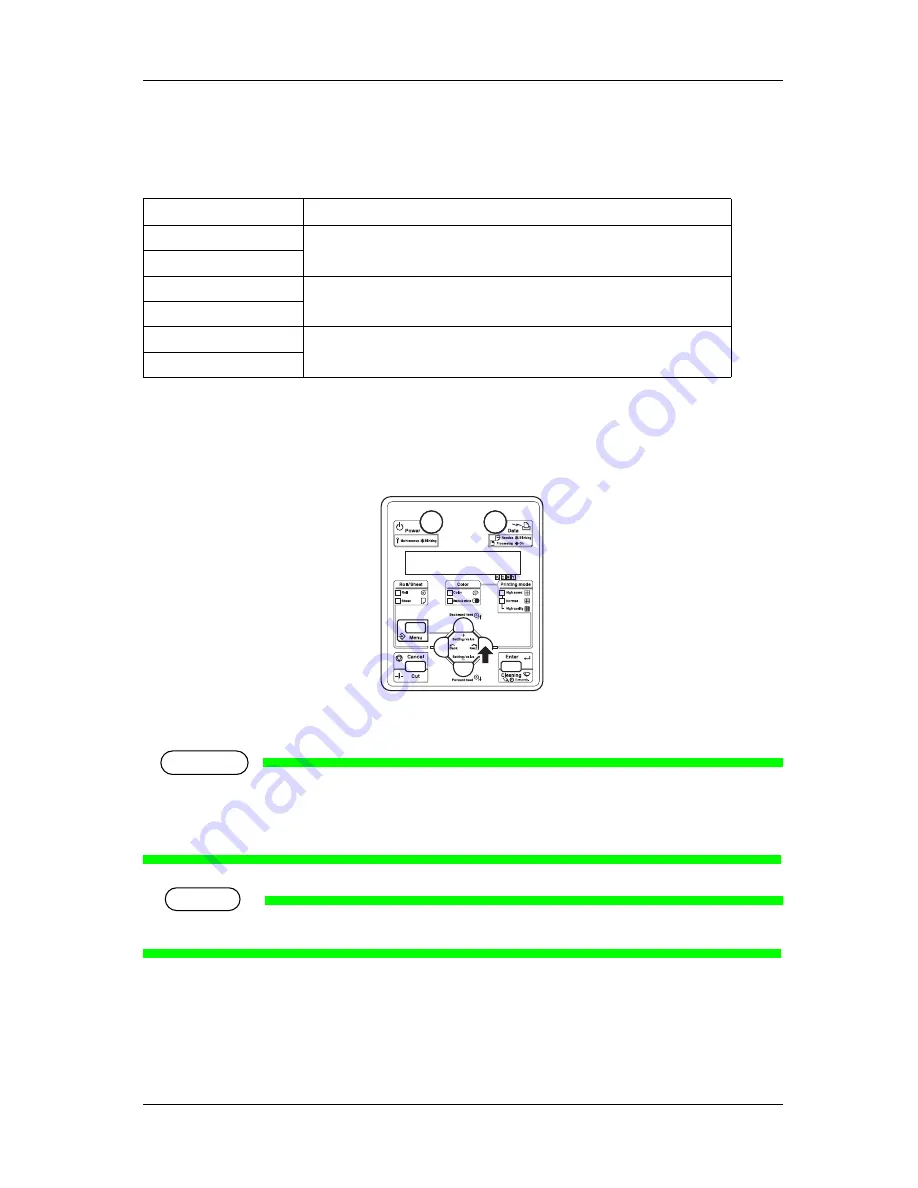
RJ-900X series OPERATION MANUAL
Handling the printer
4-57
4.6.4
Print mode selection
According to the proper quality and print speed, the following print mode can be set.
According to the following procedure, select the print mode.
1. Check that the operation panel is Normal.
2. Press the [Next] key on the operation panel.
•
The selected printing mode lamp is turn on (green).
NOTE
• When printing using the printer driver, the setting made on the printer driver is given priority over
the setting set from Operation panel.For setting the printer driver, refer to
“
4.4 Setting the
printer driver
”
.
TIP
•
For details of print mode, refer to "
7.1.2 Printing operation specifications
".
Print mode
Feature
High speed color
Set to give priority to the print speed.
Use for checking print.
High speed black & white
Normal color
Set to give priority to the print quality.
Use it when high accuracy is required for the result like formal print out.
Normal black & white
High-quality color
Set to make the print quality higher than the normal color or normal black & white.
High-quality monochrome
Содержание DrafStation RJ-900X
Страница 2: ......
Страница 8: ...RJ 900X series OPERATION MANUAL 6...
Страница 20: ...Safety instructions RJ 900X series OPERATION MANUAL 1 8...
Страница 34: ...Product overview RJ 900X series OPERATION MANUAL 2 14...
Страница 48: ...Before using RJ 900X series OPERATION MANUAL 3 14 No Name 1 Roll media 2 Roll media fixing belt 2 1...
Страница 95: ...RJ 900X series OPERATION MANUAL Before using 3 61 3 Change the settings as required and then click OK...
Страница 104: ...Before using RJ 900X series OPERATION MANUAL 3 70...
Страница 202: ...Maintenance RJ 900X series OPERATION MANUAL 5 38...
Страница 226: ...Troubleshooting RJ 900X series OPERATION MANUAL 6 24...
Страница 236: ...Appendix RJ 900X series OPERATION MANUAL 7 10...
Страница 242: ...RJ 900X series OPERATION MANUAL A 6...
Страница 243: ......
Страница 244: ......






























