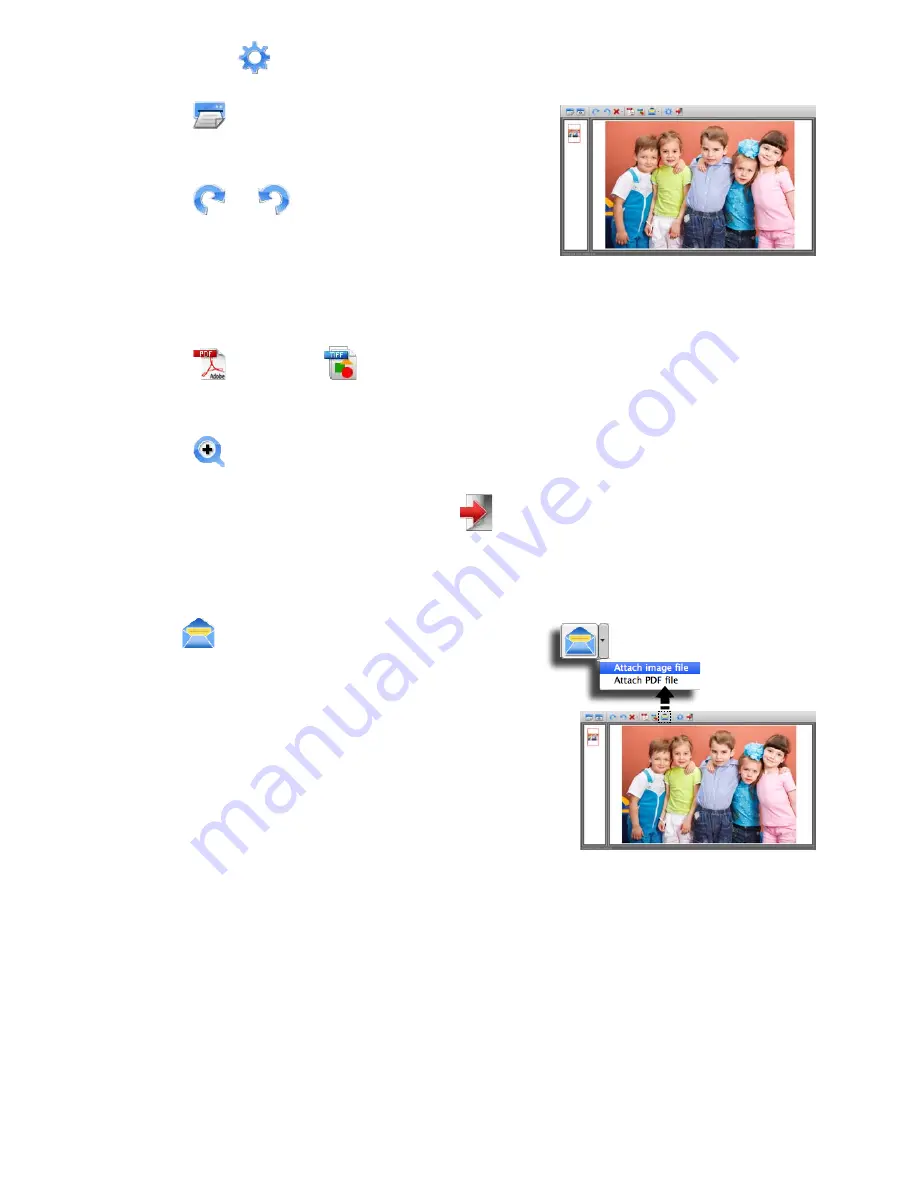
11
3. Set up the
(
Scan Setting
) as describing on Page
1
.
4. Press
(
Scan
) in the ScanExpress
S40 Plus panel to begin to scan.
5. Press
or
(
Rotate
) on the panel if
you wish to rotate the image.
Note:
You may repeat steps 3 ~ 4 to scan more pages to be saved in
the same file.
6. Press
(
) or
(
TIFF
) to export the image(s) into a PDF or
TIFF file.
7. Press
(
Zoom
) to zoom in or out the scanned images. (MAC only)
Note:
To exit the scan panel, press
(
Exit
) on the panel.
Attach scanned image to email
• Press
(
attach the email
) to attach the
image as TIF, JPEG or BMP images or
PDF format to send email.
Note:
Select a preferred email software in
the
Scan Setting
if more email softwares
in your PC.












































