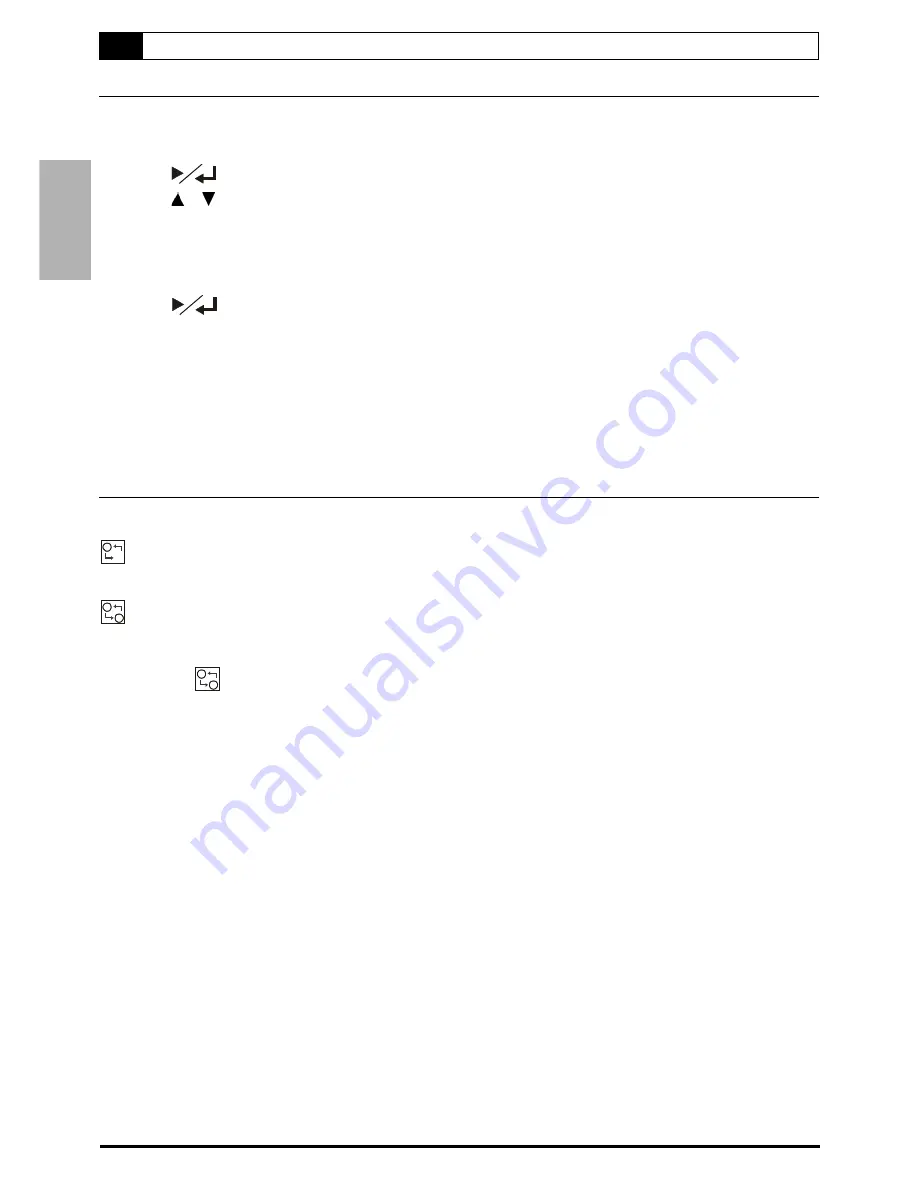
8
1-3
Repeat Playback
Repeat Viewing
1
Press
1/ALL REPEAT
during playback, the repeat box show on the top left side of the
screen.
2
Press
, the repeat box turns yellow.
3
Press
/ to choose the preferred repeat frequency.
Chapter: Repeat chapter
Title: Repeat title
Disc: Repeat disc
Off: Repeat cancelled
4
Press
.
To return to normal playback
Press
1/ALL REPEAT
until the box disappears.
NOTE
:
Repeat playback works only with discs for which the elapsed playing time appears on the player’s display during
playback.
Repeat playback may not work correctly with some DVDs.
Repeating Sections Between Two Specific Points (A-B Repeat)
1
Press
A-B
during playback at the point where repeat play is to start (A).
A
B
appears on the right corner of the screen.
2
Press
A-B
again at the point where repeat play is to end (B).
A
B
appears on the right corner of the screen. Repeat playback of points A to B starts playback.
To return to normal playback
Press
A-B
until
A
B
disappears.
1 DVD










































