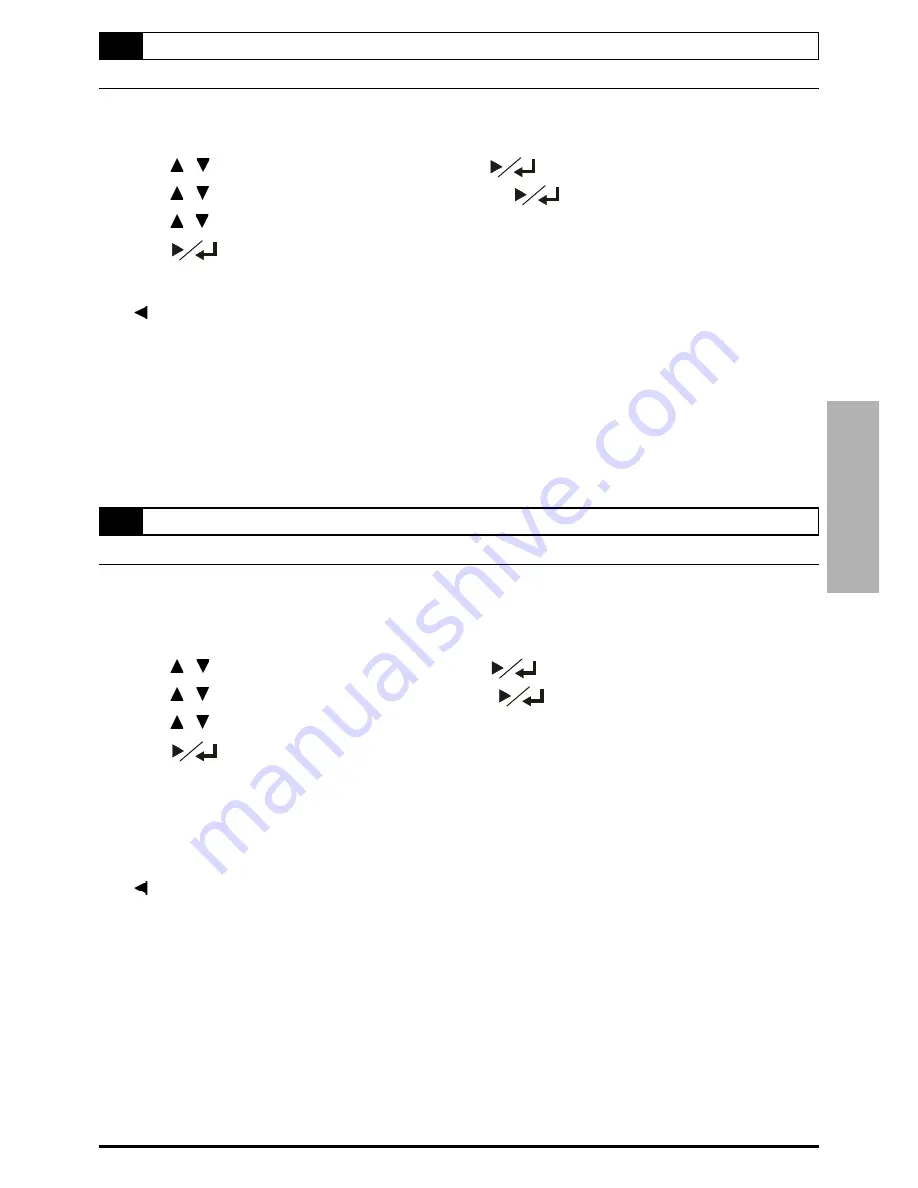
23
OUTPUT FORMAT Setting
You can choose “Progressive Scan” or “Interlaced” for output format according to your TV.
1
Press
SETUP
in the stop mode.
2
Press / to select “Video Setup” and press
.
3
Press / to select “Output Format” then press
.
4
Press / to select the preferred output format setting.
5
Press
.
To return to the SETUP MENU screen
Press
button.
To finish the setup operation
Press
SETUP
to exit from SETUP MENU screen.
NOTE:
If you want to set output format in “Progressive Scan”, first you have to set “Component” or “RGB” in the
video output setting.
3-2
Video Setup
-continued
3 Initial Settings
3-3
Audio Setup
AUDIO OUTPUT Setting [DVD]
This DVD Recorder provides various types of audio output to set and that include 2-channel stereo sound and Dolby Digital
5.1 surround sound.
NOTE: This function only works with the DVD Recorder which provides Dolby Digital 5.1 surround sound.
1
Press
SETUP
in the stop mode.
2
Press / to select “Audio Setup” and press
.
3
Press / to select “Audio Output” and press
.
4
Press / to select a preferred output setting.
5
Press
.
NOTE:
The digital output connectors are used to output the digital audio signal recorded on discs. You can output the
digital signal via ether coaxial output jack or optical output jack to an amplifier.
This function only works on discs with different audio outputs.
To return to the SETUP MENU screen
Press
button.
To finish the setup operation
Press
SETUP
to exit from SETUP MENU screen.






























