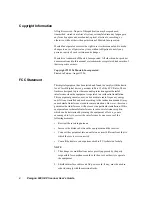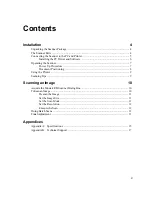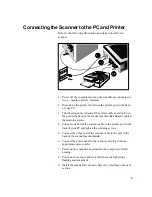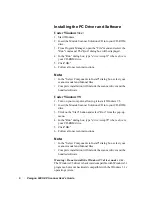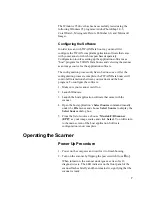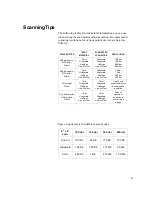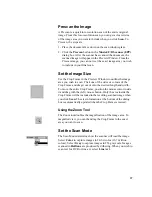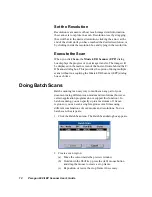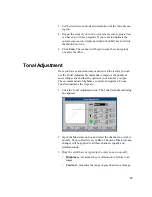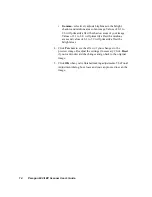13
3. Set the desired scan mode and resolution for the current scan
region.
4. Repeat the steps if you wish to create more scan regions. You
can have up to 10 scan regions. If you want to duplicate the
current scan region, simply hold down the Shift key and click
the Batch Scan icon.
5. Click
Scan
. The scanner will begin to scan the scan regions
one after the other.
Tonal Adjustment
Once you have scanned an image and viewed the results, you can
use the Tonal Adjustment commands to improve the quality of
succeeding scans and thereby optimize your scanner’s output.
These commands are brightness, contrast, and gamma. To use
Tonal Adjustment, the steps are:
1. Click the Tonal Adjustment icon. The Tonal Adjustment dialog
box appears.
2. Open the Master menu box and select the channel you wish to
modify. Choose Red, Green, or Blue. Choosing Master means
changes will be applied to all three channels equally and
simultaneously.
3. Drag the scroll bars or type into the entry boxes to modify:
•
Brightness
- measures the overall amount of white in an
image.
•
Contrast
- measures the range of gray shades in an image.