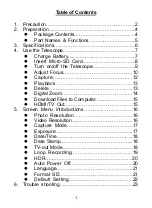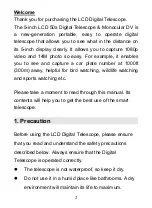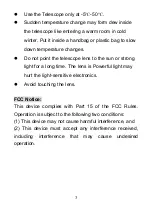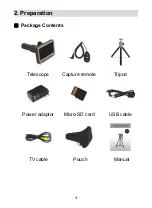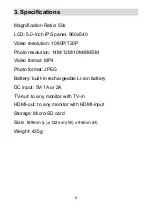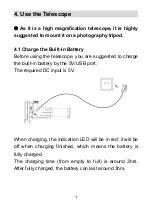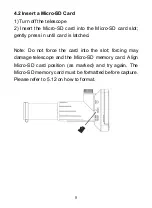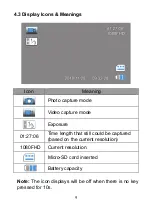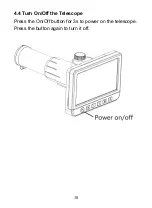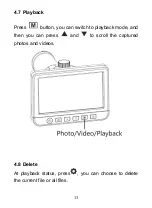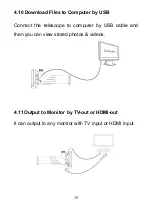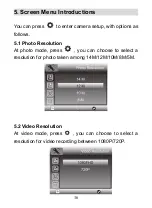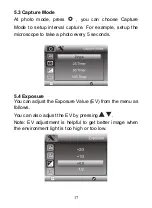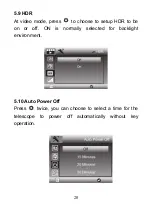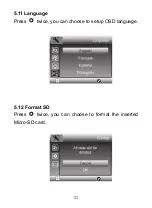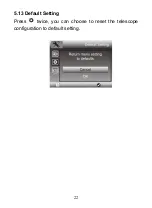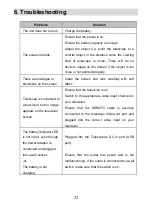Отзывы:
Нет отзывов
Похожие инструкции для UM053

EON 115
Бренд: Orion Страницы: 8

LX200 CLASSIC
Бренд: Meade Страницы: 60

FunScope
Бренд: ORION TELESCOPES & BINOCULARS Страницы: 8

2080/LX6
Бренд: Meade Страницы: 22

Ra 200N Dob
Бренд: Levenhuk Страницы: 16

Ra R110 ED Doublet OTA
Бренд: Levenhuk Страницы: 21

Ra R102 ED Triplet OTA
Бренд: Levenhuk Страницы: 21

Levenhuk Ra 150N Dob
Бренд: Levenhuk Страницы: 28

Skyline 70?700 AZ
Бренд: Levenhuk Страницы: 36

77098
Бренд: Levenhuk Страницы: 51

Spark 114 AZ
Бренд: Discovery Telecom Страницы: 44

77820
Бренд: Discovery Telecom Страницы: 51

619013-E
Бренд: TwinStar Страницы: 4

Viking 60 AZ
Бренд: zoomion Страницы: 8

Gravity 150 EQ
Бренд: zoomion Страницы: 8

Orbitor C180T
Бренд: Citiwell Страницы: 8

NG76AZ
Бренд: Citiwell Страницы: 14