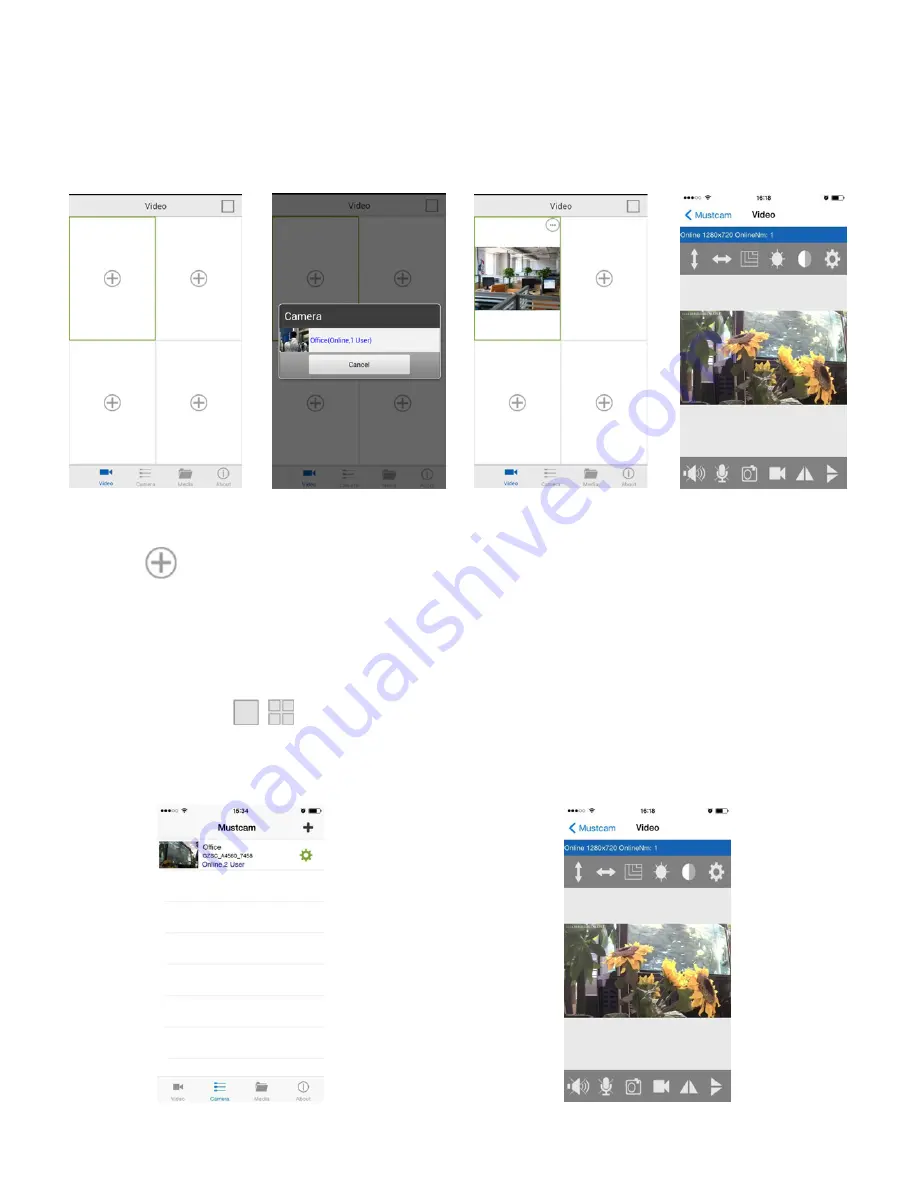
4. View Live Video
There are two ways to view live video.
4.1 From the Video page
①
②
③
④
①
Click
,
(If there is no camera online, it will show
No online camera, please
go to Camera page and add camera.
)
②
Choose an online camera.
③
Live video is shown in the window.
④
You can click
to switch between one window and four windows.
4.2 From
Camera
page
Click an online
camera, and then
enter the Live
Video interface.





















