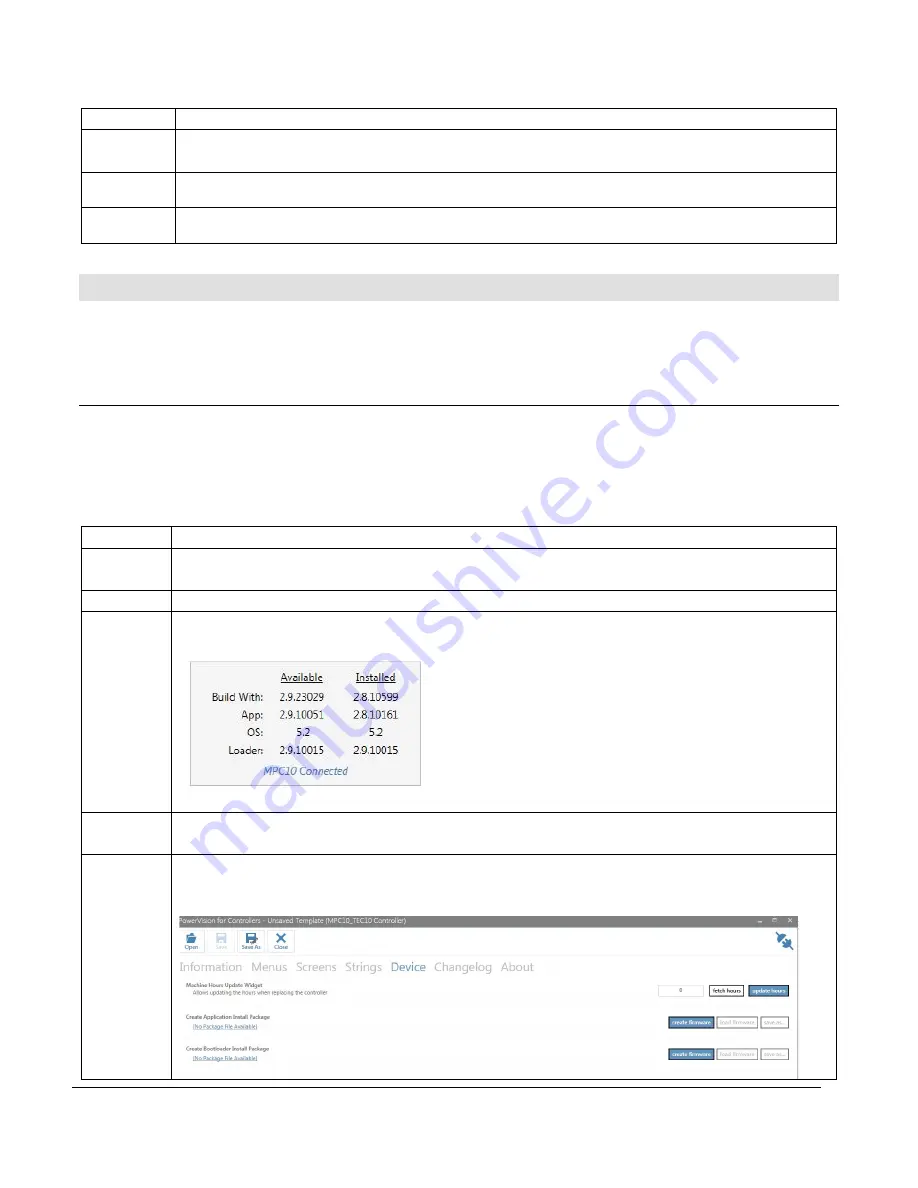
Section 80
8
1900003
2019-01-18
Step
Action
3
When the load is complete, the green LED on the controller and the LED on the
thumb drive will quit blinking and remain on.
4
Remove the thumb drive, and the controller will exit out of the bootload mode.
5
Power cycle the controller to return to normal operation.
CAN Overview / Requirements
The TEC-10 does not support a USB port, therefore all configurations must be loaded using
the CAN bus via a PC with either PowerVision for Controllers or the full PowerVision Suite
installed.
Necessary PowerCore Harnessing for CAN Loading
The 40000625 programming kit or equivalent is required to load programs in to the TEC-10.
This same kit can be used on the ML PowerCore panels.
Loading Configurations with CAN
Step
Action
1
Install the ECOM device driver for 32-bit or 64-bit Windows. The drivers can be
downloaded from the website
cancapture.com
.
2
Connect the 40000625 programming kit to the controller and your PC.
3
Open the configuration to be loaded in PowerVision, and the version window
should appear as shown when the controller and PowerVision are connected.
4
The Activity LEDs will be blinking on the ECOM dongle while the controller and
PowerVision are connected.
5
Click on Device and then click on Create Firmware. This process takes about 40
seconds.










