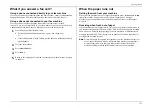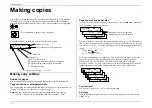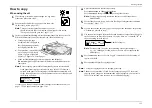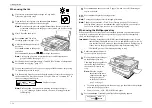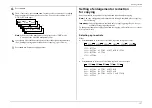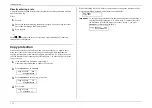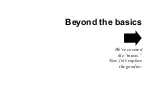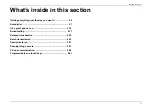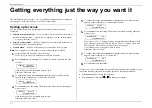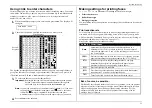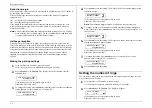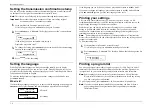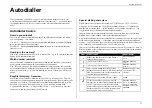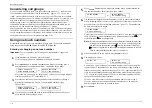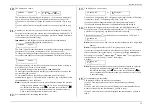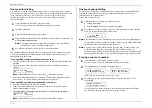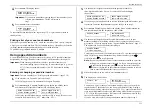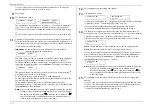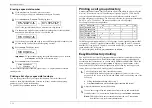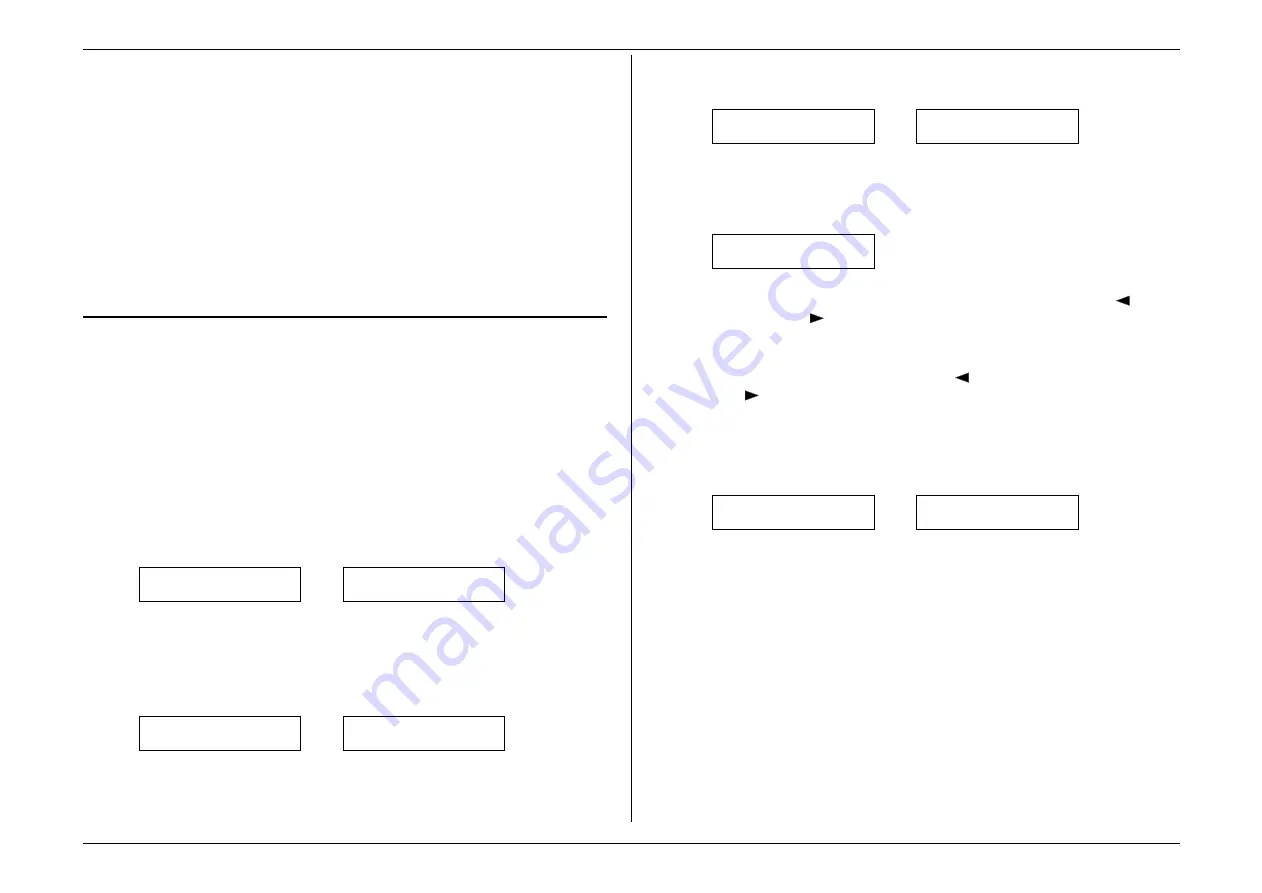
Beyond the basics
2.8
Considering call groups
As we’ll explain more fully later, your fax machine can broadcast — send the same
fax to numerous remote machines (see “Broadcasting,” pages 2.17–2.19). As you
“train” your autodialler, you may wish to set up call groups. These are sets of phone
numbers, arranged as you see fit, which make broadcasting simpler. For example, you
may wish to have one call group consisting of all your clients in a particular city,
another group with all of your field sales team members, another with all your
vendors and still another with the various financial institutions with which you do
business. Also, one number can belong to as many as 32 groups.
Your fax machine can store as many as 200 numbers in up to 32 different call groups.
In the following explanations of how to store autodialler numbers, you’ll see that it’s
easy to assign those number to call groups, for maximum convenience. Also, you can
easily print a directory of your call groups (see page 2.14).
Using one
-
touch numbers
As indicated previously, your fax machine will store up to 72 one-touch numbers by
using the keys marked 01–40 (fliptab A) and 41–72 (fliptab B).
Entering or changing a one
-
touch number
Important:
To erase a number, see “Erasing a one-touch number” (pages 2.10–
2.11).
1.
If the machine is in Fax mode, proceed to step 2.
If it is in Copy mode, press
COPY
/
FAX
to change to Fax mode.
2.
Press
PROGRAM
,
A
, 1,
ENTER
. Depending on whether you already have a
number entered for one-touch number 01, the display shows either:
Select One-Touch
01:No Number Stored
or
Select One-Touch
01:9-1-555-345-6789
If 01 is the key you want to set, skip to step 5. (However, our sample displays
from here on will say “02” rather than “01.”)
3.
Press the one-touch key in which you want to store a number or change a
previously stored number. Here, we’ve selected 02 and the display
shows either:
Select One-Touch
02:No Number Stored
or
Select One-Touch
02:9-1-555-987-6543
4.
If you change your mind and wish to select a different one-touch key, just
press that key before going on step 5.
5.
Press
ENTER
. Depending on whether you already have a number entered for
this one-touch number, the display now shows either:
02:Fax Number
_
or
02:Fax Number
9-1-555-987-6543_
6.
Use the numeric keypad to enter the number exactly as your machine should
dial it, including whatever access codes your phone system may require. (You
may want to review “Special dialling characters,” page 2.7.) The number can
be up to 40 characters in length:
02:Fax Number
9-1-555-929-2039_
Your display can show only 20 characters at a time. To view characters beyond
those 20 (such as with an international long-distance number), press
to
scroll leftward or
to scroll rightward.
Note:
If you make a mistake or want to erase characters entered in a previous
setting, press
CANCEL
to erase leftward. Or, if you want to change just
one character in the number, press
to move the cursor leftward, or
to move it rightward, to that character and press
CANCEL
to erase it.
Then re-enter until the number is just as you want it.
7.
When the number is as you want it, press
ENTER
to store it.
8.
The display now shows:
02:Alt. No.
_
or
02:Alt. No.
9-1-555-987-6553_
You may now enter (or change) an alternate number, just as you entered the
regular number. This number, too, can be up to 40 characters long. During a
transmission or polling operation (see pages 2.30–2.32), your fax machine will
try to reach this alternate number only after failing with all redials (see pages
1.27–1.28) to the regular number. If all tries to the alternate number also fail,
the fax will sound a beeping alarm tone.
If you do not wish to enter or change an alternate number, skip to step 9.
If you do wish to enter or change an alternate number, do so by using the
numeric keypad the same way you did in step 5.
9.
Press
ENTER
.
Содержание MFX-1500
Страница 1: ...MFX 1500 plain paper fax machine Operating instructions ...
Страница 2: ...MML item number D71 90040 61 ...
Страница 3: ...Welcome ...
Страница 9: ...Getting started A quick and friendly trip through the basics of your Muratec fax machine ...
Страница 48: ...Beyond the basics We ve covered the musts Now let s explore the goodies ...
Страница 142: ...Appendix and index ...