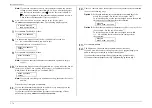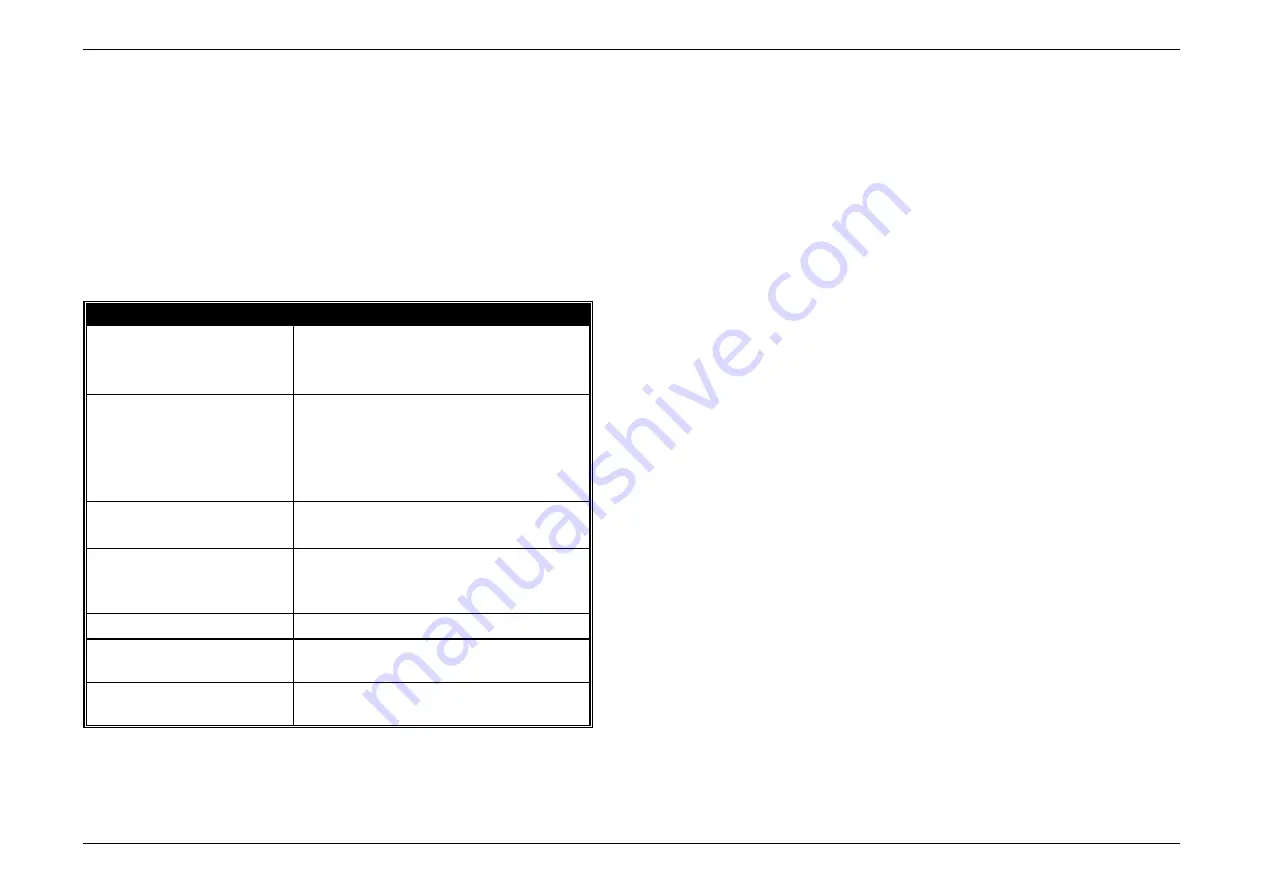
Just in case …
3.12
“Check Message” printouts
When a fax call goes awry and your machine detects an error, it produces an error
printout headed by the words “Check Message”. This printout lists the following
information about the transmission:
•
The resulting error code
•
A communications error message (see previous page)
•
The phone number (or, perhaps,
TTI
) of the fax machine with which your machine
had attempted to communicate
What error messages can mean
The error messages on Check Message printouts can mean a variety of things.
Here’s a brief summary:
Error Message
Possible Meanings
Check condition of remote fax
•
Remote machine malfunctioned
•
No “handshake” signals from remote fax
•
Wrong phone number reached
Repeat transmission
•
Poor phone line conditions
•
No “handshake” signals from remote fax
•
Document misfeed or miscount
•
Unable to reach remote machine after
attempting specified number of redial tries
Line is busy
•
Remote machine’s line was busy
•
Remote machine’s line didn’t answer
Check received documents
•
Receive confirmation signal not received
from remote fax
•
Poor line conditions caused a poor image
Memory full
•
Remote fax’s memory capacity exceeded
Dialling number is not set
•
Stored phone number failed to dial
properly
Stopped
•
Someone pressed
STOP
at the remote fax
in the middle of the “handshake”
Содержание MFX-1500
Страница 1: ...MFX 1500 plain paper fax machine Operating instructions ...
Страница 2: ...MML item number D71 90040 61 ...
Страница 3: ...Welcome ...
Страница 9: ...Getting started A quick and friendly trip through the basics of your Muratec fax machine ...
Страница 48: ...Beyond the basics We ve covered the musts Now let s explore the goodies ...
Страница 142: ...Appendix and index ...