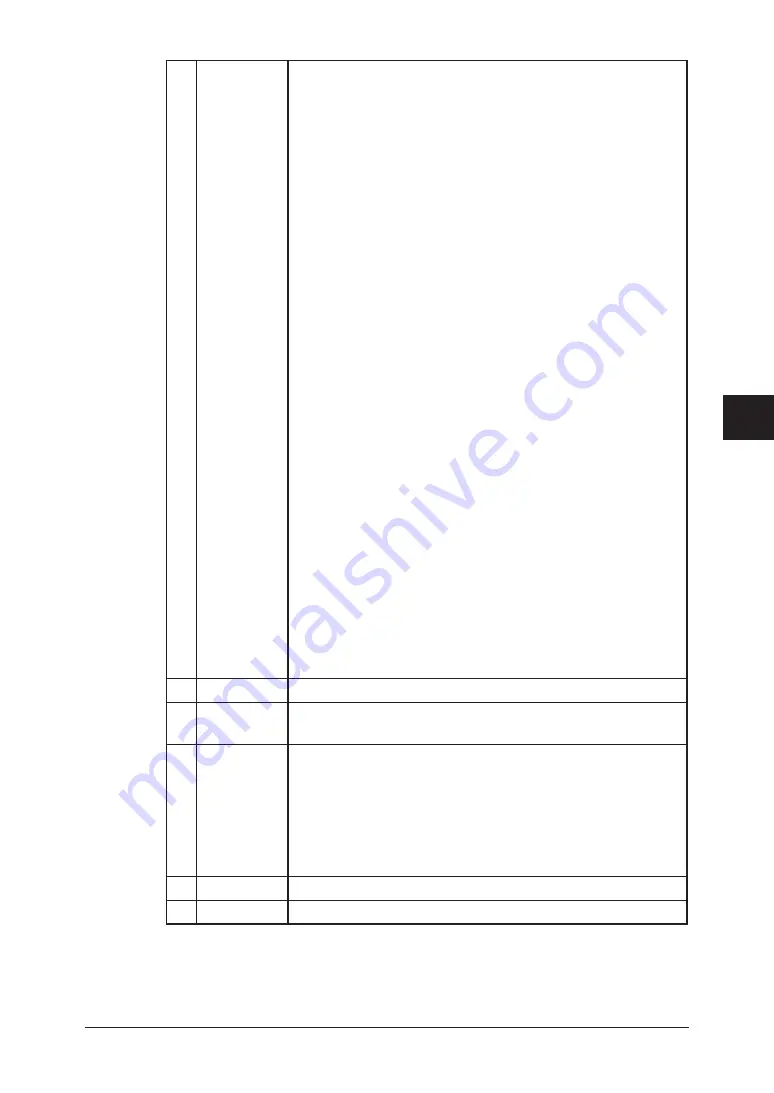
5-19
Using the Web Browser
1
2
3
4
5
6
7
8
9
10
11
12
13
14
A
Using the
W
eb Browser
• To specify the e-mail address
(1) Enter the e-mail address.
(2) Click [Add].
– or –
(1) Click [Address Book].
(2) Select the destination.
(3) Select “To”, “Cc”, or “Bcc”, if necessary.
(4) Click [Add].
(5) Click [Save].
• To delete the e-mail address from the forwarding destina-
tion list
(1) Click [Address Book].
(2) Select the destination.
(3) Click [Delete].
(4) Click [Save].
• To specify a shared Windows folder
(1) Click [Folder Distribution Settings].
(2) Enter the folder path, user name and password.
– or –
(1) Click [Folder Distribution Settings].
(2) Click [Shortcut List].
(3) Select the folder shortcut and click [Add].
(4) Click [Save].
• To delete the folder shortcut from the forwarding destina-
tion list
(1) Click [Folder Distribution Settings].
(2) Delete the settings in “Manual Entry” column.
– or –
(1) Click [Folder Distribution Settings].
(2) Click [Shortcut List].
(3) Select the folder shortcut and click [Delete].
(4) Click [Save].
E File Format Selecting the forwarded documents file format.
F Forward
and Print
Selecting whether or not to print the document prior to for-
warding it.
G Period
This sets the forwarding period for the received document. To
specify the forwarding period, click one of the following and
set the period.
• “Always”
• “Month/Day”
• “Day-of-week”
• “Time”
H Save
Saves the settings you entered.
I
Close
Closes the “Fax Forwarding Settings” dialog box.
Содержание F-520
Страница 6: ...Cable connection 1 2 Chapter Connecting to a LAN 1 ...
Страница 29: ...2 22 Network settings ...
Страница 48: ...E mail settings 4 2 SMTP POP Settings 4 2 E mail settings 4 4 Chapter E mail I Fax settings 4 ...
Страница 99: ...5 46 Using the Web Browser ...
Страница 100: ...Error Messages 6 2 Network issues 6 3 E mail issues 6 4 Chapter Troubleshooting 6 ...
Страница 111: ...7 8 Appendix Index ...






























