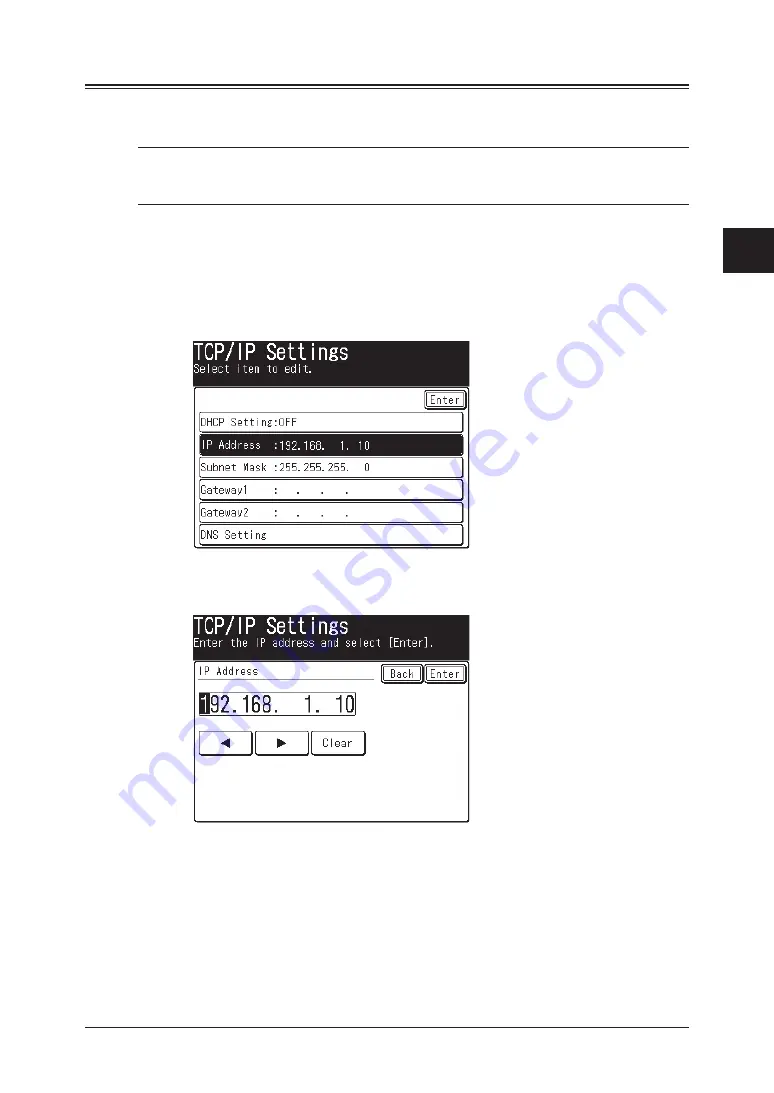
2-5
Network settings
1
2
3
4
5
6
7
8
9
10
11
12
13
14
A
Network settings
IP Address
Assign an IP address to your machine to enable network communication and to
allow setting adjustments via the web browser.
NOTE:
If your server is DHCP compliant, the IP address will be assigned automati-
cally and it cannot be edited. If the DHCP server is not installed on your
network, you can assign an IP address manually as described below.
To assign an IP address manually:
1
Open the TCP/IP setting menu display. (Refer to page 2-2.)
2
Press [DHCP Setting], then press [OFF] and [Enter].
3
Press [IP Address].
4
Enter the appropriate IP address using the numeric keys.
Press the arrow keys to navigate the IP address fields. To delete a number,
press the [Clear] button.
5
Press [Enter]. The display returns to the TCP/IP setting menu.
You may configure additional settings.
To return to the Standby mode, press [Reset].
6
After you have completed registering the network settings, the machine
should be rebooted to enable the new settings. To reboot the machine, turn the
machine “Off” and after three or more seconds, turn the machine back “On”
Содержание F-520
Страница 6: ...Cable connection 1 2 Chapter Connecting to a LAN 1 ...
Страница 29: ...2 22 Network settings ...
Страница 48: ...E mail settings 4 2 SMTP POP Settings 4 2 E mail settings 4 4 Chapter E mail I Fax settings 4 ...
Страница 99: ...5 46 Using the Web Browser ...
Страница 100: ...Error Messages 6 2 Network issues 6 3 E mail issues 6 4 Chapter Troubleshooting 6 ...
Страница 111: ...7 8 Appendix Index ...













































