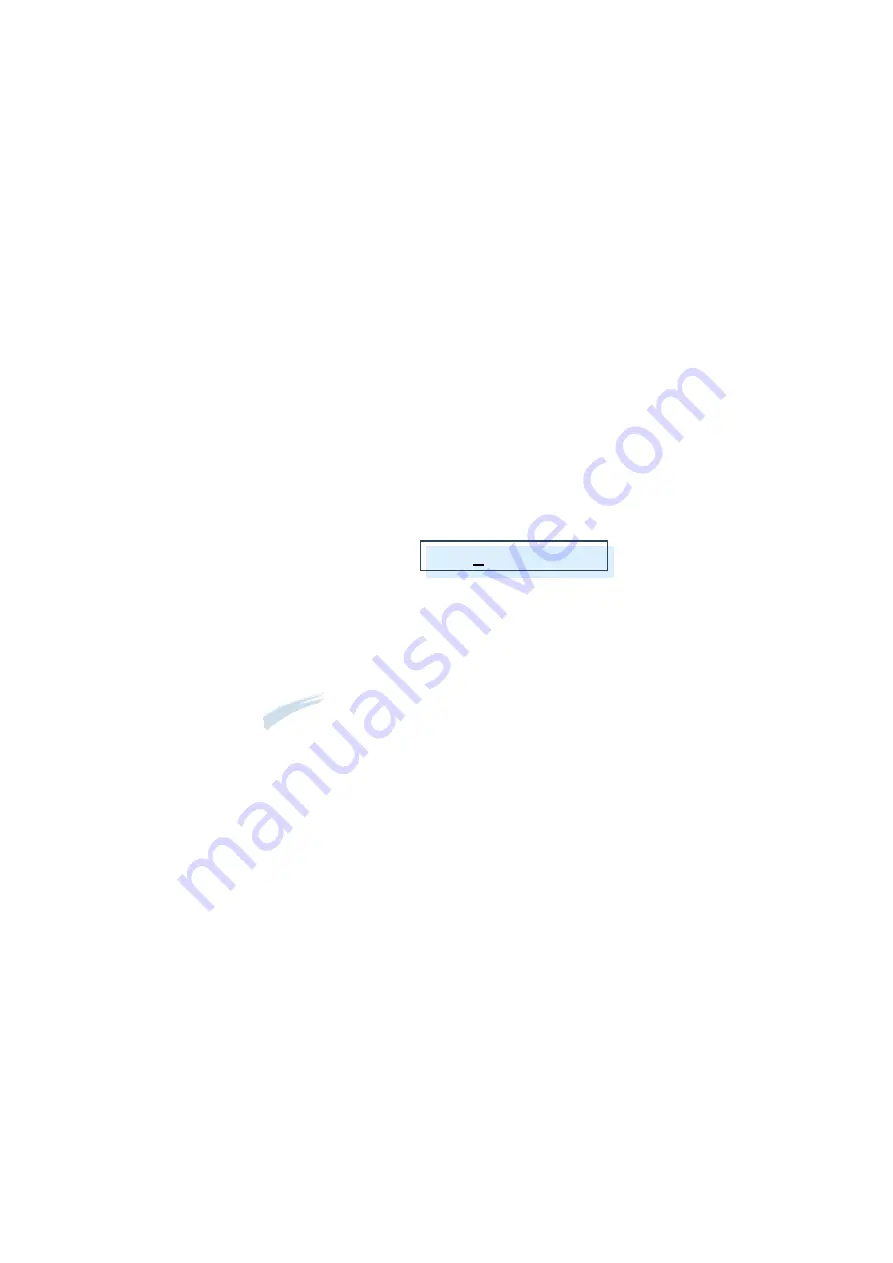
3
.23
Stand-alone Fax
3. The display asks you to enter a name. For information on how to
enter names, see
page 3.20
.
Or, if you do not want to assign a name, skip this step.
4. Press
START/ENTER
when the name appears correctly or without
entering a name. The display asks you to press another one-touch
number.
5. To set another one-touch number, press the desired one-touch button
and repeat steps 2 through 4.
Or, to return to Standby mode, press
STOP
.
Editing a Number for One-Touch Dialling
1. Press and hold the one-touch button where the phone number has
been stored.
2. Press
➛
or
❿
to move the cursor to the desired number and edit the
number.
T01:025413000
Note
: When you press the One-Touch dial number stored for group dial,
the display briefly shows ‘G - REGISTERED’ to indicate that the
number is used for group dial, then you can edit the number.
3. When you have finished editing, press
START/ENTER
.
Sending a Fax Using a One-Touch Number
1. Load the document
face down
with the top edge first going into the
document feeder.
2. Press the one-touch button where you stored a number. The number
will be automatically dialled and the document transmitted when the
remote fax machine answers.
All manuals and user guides at all-guides.com






























