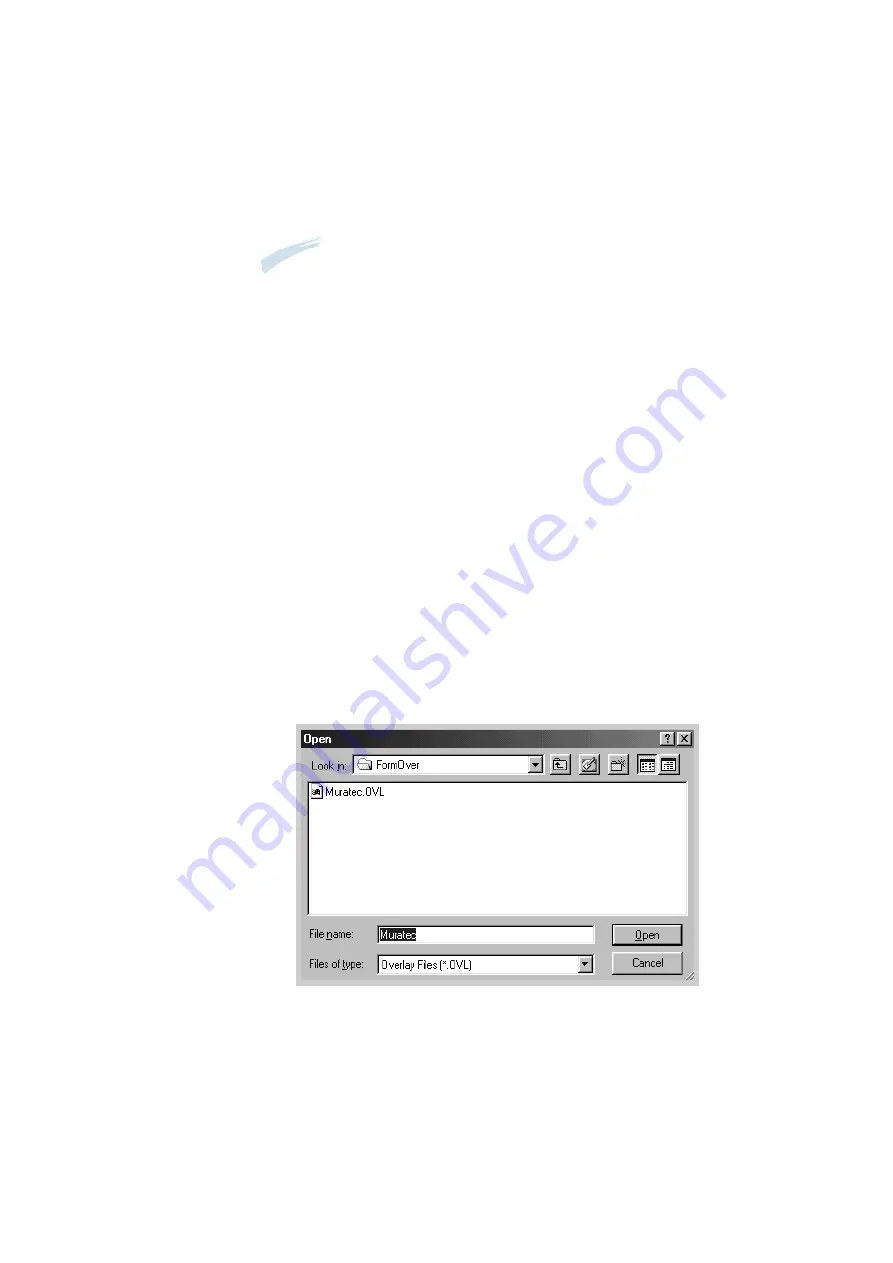
4
.22
Printing
5. Click
Save
. You will see the name in the Overlay List box.
6. Click
OK
or
Yes
until you complete the creation.
The file is not printed out. Instead it will be stored on your computer
HDD disk.
Note
: The overlay document size must be the same as documents you
will print with the overlay.
Using Page Overlay
After an overlay has been created, it is ready to be printed with your
document. To print an overlay with a document:
1. Create or open the document you want to print.
2. When you change the print settings from your software application,
access the printer properties. See
page 4.9
to access the printer
properties.
3. Click the
Overlays
tab, and select the desired overlay from the
Overlay List box.
4. If the desired overlay file does not appear in the Overlay List box,
click
Load Overlay
, and select the overlay file.
If you have stored the overlay file you want to use into an external
source, you can also load the file when you access this Load Overlay
window.
All manuals and user guides at all-guides.com






























