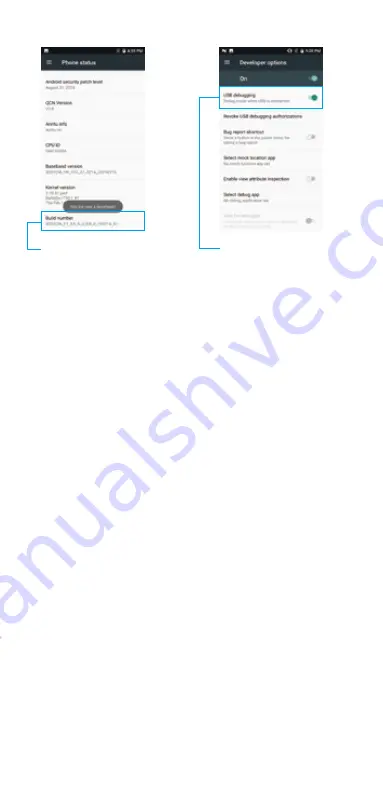
6. If the device cannot scan barcode, please do the following
steps:
●
Check each scan button can be used normally.
●
Check the scan engine supports the bar code.
●
Check the scanning length and bar code is clear and unobstructed.
●
Check the scan setting(go to Scanner APP or Setting APP-Scanner Settings)
check if the barcode type is enable or not.
●
Reset Configuration in Scanner Settings and try again.
7. How to convert EAN-8 to EAN-13, UPC-E to UPC-A etc?
A: Go to [Scanner] APP or [Setting] APP-Scanner Settings-Symbology Settings,
choose the barcode type you want to transfer.
8. If the PDA can not connect with PC, please do following
steps:
●
please change another USB cable to try again;
●
if not work, please change another USB port in PC or try another PC;
●
if still not work, check if the USB port is loosen.
9. If you cannot charge the device, please do following steps:
●
Check the device adapter and charging port are good.
●
If the device hasn’t be used for a long time, please keep it charged for 30 minutes.
Then check the device showing charging or not.
●
Replace another battery(if you have battery which can be turned on normally), to
confirm it is battery or device’s issue.
●
Take attention to the Battery Operation on page 2.
If you cannot get the device working after these steps, please
contact seller without hesitation.
Our tech team is at your service.
To turn on debug mode
Click here for 7 times
8
●
●
Содержание IPDA053
Страница 1: ...IPDA053 QUICK START GUIDE...








