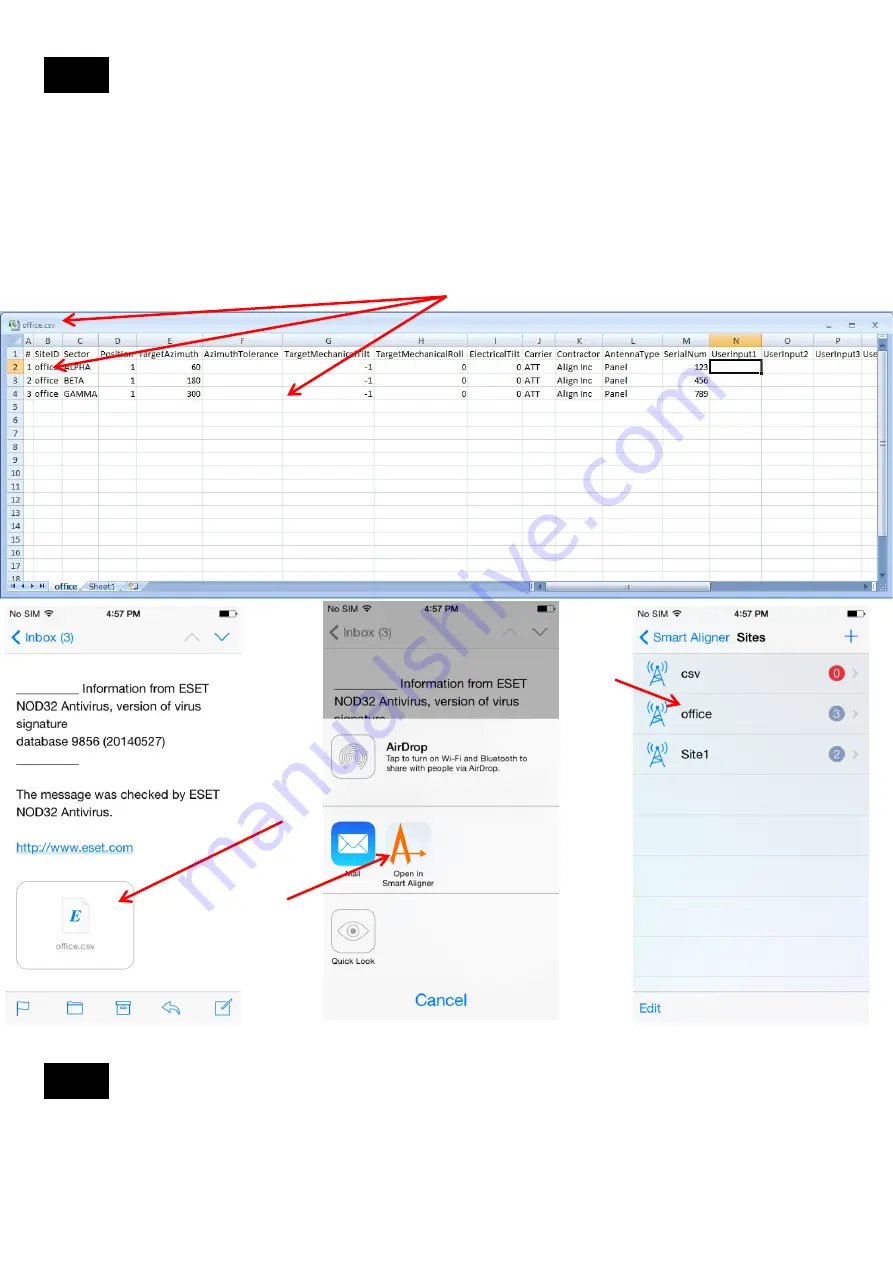
Import a csv Site File
Open the blank/generic csv file. Name the file according to the Site name. Example: office.csv
NOTE: MUST be saved as a csv file. In Excel go to “Other Formats” and it will default to the csv format
.
1
. Enter data into the User Fields. Site ID for all antennas should be “office”. Save “office.csv”. Be sure that it is
saved as a csv file and not an xls file. For example see entered data example as below.
2
. Email “office.csv” to your phone.
3
. Tap and hold “office.csv” in the attachment and there will be an option to “Open in Smart Aligner”
4
. Tap “Open in Smart Aligner”
5
. The Site “office” has been added with three (3) antennas as per the example.
1
2,3
3
5
4
Export a csv Site File
Follow steps 2 to 6 in Create a blank/generic csv file (Section 14.1) for the selected site.
14.6
14.7
25
Содержание Smart Aligner
Страница 1: ...USERS GUIDE V1 1 January 2015...
Страница 20: ...Report example 13 5 20...
























