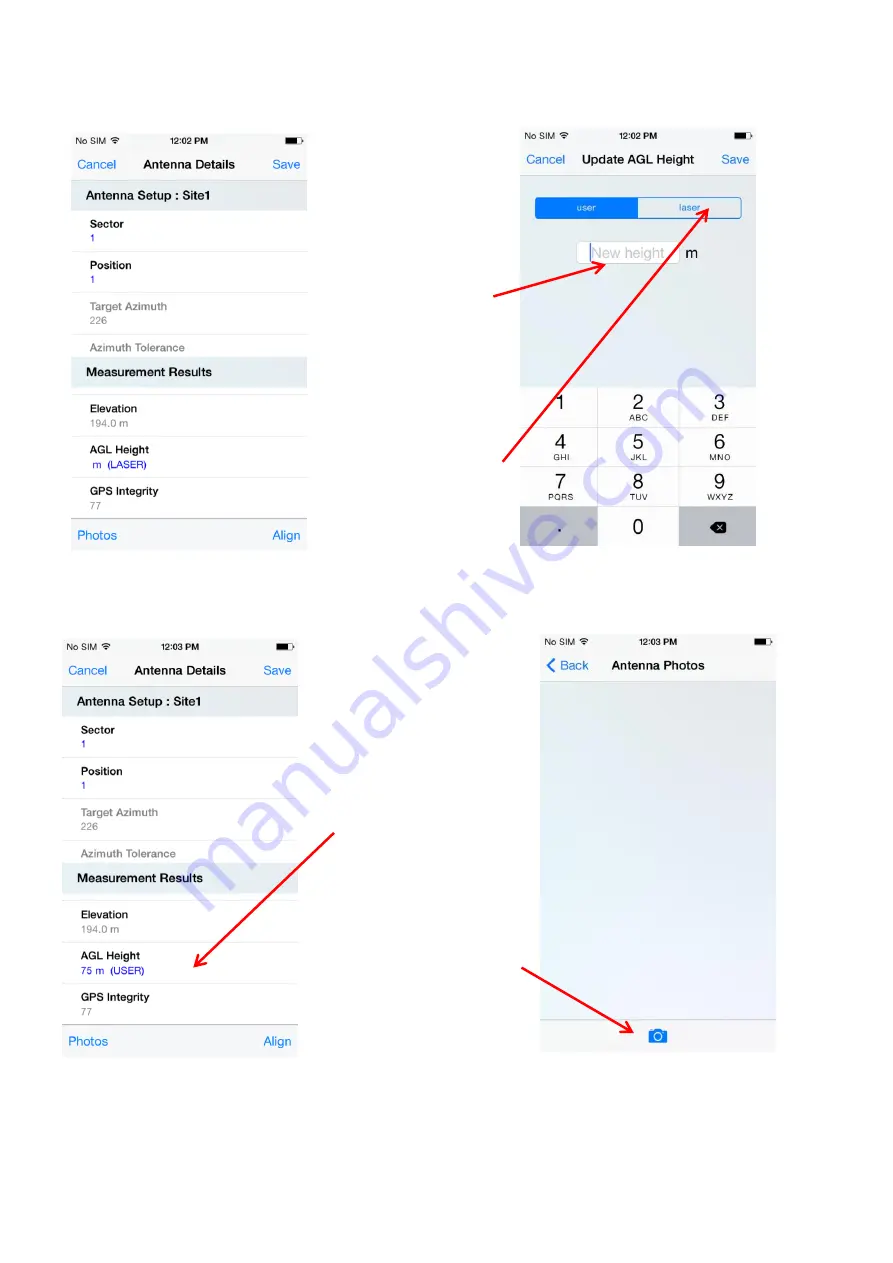
Screen 8-Scroll Down
Screen 9
After tapping “AGL Height”
The ”AGL Height” can
be entered manually
here.
If using the optional
Laser Rangefinder then
tap “Laser” . The
keyboard will disappear.
Connect the Laser
Rangefinder, aim to the
ground and take a shot.
The Tool will
automatically calculate
the AGL and will be
displayed.
Screen 10
After entering an “AGL” from Screen 9
“AGL Height” displayed
here. In this example it
was a manual entry and
therefore it is shown as
“USER”. If a “Laser”
shot was taken it would
display “LASER”
Screen 11
After tapping “Photo” in Screen 10
Tap the camera icon
and the phone camera
will be activated to take
an image
17
Содержание Smart Aligner
Страница 1: ...USERS GUIDE V1 1 January 2015...
Страница 20: ...Report example 13 5 20...






























