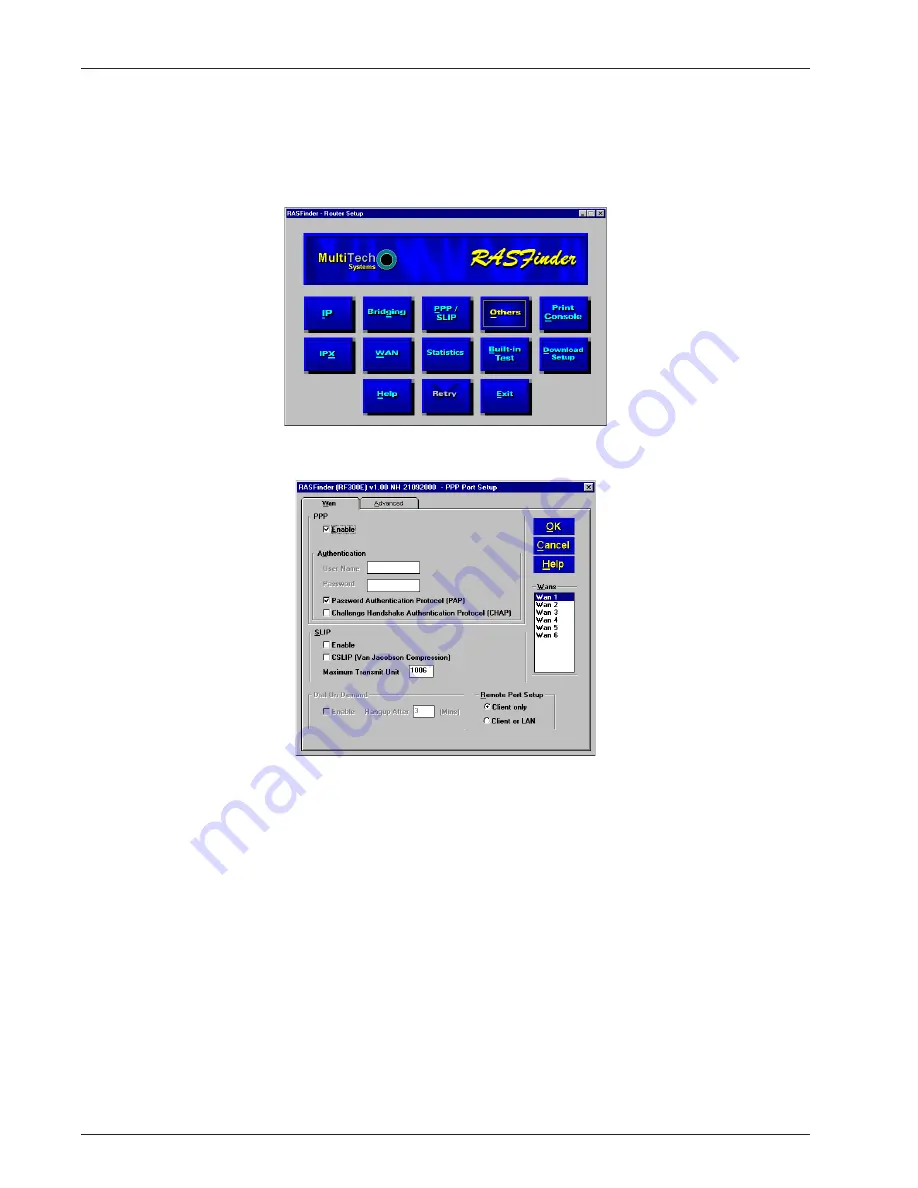
RASFinder RF300E/RF310E User Guide
RF300E/RF310E
32
Final Routing Setup
1.
From your desktop, click Start | Programs | RASFinder 3.10 | RASFinder Configuration, or
double-click the RASFinder Configuration icon in the RASFinder 3.10 icon group window when it is
displayed on your desktop.
2.
The main menu (Router Setup) is displayed.
Click PPP/SLIP button to continue.
3.
The PPP Port Setup dialog box is displayed.
On the WAN tab, click Client or LAN in the Remote Port Setup group in the bottom right corner;
this enables Client or LAN and disables the default, Client only. Select another WAN port you are
using and repeat until ALL the WAN ports are switched to Client or LAN.
Содержание RASFinder RF300E
Страница 5: ...Remote Access Device Chapter 1 Introduction and Description ...
Страница 11: ...Remote Access Device Chapter 2 Installation ...
Страница 14: ...RASFinder RF300E RF310E User Guide RF300E RF310E 14 ...
Страница 15: ...Remote Access Device Chapter 3 Software Loading and Configuration ...
Страница 35: ...Remote Access Device Chapter 4 RASFinder Software ...
Страница 72: ...RASFinder RF300E RF310E User Guide RF300E RF310E 72 ...
Страница 73: ...Remote Access Device Chapter 5 Client Setup ...
Страница 90: ...RASFinder RF300E RF310E User Guide RF300E RF310E 90 ...
Страница 91: ...Remote Access Device Chapter 6 RAS Dial Out Redirector ...
Страница 99: ...Remote Access Device Chapter 7 Remote Configuration and Management ...
Страница 108: ...RASFinder RF300E RF310E User Guide RF300E RF310E 108 ...
Страница 109: ...Remote Access Device Chapter 8 Service Warranty and Tech Support ...
Страница 113: ...Remote Access Device Appendixes ...
Страница 183: ...Remote Access Device Glossary of Terms ...
















































