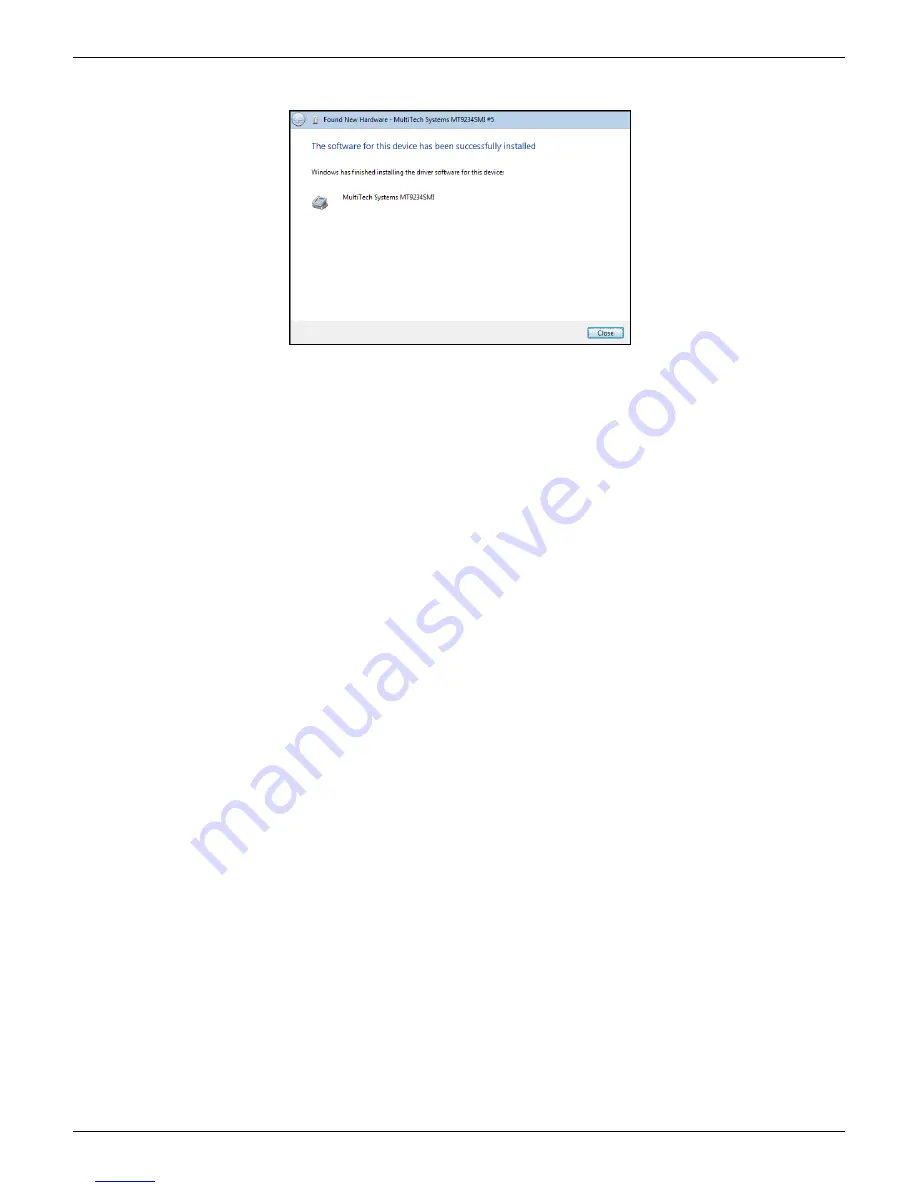
Chapter 3 – Software Installation
MultiModem ISI Server Cards User Guide
42
7.
For each port, Completing the Found New Hard Wizard screen for the
Multi-Tech Systems MT9234SMI#_
appears.
Click
Finish
.
This wizard will return to the Please choose your search and installation option screen and repeat this
sequence for each modem being installed. For example, four times for the ISI9234PCIe-4 and eight times for
the ISI9234PCIe-8.
8.
When all modems have been installed, you need to reboot.
Completion
Software installation for the ISI Card is complete. You may need to configure the modem for your country/region,
refer to ‘
Configuring the Modems for your Country
’ at the end of this chapter.
Verification
You can verify successful installation of the ISI Card, the ports, and the modems by going to
Start I Control
Panel I System.
Select the
Hardware
tab and click on
Device Manager
to view a list of devices. Then click on
"Multi-port serial adapters" to view the entry for the card driver. Click on "Ports (COM & LPT)" to view the list of
ports established. Click on "Modems" to view the list of modems installed to the ports.
Subsequent Installations
After any ISI Card has been installed in a computer, the sequence for installing any additional boards will be
different. Some screens in the installation wizard will be omitted, making the process somewhat shorter. Because
the installation affects the computer's registry, even if an ISI Card has been uninstalled after its initial installation,
any subsequent installation will be shortened in this way.
electronic components distributor






























