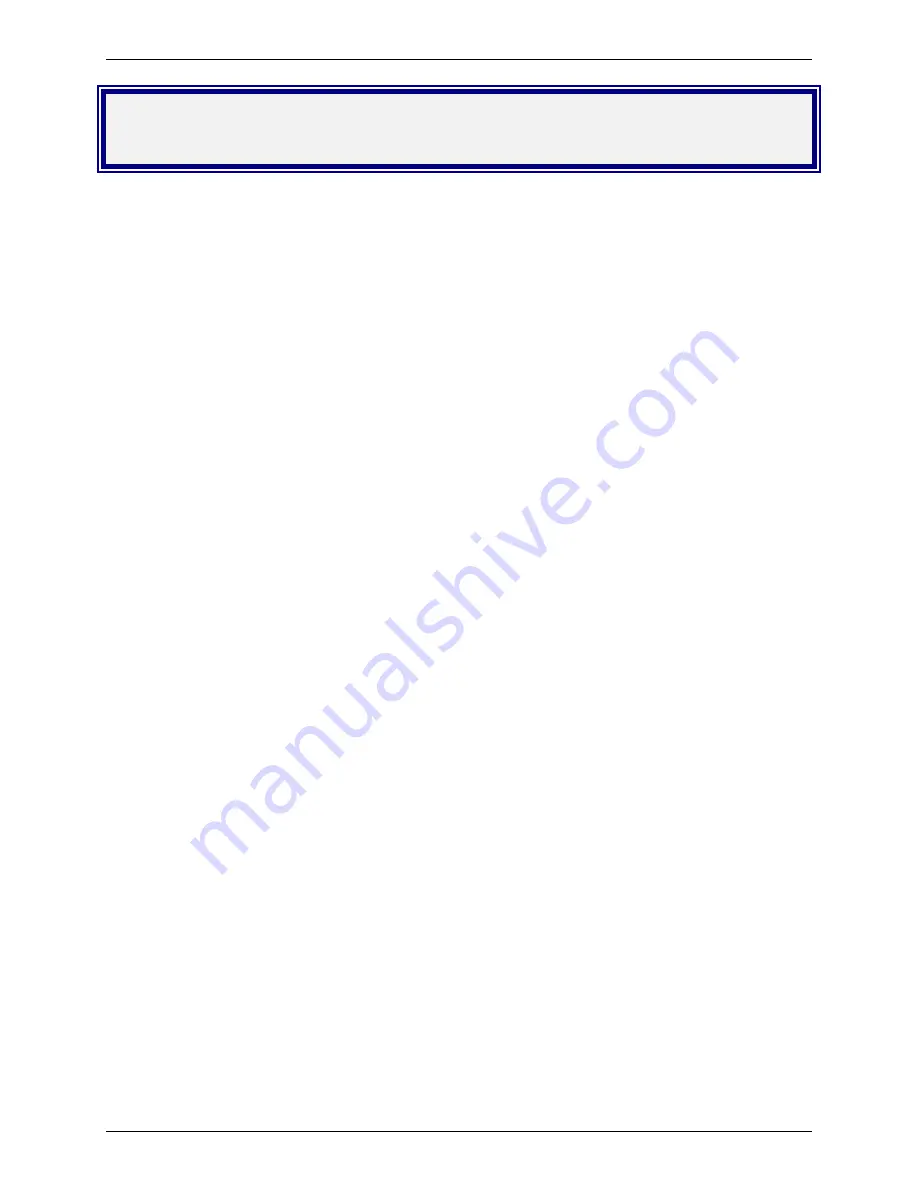
Chapter 5 – Callback Security
Multi-Tech Systems, Inc. MT5634IND User Guide (S000369B)
15
Chapter 5 – Callback Security
This chapter describes how to use callback security with your modem. Callback security protects your network from
unauthorized access and helps control long-distance costs. When callback security is enabled, all callers are
requested to enter a password. If a valid password is received, the modem hangs up and returns the call by dialing a
phone number that is stored with the password. The person being called back must then enter the password a
second time to establish a connection.
Up to 30 callback passwords and dialing strings can be stored in the modem. Each dialing string can be up to 34 or
35 characters long and can contain commands as well as phone numbers. For mobile callers, the dialing string can
be programmed to allow the caller to bypass the stored callback number by entering a temporary callback number, to
enter an extension at the callback number, or to make a direct connection without callback.
For local security, the passwords and dialing strings that are stored in the modem are protected from tampering by a
setup password, which you should change when you set up the modem. You can further protect the modem against
tampering by disabling its ability to respond to most AT commands. To check for attempted break-ins, you can
request the modem to display the number of failed password attempts.
Your modem was shipped with a default setup password (MTSMODEM). The same password is used for both
callback security and remote configuration. Because anyone who has access to this guide has access to the default
password, you should change the password during your initial setup.
Changing the Setup Password
1.
Open a data communications program such as PhoneTools.
2.
In the terminal window, type
AT#SMTSMODEM
(or
AT#S
xxxxxxxx
if you have replaced the MTSMODEM
password with
xxxxxxxx
). Press E
NTER
. The modem responds with
OK
if the setup password is correct and
ERROR
if it is wrong.
3.
To change the password, type
AT#S=
xxxxxxxx
, where
xxxxxxxx
stands for the password, and then press
Enter
. The password can include any keyboard character, and can be up to eight characters long. The
modem responds with
OK
.
4.
The new password is saved automatically. You can now either enter more AT commands or exit the data
communications program. The next time you wish to set up the modem, you must use the new password.
CAUTION:
Passwords are case-sensitive. The next time you enter the password, it must be in the same
case as you set it up.
Turning Callback Security On and Off
Callback security must be turned on to enter many callback security commands.
1.
Open a data communications program such as PhoneTools.
2.
In the terminal window, type
AT#S
xxxxxxxx
, where
xxxxxxxx
is your password. Press
Enter
. The modem
responds with
OK
if the setup password is correct and
ERROR
if it is wrong.
3.
Type one of the following commands:
•
To turn off callback security:
Type
AT#CBS0
and press
Enter
. Callers no longer need a password to
connect to the modem, the modem is unable to call them back, and the stored dialing command
locations 0–3 become available.
•
To turn on both local and remote callback security:
Type
AT#CBS1
.
Press
Enter
. With local
security turned on, you must enter the setup password before you can enter any AT command except
the
AT
,
ATI
n
, and
AT#S
xxxxxxxx
commands.
•
To turn on remote callback security only:
Type
AT#CBS2
and press
Enter
. With remote callback
security turned on, each caller is asked to enter a password, is called back, and then is asked to enter
the password again before a connection can be made. Also, dialing command locations 0–3 for use with
the
DS=
y
dialing command are replaced by callback dialing command locations 0–29.
•
To temporarily disable callback security
if the modem is set to #CBS1 or #CBS2 (for instance, to
call another modem):
Type
AT#CBS3
and press
Enter
. The modem returns to its original setting
when you issue the hangup command (
+++ATH
) or the modem is reset. Note that if a remote modem
breaks the connection, callback security remains disabled.






























