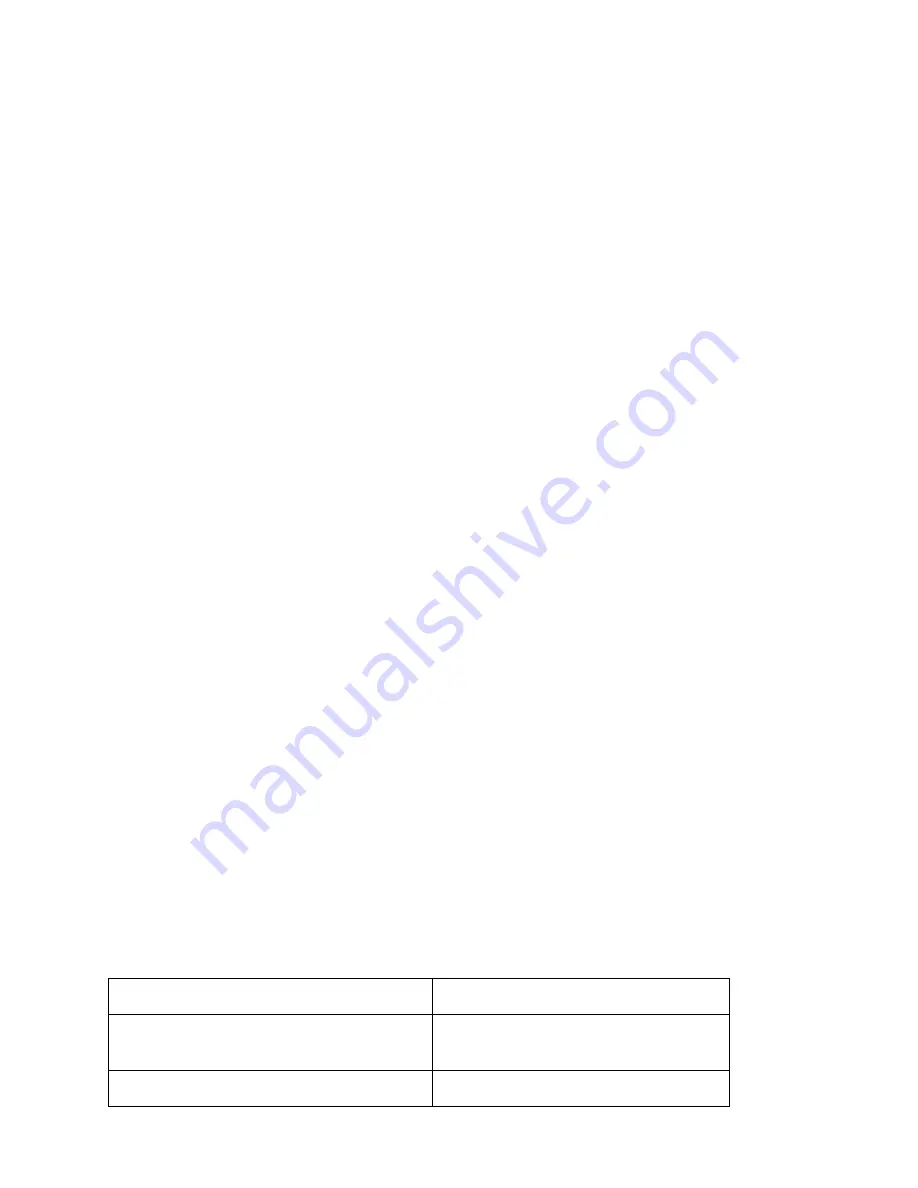
APPENDIX B – INSTALLING ON LINUX
MultiMobile USB User Guide MT9234MU User Guide
37
7 0 B
Installing udev Rules
The ti_usb_3410_5052 driver needs a udev rule to work correctly. This udev rule is used to change the
device configuration.
Copy 25_ti_usb_3410_5052.rule to /etc/udev/rules.d. Be sure the rule is owned by root:root and has
permissions r-xr-xr-x.
If the device configuration is not being set properly, you might need a slightly different udev rule, depending
on your Linux distribution.
Note:
This is only needed if firmware is not built into the driver.
7 1 B
Installing the Firmware Images
Copy ti_mts_fw_cdma, ti_mts_fw_edge, ti_mts_fw_gsm, ti_mts_fw_mt9234mu and
ti_mts_fw_mt9234zbausb to /usr/lib/hotplug/firmware/ or /lib/firmware depending on your distribution.
Be sure the files are owned by root:root and have permissions r--r--r--.
7 2 B
Loading the TI USB 3410/5052 Driver
The ti_usb_3410_5052 driver should be automatically loaded when you plug in the TI USB 3410/5052
devices, provided your device uses the default vendor and product ids. If it does not, see the section
below titled "VENDOR and PRODUCT IDS".
The first TI USB 3410/5052 device plugged in appears as /dev/ttyUSB0, then next as /dev/ttyUSB1, and so
on. These device names are shared with other USB serial devices.
If TI USB devices had been in use before installing the new TI USB driver, old versions of the drivers are still
loaded. You must unload these old versions before the newly installed driver is used.
The simplest way to unload the old drivers and load the new is to reboot.
Alternatively, you can close all open TI USB serial ports, disconnect the TI USB serial devices, and then
unload the old TI USB serial driver with the command
rmmod ti_usb_3410_5052
Then reconnect the TI USB serial devices and the new driver is loaded.
5 0 B
Uninstalling the TI USB Driver (for 2.6 kernel versions)
If you installed the TI USB RPM package, you can uninstall it by logging in as root and running the
command
rpm -e ti_usb_2.6-X.Y-Z
If you installed the TI USB TGZ package, you can uninstall it by logging in as root and running the following
commands:
Command
Explanation
cd ti_usb_2.6-X.Y
Give a full or relative path to the
unpacked source file directory.
make uninstall





















