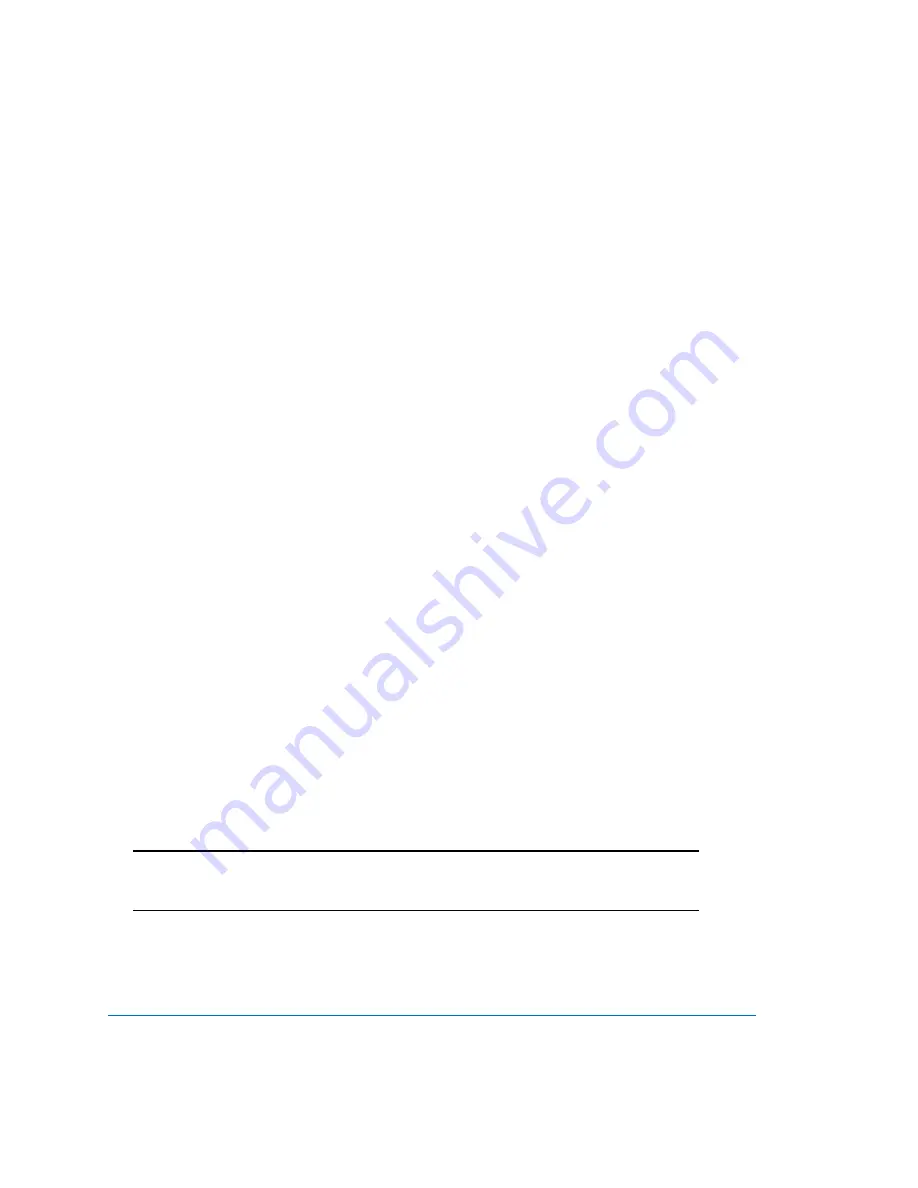
CHAPTER 2 – INSTALLING THE MODEM
MultiMobile USB User Guide MT9234MU User Guide
17
Configuring the Modem for Your Country
Different countries have different requirements for how modems must function. Therefore, before you
use the modem, you must configure it to match the defaults of the country in which you are using it. You
can configure the MT9234MU either manually using AT commands or with the Global Wizard. Both
methods are described below.
5 4 B
Using the Global Wizard Utility to Configure Country Code
The Global Wizard configuration utility is recommended for computers running Windows Vista, Windows
Server 2008, XP, and 2003. The Global Wizard can configure your modem for a specific country with just a
few mouse clicks.
1.
Insert the MT9234MU Installation CD into the CD-ROM drive. The Autorun dialog box appears.
2.
Click Initial Setup and Country Selection. The Global Wizard dialog box appears. Click Next.
3.
View the Global Wizard as it searches for your modem and identifies it. Click Next.
4.
Select the country in which the modem is to be used, and then click Next.
5.
Review your choice of country. If it is correct, click Next to configure the modem.
6.
When Global Wizard announces that the parameters have been set, click Finish to exit.
5 5 B
Using AT Commands to Configure Country Code
If you are comfortable using AT commands, you can configure your modem using AT commands. You must
enter these commands in your communication program’s terminal window.
To configure the modem for a specific country, execute the following AT commands:
1.
Type AT%T19,0,nn (where nn represents the country code). Press Enter.
2.
The modem responds “OK.”
3.
Type AT&F&W (this saves changes). Press Enter.
4.
The modem responds “OK.”
5.
Type ATI9 (this verifies that country code has been chosen). Press Enter.
6.
The modem displays the country code in decimal format followed by an “OK.”
7.
Check to be sure the code for your country is displayed. If not, repeat procedure to correct.
Here are two examples of country, command, and result codes.
Example
Country/Region
AT Command
Country Code
(Hexidecimal)
(Decimal)
Euro/NAM*
AT%T19,0,34 (default)
52
You can find the complete list of country/region codes on the Multi-Tech Web site at
http://www.multitech.com/products/analog-modems/global-modems/global-modem-approvals
The Global Modem Country Approvals page displays. On this page you can view approvals, configuration
strings and responses by country and product.






























