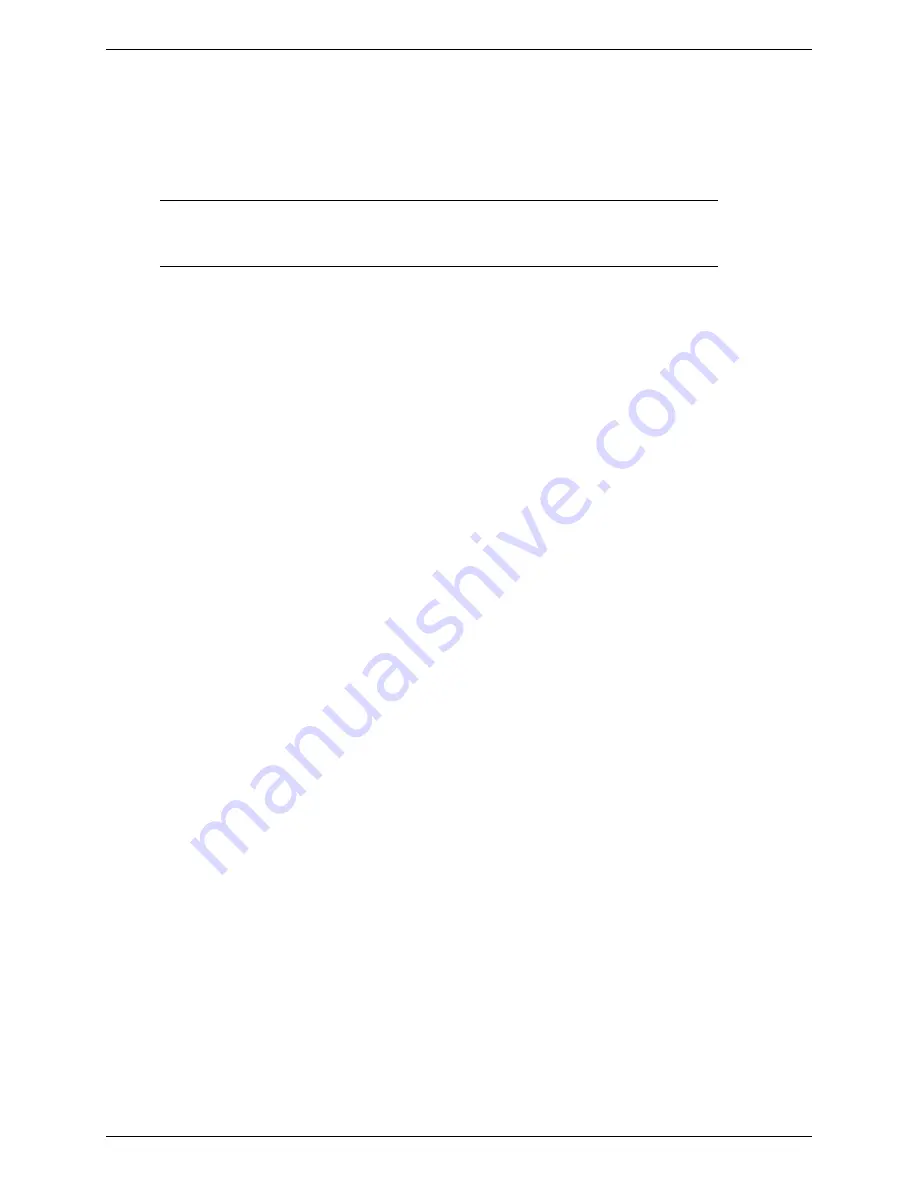
Chapter 1 Product Description and Specifications
Multi-Tech Systems, Inc. MultiModem EDGE USB Wireless Modem User Guide
5
Safety
General Safety
The modem is designed for and intended to be used in fixed and mobile applications. “Fixed” means that the device is
physically secured at one location and is not able to be easily moved to another location. “Mobile” means that the
device is designed to be used in other than fixed locations.
Caution:
Maintain a separation distance of at least 20 cm (8 inches) is normally maintained
between the transmitter’s antenna and the body of the user or nearby persons. The Modem
is not designed for or intended to be used in portable applications within 20 cm. (8 inches) of
the body of the user.
RF Interference Issues
It is important to follow any special regulations regarding the use of radio equipment due in particular to the possibility
of radio frequency, RF, interference. Please follow the safety advice given below carefully.
•
Switch OFF your Wireless MultiModem when in an aircraft. The use of cellular telephones in an aircraft may
endanger the operation of the aircraft, disrupt the cellular network and is illegal. Failure to observe this
instruction may lead to suspension or denial of cellular telephone services to the offender, or legal action or
both.
•
Switch OFF your Wireless MultiModem when around gasoline or diesel-fuel pumps and before filling your
vehicle with fuel.
•
Switch OFF your Wireless MultiModem in hospitals and any other place where medical equipment may be in
use.
•
Respect restrictions on the use of radio equipment in fuel depots, chemical plants or where blasting operations
are in progress.
•
There may be a hazard associated with the operation of your Wireless MultiModem close to inadequately
protected personal medical devices such as hearing aids and pacemakers. Consult the manufacturers of the
medical device to determine if it is adequately protected.
•
Operation of your Wireless MultiModem close to other electronic equipment may also cause interference if the
equipment is inadequately protected. Observe any warning signs and manufacturers’ recommendations.
Vehicle Safety
•
Do not use your MultiModem while driving.
•
Respect national regulations on the use of cellular telephones in vehicles. Road safety always comes first.
•
If incorrectly installed in a vehicle, the operation of Wireless MultiModem telephone could interfere with the
correct functioning of vehicle electronics. To avoid such problems, be sure that qualified personnel have
performed the installation. Verification of the protection of vehicle electronics should be part of the installation.
•
The use of an alert device to operate a vehicle’s lights or horn on public roads is not permitted.
Maintenance of Your Modem
Your Wireless MultiModem is the product of advanced engineering, design and craftsmanship and should be treated
with care. The suggestions below will help you to enjoy this product for many years.
•
Do not expose the Wireless MultiModem to any extreme environment where the temperature is above 50ºC or
humidity is above 90% noncondensing.
•
Do not attempt to disassemble the Wireless MultiModem. There are no user serviceable parts inside.
•
Do not expose the Wireless MultiModem to water, rain, or spilled beverages. It is not waterproof.
•
Do not place the Wireless MultiModem alongside computer discs, credit or travel cards, or other magnetic
media. The phone may affect the information contained on discs or cards.
•
The use of accessories not authorized by Multi-Tech or not compliant with Multi-Tech's accessory
specifications may invalidate the warranty of the Wireless MultiModem.
•
In the unlikely event of a fault in the Wireless MultiModem, contact Multi-Tech Tech Support.
Your Responsibility
This Wireless MultiModem is your responsibility. Please treat it with care respecting all local regulations. It is not a
toy. Therefore, keep it in a safe place at all times and out of the reach of children.
Try to remember your Unlock and PIN codes. Become familiar with and use the security features to block
unauthorized use and theft.






































