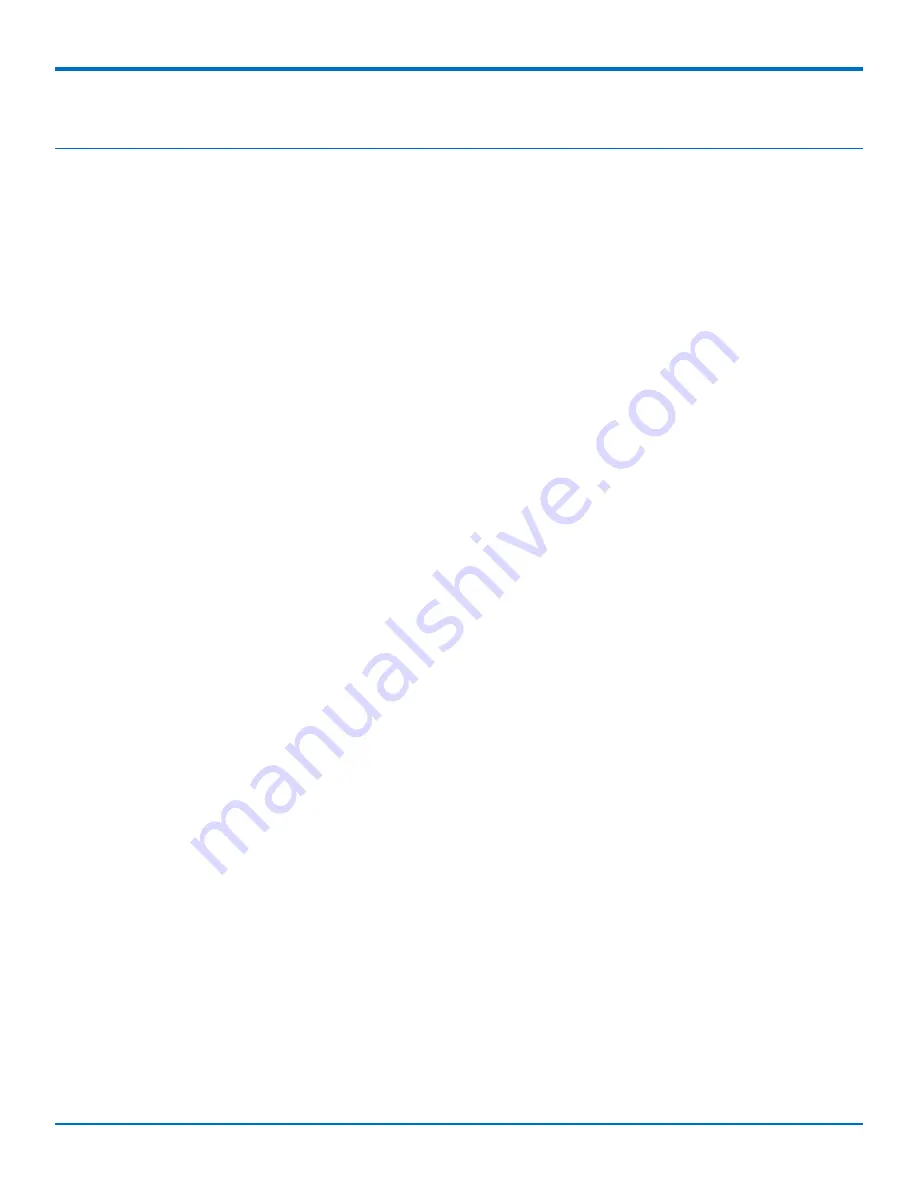
INSTALLING AND USING THE DEVICE
Installing and Using the Device
Installing the Device
1.
Connect a suitable antenna to the antenna connector.
2.
If you are using the serial version of this device:
Connect the DE9 connector (9-pin) of the RS-232 cable to the RS-232 connector on the device, then
connect the other end to the serial port on the other desired device.
Screw-on the power lead from the power supply module into the power connection on the device.
Plug the power supply into your power source.
3.
If you are using the USB version of this device:
For information about the USB cable that helps power your device, see the section "USB Cable
Recommendations."
The USB cable uses power from the USB power line. Connect one end of the USB cable to your computer
or other USB high power device, such as a hub.
Connect the other end to the device's USB connector.
4.
The POWER LED lights after the device powers up.
Placing Serial Devices in Power Save Mode
You can place devices that have a serial connector in low power mode. When the device is in low power
mode—which is also sometimes called sleep mode or power save mode—the device's radio is operating with little
power. A power save switch on the device determines if the device's radio can operate in normal or low power
mode.
You might want your device to go into low power mode if batteries are used to power the device. For example,
you might want to use your device outdoors, and have it powered by a solar charged battery. By using low power,
you can save time and money by not having to replace batteries on devices operating in the field.
You can use many techniques to place the device into low power (sleep) mode. This example uses data terminal
ready (DTR) and the AT cCFUN=5. For other techniques, review the AT command guide for your device,
as described in the Documentation topic in this guide.
You can make the device "wake up" from sleep mode by using the wake-on-ring feature: In the example that
follows, the ring indicator line wakes the host processor when the radio receives an incoming call or SMS message.
Your application then needs to act on the ring indication and wake up the device by asserting DTR.
Using Low Power Mode
To set up the device so it can be placed into low power mode:
1.
Set the power-save switch to LOW.
2.
On the RS-232 interface, ensure your application controls DTR and makes it active (on). To configure the
device for DTR control, issue either AT&D1 or &D2 for DTR control. The &D0 command does not allow
low power to operate.
3.
To configure the device to enter low power (sleep) mode, issue AT+CFUN=5 to the radio.
4.
To configure the device to wake from low power mode by using the wake-on-ring feature, issue
AT#E2SMSRI=1000. This configures the ring indicator to go active for 1000 ms when an SMS message is
received.
MultiConnect
®
Cell User Guide
13
Содержание MTC-C2
Страница 1: ...MultiConnect Cell User Guide...
Страница 10: ...PRODUCT OVERVIEW Dimensions 10 MultiConnect Cell User Guide...
Страница 11: ...PRODUCT OVERVIEW MultiConnect Cell User Guide 11...




























