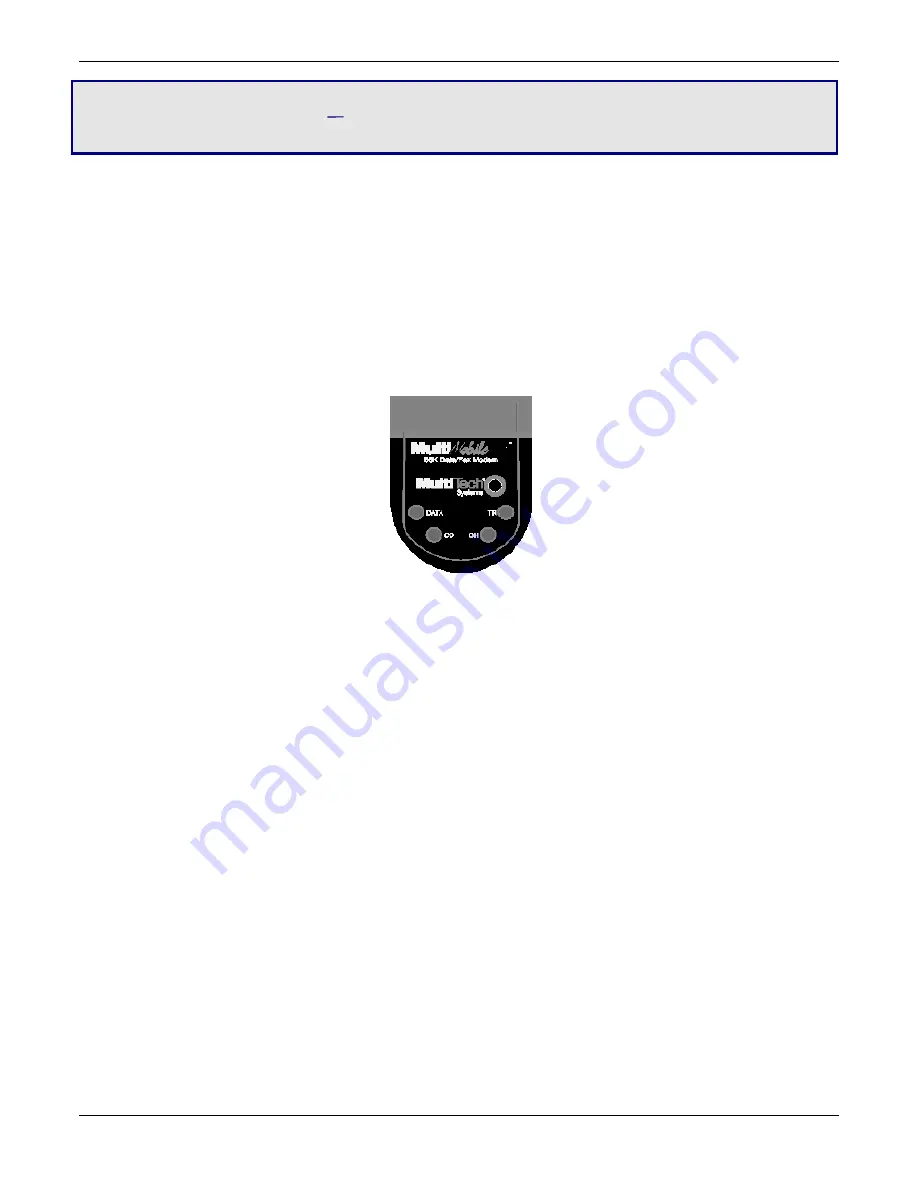
16
MT9234MU-CDC-XR User Guide
Chapter 3 Operating the Modem
Front Panel
The modem has 4 LEDs on the front panel indicating status, configuration, and activity:
●
Data.
The Data LED flashes when the modem is transmitting/receiving data to/from another modem.
●
Carrier Detect.
The CD LED lights when the modem detects a valid carrier signal from another modem. It is on when
the modem is communicating with the other modem and off when the link is broken.
●
Off-Hook.
The OH LED lights when the modem is off-hook, which occurs when the modem is dialing, online, or an-
swering a call. The LED flashes when the modem pulse-dials.
●
Terminal Ready.
The TR LED lights when Windows detects and initializes the modem.
Connecting to the Internet
To use the modem to access the Internet, establish a dial-up account with an Internet service provider (ISP). To locate an
ISP near you, look in a local directory or computer publication. To help you establish an account, your ISP provides you with
the following information:
●
User name (also called user ID)
●
Password
●
Access number (the number you call to connect to the server)
●
Host name and/or domain name
●
Domain Name Server (DNS) server address
If you use the Internet for e-mail and newsgroups, your ISP can also provide you with the following information:
●
E-mail or POP mail address
●
POP server address
●
Mail or SMTP address
●
News or NNT server address
Before you can connect to the Internet, you must set up a remote-node client program on your computer. Windows uses
HyperTerminal to establish your connection to the ISP’s server, which is the shared computer that manages calls from
clients (your computer) to the Internet. Most, if not all, Windows browsers can automatically open this connection. For
instructions on how to set up this connection, consult your ISP or your operating system’s online help or printed
documentation. Many ISPs provide a program that installs and configures this connection automatically for you.












































