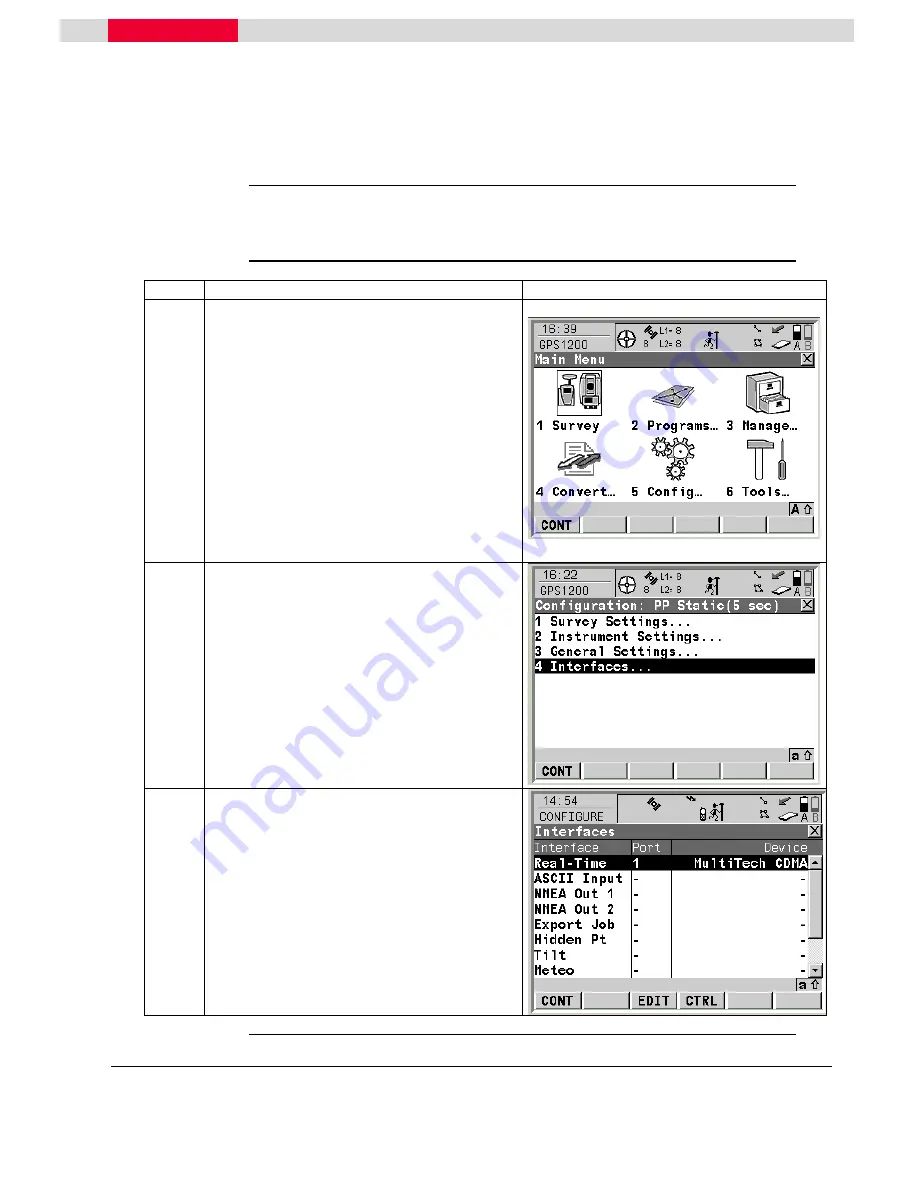
GPS1200 GFU19 MultiTech CDMA Modem Quick Guide
July, 2005
Page 4/18
GFU19 Multi-Tech CDMA Modem
OTA Activation Using Your Internet Data Plan
Activate your
Internet plan
Follow the steps below to configure and activate your Verizon Wireless
Internet
plan for use with the GPS1200 sensor and the Multi-Tech CDMA modem.
Step Action
Display
1
Begin with the sensor turned off.
•
Attach your CDMA module to
Port 1
or
3
on the sensor.
•
Press the
ON (PROG)
button to turn
on the sensor.
•
Select
5 Config…
from the Main
Menu.
This takes you to the GPS1200 Configuration
screen
2
From the GPS1200 Configuration screen:
•
Select
4 Interfaces…
This takes you to the CONFIGURE Interfaces
screen.
3
From the CONFIGURE Interfaces screen:
•
Highlight
Real-Time
and press the
F3
(EDIT)
button.
This takes you to the CONFIGURE Real-
Time Interface screen
Continued on next page


















