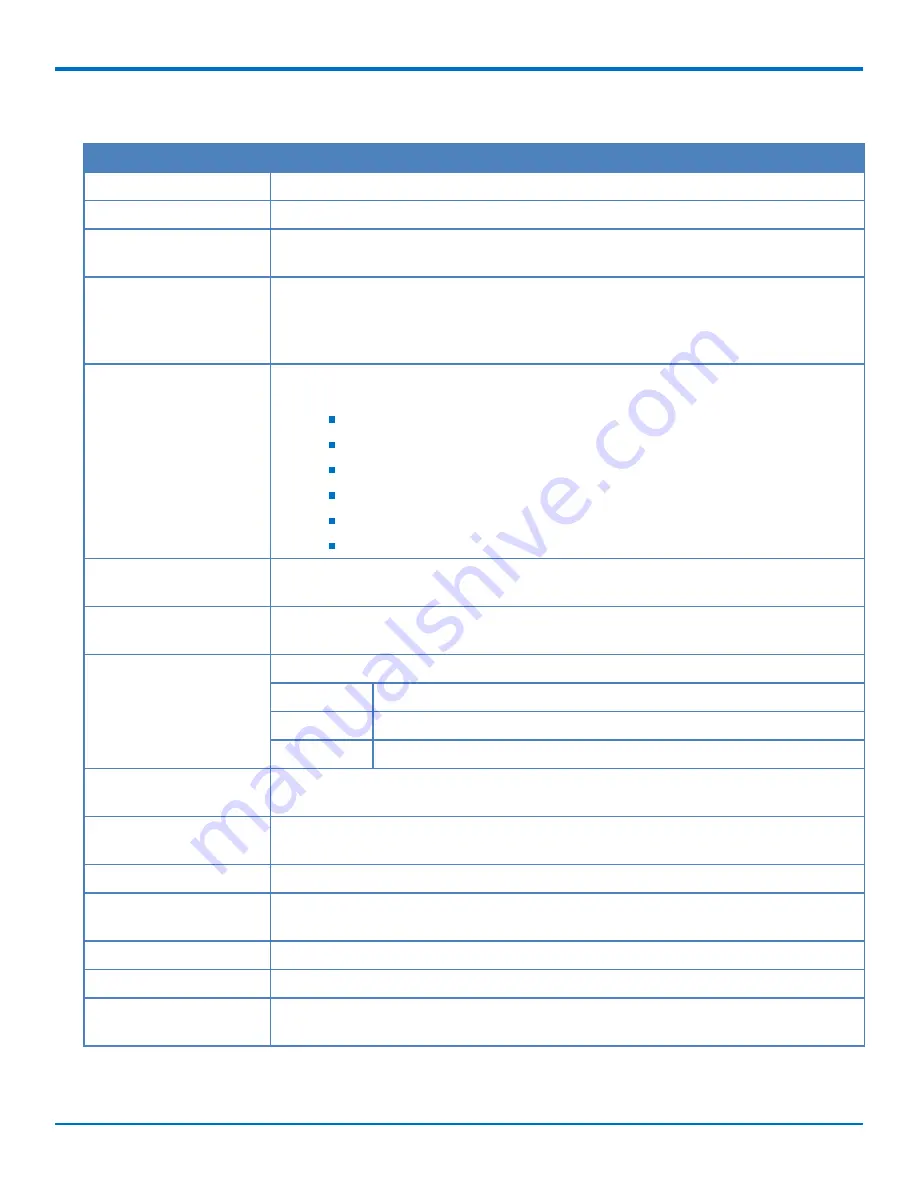
ADVANCED CONFIGURATION
FaxFinder
®
Fax Server FF240-IP, FF240, FF440, FF840 Administrator Guide
55
Store & Forward (T.37) Parameters
Field
Description
Enable T.37
Check to enable T.37 faxing.
Require Authentication
Check to require a valid username and password to use with Store & Forward faxing.
Secure Authentication
Only
Check to allow only secure authentication.
Set User from Envelope
Sender
Check to link faxes sent via T.37 emails with user accounts found in the FaxFinder
Users menu. When FaxFinder matches a sender's email address with a FaxFinder user,
it logs the fax as sent by that user. Also, if you enable Include Cover Page, FaxFinder
populates the cover page's sender information with the user's information.
Fax Priority
Set the default priority for store and forward faxing. This setting is used when there
are more faxes in the queue than there are available modemschannels. Options are:
Low
Medium/Low
Medium
Medium/High
High
1st Priority
Max Attempts
Enter the maximum number of times you want FaxFinder to fail sending an email fax
before treating that fax as failed.
Retry Interval
Enter the amount of time in seconds for FaxFinder to wait between unsuccessful
transmission attempts.
Email Fax Receipt
Set the condition that will trigger an email to the sender. Options are:
Failure
Receipt sent only if the fax fails.
Always
Receipt sent on completion, success or failure.
Never
Receipts are never sent.
Print Fax Receipt
Set the condition that will trigger the fax receipt to be printed. Options are the same
as Email Fax Receipt. Never is the default.
Select Printer
If you select Failure or Always as an Print Fax Receipt option, select which printer you
want to use from the drop down list. None is the default.
Print with First Page
Check this option if you want the fax receipt to print with the fax's first page.
Fax Attachment with
Receipt
Attaches a copy of the sent fax with the email fax receipt. Use this drop down list to
select the attachment format. Options are. PDF, TIFF, or None. Default is PDF.
Include Cover Page
Check this to include a cover page with Store & Forward faxes.
Default Cover Page
Select the cover page to use by default with Store & Forward faxes.
Use Email Body as
Comments
Check this if you want the body of the email inserted as fax comments.






























