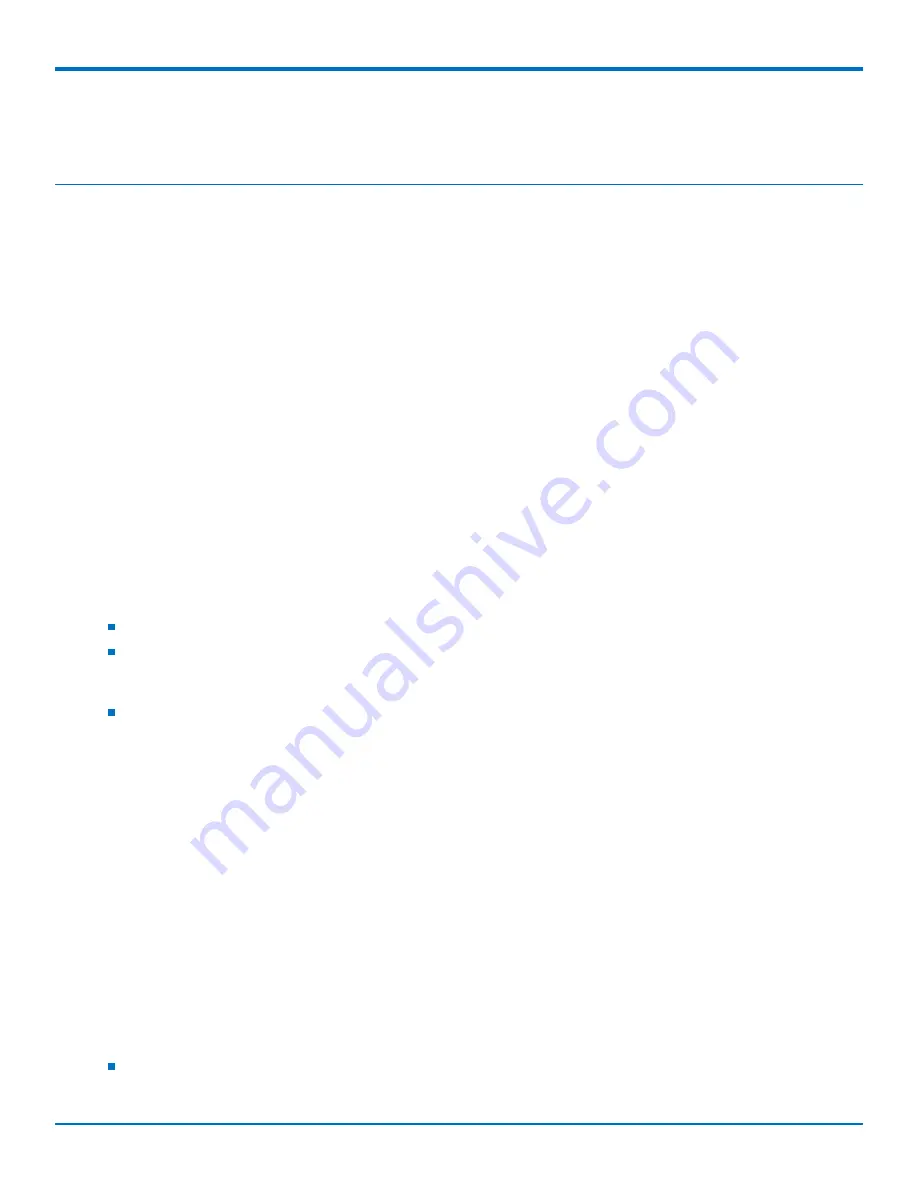
CONFIGURING AND COMMUNICATING WITH YOUR DEVICE
MultiConnect
®
Cell MTC-LAT1 User Guide
25
Chapter 5 – Configuring and Communicating with
Your Device
Interacting with Your Device Overview
This section describes how to use AT commands to interact with your device. Using terminal software such as
Kermit, you can issue AT commands to communicate with and configure your modem. The AT commands let you
establish, read and modify device parameters and help you control how the device operates. This section
documents basic interactions with your device, such as verifying signal strength and network registrations, sending
and reading SMS text messages, and sending and receiving data.
Generally, USB modems are used as unintelligent bit pipes. In Windows, this means you create a dial-up network
connection that uses the Windows IP stack to use the modem to create a PPP connection to the cellular network.
The modem is assigned an IP address from the cellular carrier. This connection provides Internet access and is the
basis for TCP/IP communication for sending and receiving email, creating TCP/UDP Sockets, or putting and getting
files from an FTP server.
In Linux, PPPD is used to dial the modem and create the connection to the cellular TCP/IP network. This provides
Internet access for sending and receiving email, creating TCP/UDP Sockets, or putting and getting files from an FTP
server.
Before Using the Device
Before using the device:
Install any drivers. Refer to the separate driver installation guide for your device.
Power up your device and ensure it is connected to your computer that issues AT commands.
Note:
Wait 10 seconds after power-up before issuing any AT commands.
Install terminal software that can communicate with the device, such as HyperTerminal, Tera Term, Kermit,
or Putty.
For additional information, refer to the AT command guide and any related documentation for your device. The AT
command guide describes command formatting, syntax, and other basic information.
Using Command Mode and Online Data Mode
Modems have two operation modes, command and online data. After power up, the modem is in command mode
and ready to accept AT commands.
Use AT commands to communicate with and configure your modem. These commands establish, read, and modify
device parameters and control how the modem works. The device also generates responses to AT commands that
help determine the modem’s current state.
If the modem is in online data mode, it only accepts the Escape command (+++).
To send the modem AT Commands from terminal emulation software, set the software to match the modem’s
default data format, which is:
Speed: 115,200 bps
Содержание 92506964LF
Страница 1: ...MultiConnect Cell MTC LAT1 User Guide...
Страница 7: ...PRODUCT OVERVIEW MultiConnect Cell MTC LAT1 User Guide 7 Dimensions Serial...
Страница 8: ...PRODUCT OVERVIEW 8 MultiConnect Cell MTC LAT1 User Guide Serial with GPS...
Страница 9: ...PRODUCT OVERVIEW MultiConnect Cell MTC LAT1 User Guide 9 USB...
















































