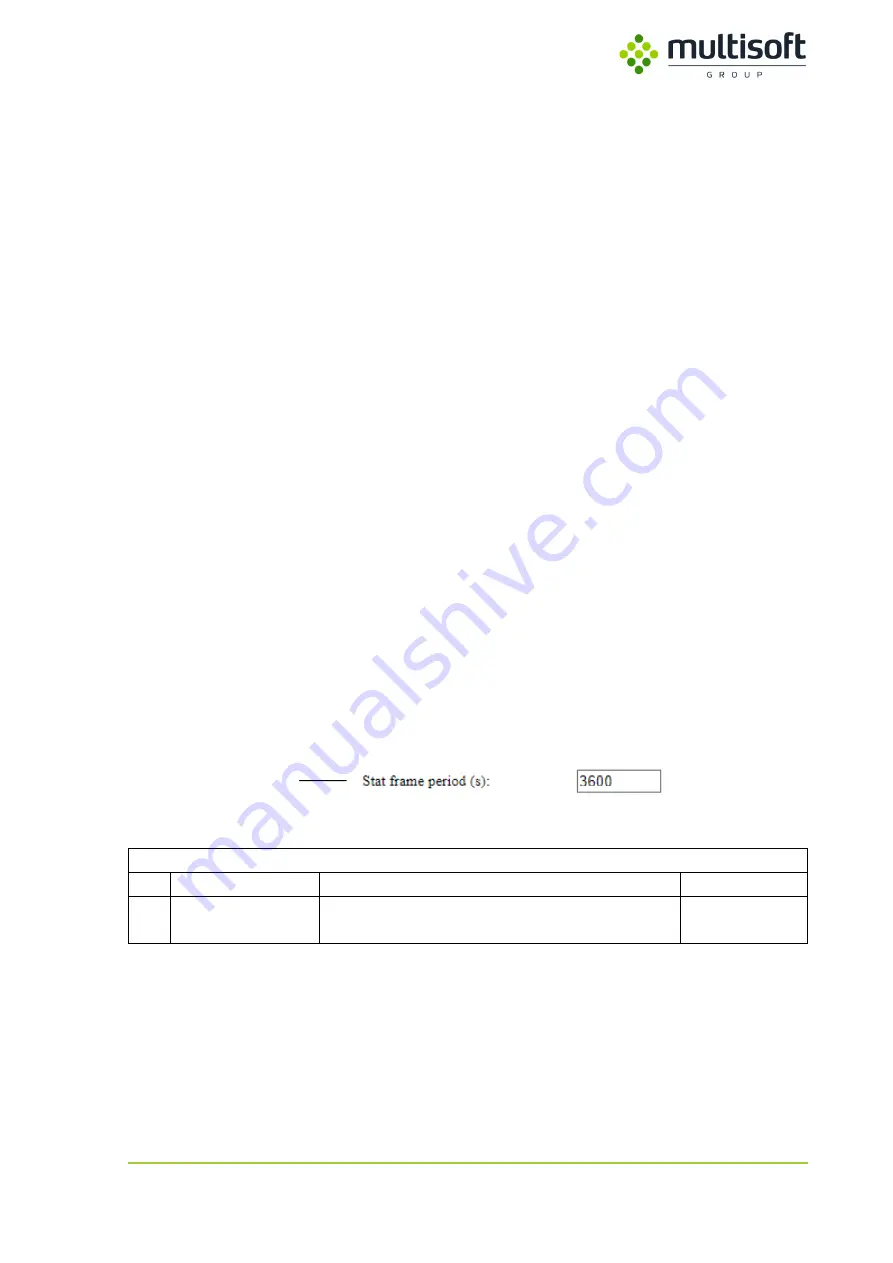
Video Grabber User Manual - v. 1.19 (FW 1.29)
25
Example:
Setting up Video Grabber to emulate a specific monitor.
1.
Connect the Video Grabber between the computer and the monitor that is to be emulated
See 3.1 (page 7).
2.
Open Video Grabber’s web interface.
See 4 (page 11).
3.
Open Configuration page and provide login details.
4.
Click Read EDID data button at the bottom of the page.
See 4.2.5 (page 38) for details on EDID related buttons.
5.
Disconnect Monitor from the Video Grabber.
6.
Set the Monitor emulation to the setting corresponding to the emulated monitor.
7.
Select Custom edid.
8.
Click Save settings button.
4.2.1.6.
Stat frame period
Video Grabber broadcasts an UDP frame containing the following status information:
-
Time marker in seconds
-
Time marker in microseconds
-
Video Grabber’s uptime
-
LAN1 link status
-
LAN2 link status
-
CPU temperature
-
PCB temperature
-
Power1 status
-
Power2 status
-
Video Grabber’s software version
-
Digital signal status
For the information on the frame structure see Appendix B: Status UDP frame structure, p. 68.
1
Figure 18: Status frame frequency setting on the Configuration page
STAT FRAME
No. Parameter
Description
Allowed values
1
Stat frame period
Defines the frequency (in seconds) at which a status
frame will be broadcasted using UDP port 6667.
Integer
1 – 3600
















































