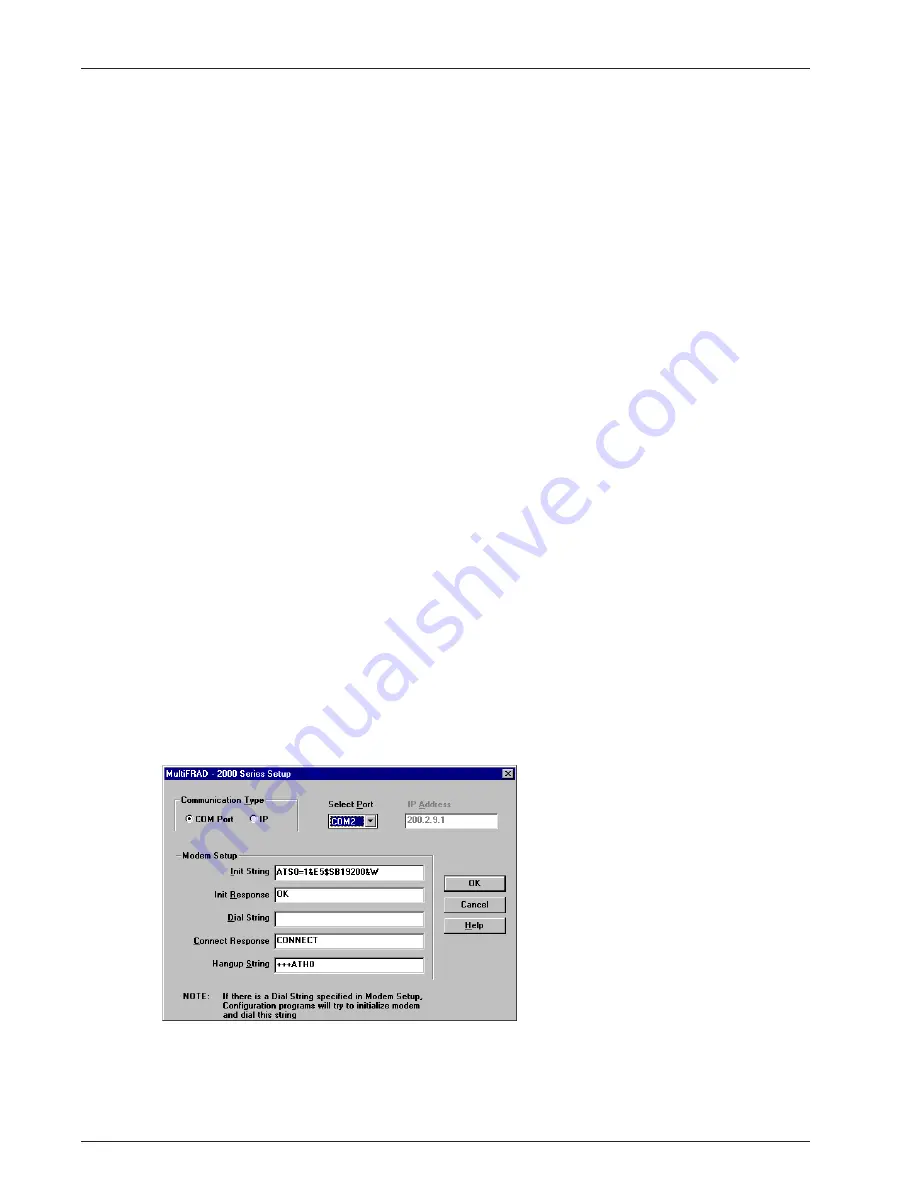
48
MultiFRAD II User Guide
Introduction
This chapter provides procedures for changing the configuration of a remote MultiFRAD unit. Remote
configuration enables a PC at one site (local site) to dial a remote MultiFRAD and change the
configuration of that remote unit. Remote configuration can be accomplished either directly through
the LAN or remotely using modems. To remotely configure a MultiFRAD, a local PC needs to be
connected to a dial-up line and the MultiFRAD software configured to call the remote MultiFRAD. The
remote MultiFRAD needs to have a modem connected to a dial-up line and the Command Port. Once
the connection to the remote unit is made, you can change the configuration as you see fit. Once the
configuration is changed, you can down load the new configuration to the remote MultiFRAD. Refer
to the Modem-Based Remote Configuration Procedure in this chapter to remotely configure a
MultiFRAD.
To configure the remote MultiFRAD through the LAN, change the communication type to the IP based
Trivial File Transfer Protocol (known as TFTP) and change the configuration as you see fit. Refer to
the LAN-Based Remote Configuration Procedure in this chapter to configure a remote MultiFRAD.
Modem-Based Remote Configuration Procedure
1
At the remote site, remove the serial cable from the PC to the Command Port connector on the
back panel of the MultiFRAD.
2
At the remote site, connect a special cable (Remote Configuration Cable) between the Command
Port connector on the MultiFRAD and the RS232 connector on the modem. The special cable is
a serial cable with male connectors on both ends. Refer to Appendix A for cable details.
Connect the modem to your local telephone line.
Provide your telephone number to the person verifying your configuration.
Configure the remote modem for 19200 baud and turn on Force DTR.
3
At the main site, connect your local PC to a modem that is connected to a dial-up line.
4
Install the MultiFRAD software on the local PC and start the Configuration Port Setup program:
Windows 3.1x: double-click the Configuration Port Setup Icon in the MultiFRAD program group.
Windows 95/NT: Click Start | Programs | MultiFRAD 2000 | Configuration Port Setup.
5
The MultiFRAD Setup dialog box is displayed.
Verify that the Communication Type field is set for COM port and the Select Port field is set for
the COM port of your local PC.
In the Dial String field, enter the AT command for dialing (ATDT) plus the phone number of the
Содержание MultiFRAD 200 Series
Страница 1: ...Router Two Port Frame Relay Access Device MultiFRAD 200 Series Model FR2201 User Guide...
Страница 5: ...Router Two Port Frame Relay Access Device Chapter 1 Introduction and Description...
Страница 12: ...12 MultiFRAD II User Guide...
Страница 13: ...Router Two Port Frame Relay Access Device Chapter 2 Installation...
Страница 16: ...16 MultiFRAD II User Guide...
Страница 17: ...Router Two Port Frame Relay Access Device Chapter 3 Software Loading and Configuration...
Страница 25: ...Router Two Port Frame Relay Access Device Chapter 4 MultiFRAD Software...
Страница 47: ...Router Two Port Frame Relay Access Device Chapter 5 Remote Configuration and Management...
Страница 55: ...Router Two Port Frame Relay Access Device Chapter 6 Warranty Service and Tech Support...
Страница 61: ...Router Two Port Frame Relay Access Device Appendixes...
Страница 70: ...70 MultiFRAD II User Guide...
Страница 71: ...Router Two Port Frame Relay Access Device Glossary...






























