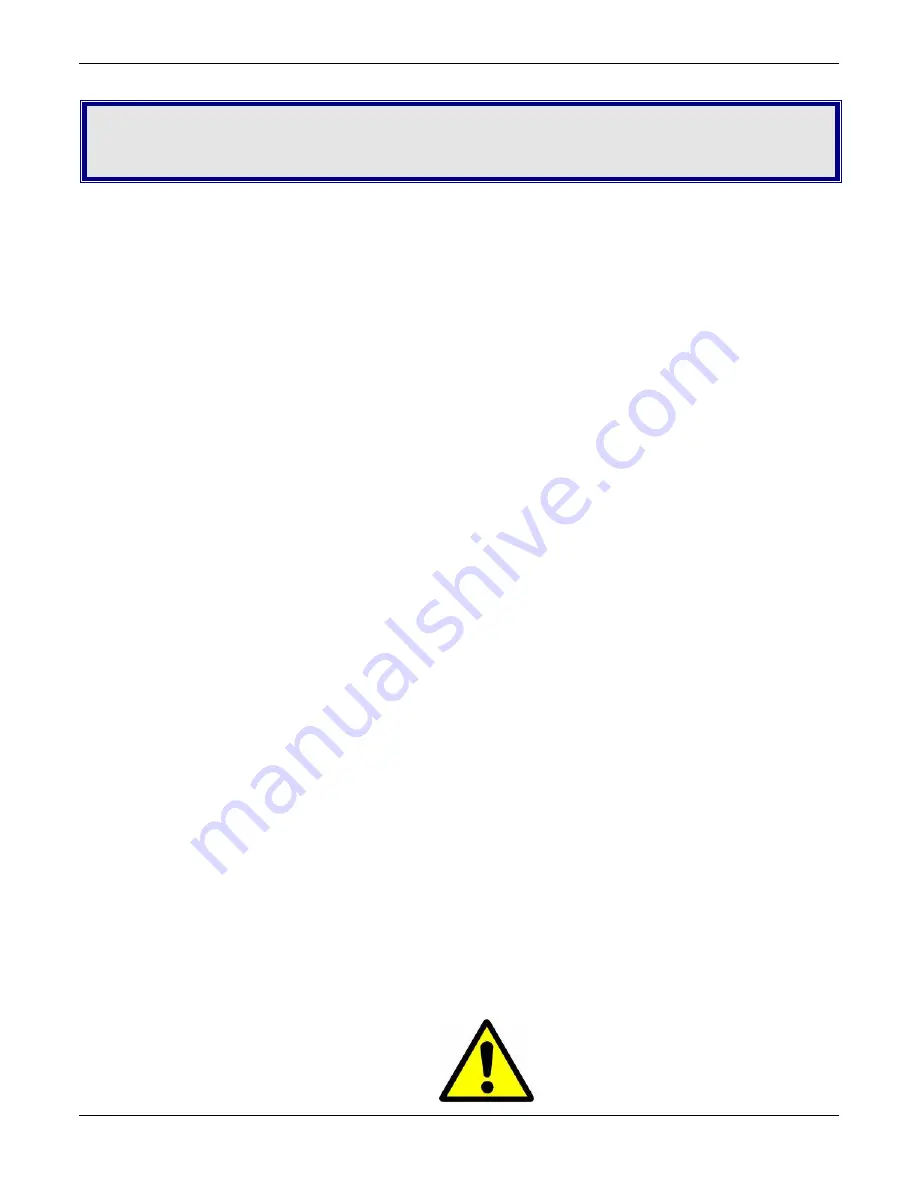
Chapter 2 – Installing the Modem
This
chapter
describes
how
to
set
up
your
Multi
‐
Tech
MT9234ZBA
modem.
Before
You
Begin
Before
you
install
the
modem,
note
the
following:
●
Go
to
the
Multi
‐
Tech
website
and
download
the
appropriate
modem
driver.
●
Also,
while
you
are
at
the
Multi
‐
Tech
website,
go
to
the
Software
area
and
download
the
Global
Wizard.
●
Use
this
product
only
with
UL
‐
and
CUL
‐
listed
computers
(U.S.A.
and
Canada)
●
To
reduce
the
risk
of
fire,
use
only
26
AWG
(.41mm)
or
larger
telephone
wiring.
●
Never
install
telephone
wiring
during
a
lightning
storm.
●
Never
install
a
telephone
jack
in
a
wet
location
unless
the
jack
is
specifically
designed
for
wet
locations.
●
Never
touch
uninsulated
telephone
wires
or
terminals
unless
the
telephone
line
has
been
disconnected
at
the
network
interface.
●
Use
caution
when
installing
or
modifying
telephone
lines.
●
Avoid
using
a
telephone
during
an
electrical
storm;
there
is
a
risk
of
electrical
shock
from
lightning.
●
Do
not
use
a
telephone
in
the
vicinity
of
a
gas
leak.
●
This
product
must
be
disconnected
from
the
telephone
network
interface
when
servicing.
Changing
the
Internal
Jumpers
This
step
is
required
only
if:
●
You
intend
to
use
the
modem
on
a
leased
line.
●
You
intend
to
add
a
monophonic
external
speaker
to
your
modem
with
the
voice
option.
No
changes
are
needed
for
stereo.
This
will
require
you
to
open
the
modem
and
move
one
or
more
jumpers
on
the
modem’s
printed
circuit
board.
Warning:
The
following
procedure
must
be
performed
by
authorized
service
personnel.
Caution:
The
circuit
board
can
be
harmed
by
static
electricity.
Before
you
open
the
case,
touch
a
grounded
object,
such
as
the
metal
chassis
of
your
computer,
to
discharge
any
static
electricity
in
your
body,
then
touch
the
metal
shell
of
the
modem’s
RS
‐
232
connector
to
ensure
that
there
is
no
voltage
difference
between
you
and
the
modem.
Opening
the
Modem
1.
If
the
modem
is
connected,
turn
it
off
and
remove
all
connecting
cables
(including
the
power
and
line
cables).
2.
Turn
the
modem
upside
down.
3.
On
the
bottom
of
the
modem
are
two
screws,
which
hold
the
case
together.
Remove
both
screws
and
set
them
aside.
4.
Turn
the
modem
right
side
up.
8
Multi
‐
Tech
Systems,
Inc.
MT9234ZBA
‐
Series
User
Guide























