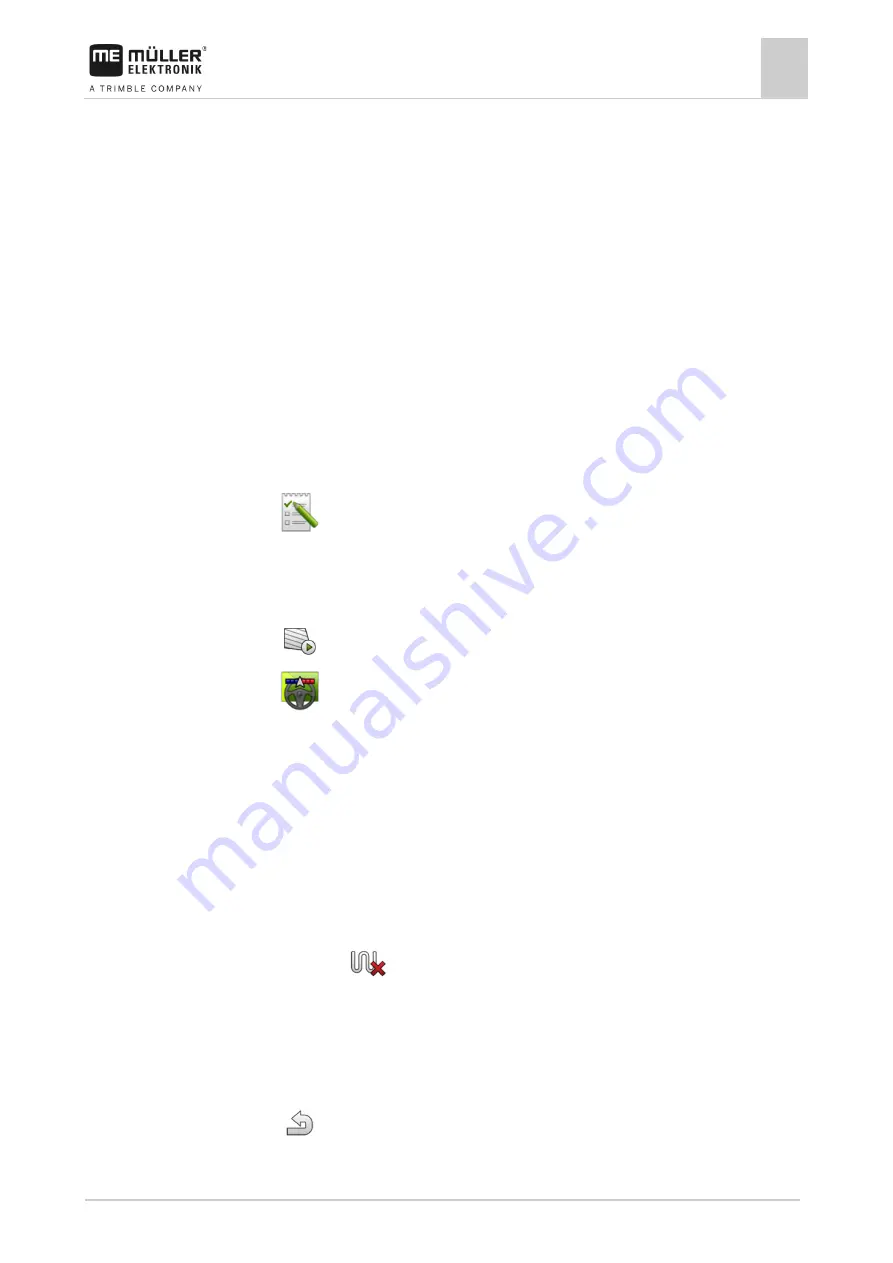
Task management (ISOBUS-TC)
Using fields and shp data
10
30322538-02-EN
V9.20191001
71
PFD numbers
Each PFD number is only given one single time. Even if you delete a field, its PFD will not be used
again.
When processing the fields in TRACK-Leader, this number will also be assigned when saving the
field data in the ngstore database and attached to the field name.
Example:
Work performed on field PFD1 will be saved in TRACK-Leader under “ISOBUS-TC--1”.
Work performed on field PFD50 will be saved in TRACK-Leader under “ISOBUS-TC--50”.
Activating and deactivating fields
You can activate a field as follows:
In the “Virtual ECU” application, you have activated the virtual job computer for the implement to
be used or you have connected an ISOBUS job computer.
Operating mode of ISOBUS-TC: Standard
1.
- Open the ISOBUS-TC application.
2.
Tap “Fields”.
⇨
A list with already created fields appears.
3.
Tap the entry with the field to be processed.
4.
- Activate the field.
5.
- Open the TRACK-Leader application.
6.
Start a new navigation.
⇨
The terminal loads all of the data from the storage: Field boundaries, guidance lines, tracks.
⇨
In doing so, the terminal also takes account of which job computer was used to process the
field. Therefore, if you work on the field two consecutive times with the field sprayer, the
tracks for the field sprayer will be loaded the second time. However, if you work on the field
with a fertilizer spreader, the tracks for the fertilizer spreader will be loaded.
7.
Depending on which machine you are working with, you can create or select a suitable guidance
line set in TRACK-Leader. More information on guidance line sets can be found in the
instructions for TRACK-Leader.
If you want to rework the field, you must go to the “Storage” menu in TRACK-Leader and delete the
tracks there with
.
To finish the work:
The navigation screen is called up in TRACK-Leader.
You have worked the field in TRACK-Leader. On the screen, you can see the field with field
boundary, guidance lines and other field data.
1.
- Terminate the navigation in TRACK-Leader.
10.3.3
Procedure
Procedure





























