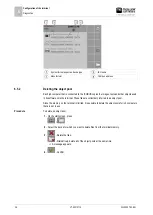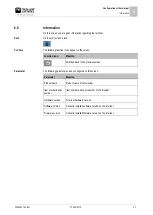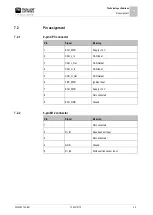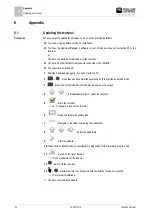8
Appendix
Updating the terminal
30
V7.20210115
30322507-02-EN
Appendix
Updating the terminal
When you want to update the software on the terminal, proceed as follows:
You have a new software version for installation.
You have the Downloadmanager 2 software on your PC and you have connected the PC to the
terminal.
or
You have connected a Downloadbox to the terminal.
You have no other ISOBUS components connected to the ISOBUS.
The terminal is switched off.
1.
Start the Downloadmanager 2, if you use it with the PC.
2.
+
- Press these buttons simultaneously and hold to start the download mode.
3.
- Press and hold this button until the logo appears on the screen.
4.
/
- In Downloadmanager 2, select the terminal.
5.
- Mark the terminal.
⇨
An
“
X
”
appears in front of the terminal.
6.
- Open the folder with update files.
7.
- Navigate to the folder containing the update file.
8.
/
/
- Select the update file.
9.
- Start the update.
10.
Wait until the update has been completed. Do
not
switch off the terminal during this time.
11.
- Return to the list of devices.
⇨
The new software will be loaded.
12.
- Switch off the terminal.
13.
+
- Restart the terminal. Press and hold the buttons for about 3 seconds.
⇨
The terminal reinitializes.
⇨
You have completed the update.
8
8.1
Procedure