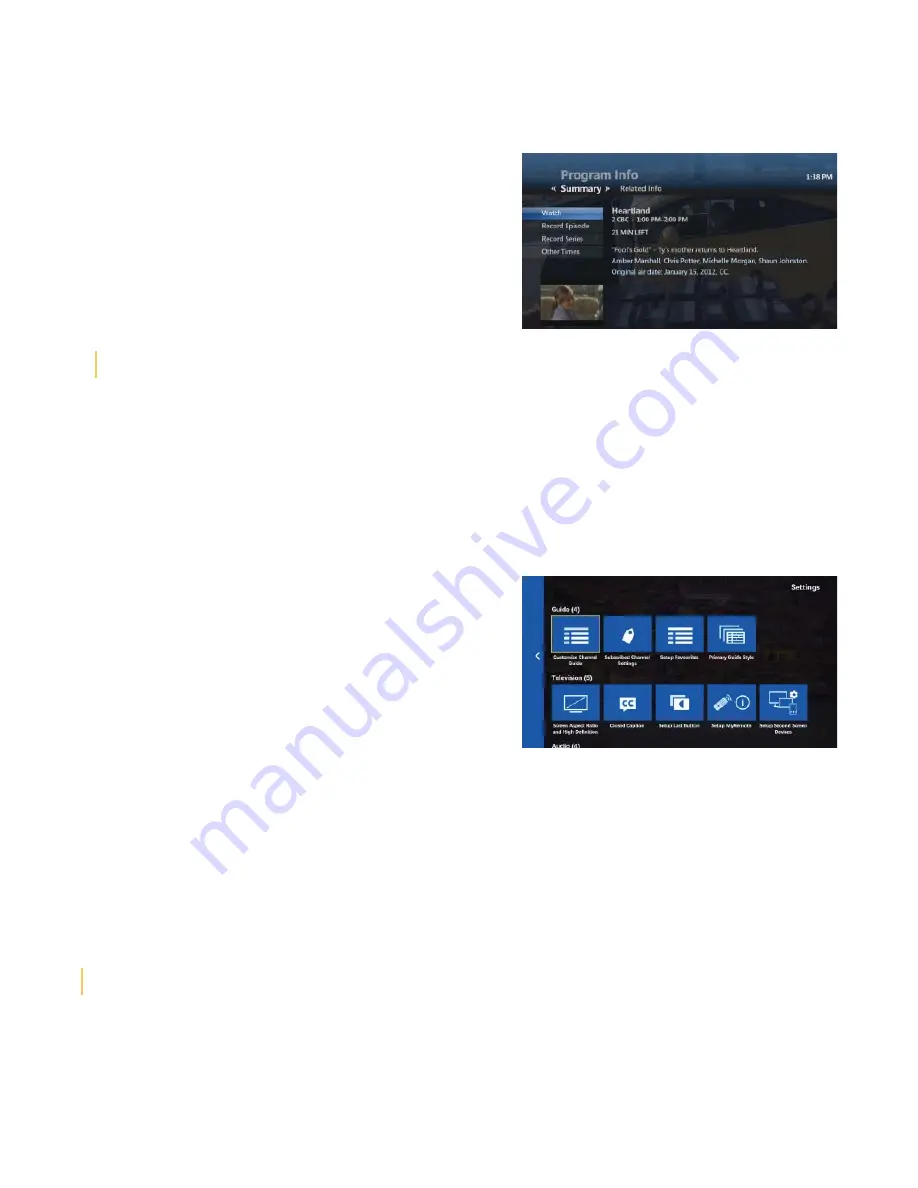
5
The Program Info screen
The Program Info screen displays information about all programs in the Guide, and provides access to a variety of
options related to the program.
• Press
GUIDE
• Press the
UP/DOWN ARROWS
or
CH | PG
to highlight the
program
• Press
INFO
and the Program Info screen appears
• Under the
SUMMARY
heading, highlight one of the following
options and press
OK
•
WATCH
– To tune to the program if it is currently on
•
RECORD EPISODE
– To record the program
•
RECORD SERIES
– To record the series for this program
• RENT
– To rent the program. This option only appears in the Program Info screen for a Video on Demand movie
• Press the
RIGHT ARROW
button to highlight
RELATED INFO
on the horizontal menu bar to
fi
nd out additional
details of the program.
Hide or remove channels from your guide
Only want to see the channels you watch in your guide? You can customize which channels are shown in the Guide.
Customized Guide only a
ff
ects the TV it on which it was setup. Each TV can have its own customized Guide.
• Press
MENU
• Press the
DOWN ARROW
to highlight
SETTINGS
• Highlight
TELEVISON
and press
OK
• Highlight
CUSTOMIZE CHANNEL GUIDE
, and press
OK
Note:
Channels currently displayed in the Guide have a check
mark in front of them. Channels that are not currently displayed
in Guide do not have a check mark in front of them
• Use the
UP/DOWN ARROWS
or
CH | PG
button to go
through the list of channels. The following options are available:
• To hide a channel currently in the Guide, highlight the channel,
and press
OK
. The check mark disappears from the check box
• To make a hidden channel reappear in the Guide, highlight the channel, and press
OK
. A check mark appears in
front of the channel
• To make all channels appear in the Guide, highlight
CHECK ALL
, and press
OK
. Check marks appear in all the
check boxes
• To display only the unchecked boxes (hidden channels), highlight
VIEW UNCHECKED
, and press
OK
. The
SHOW
UNCHECKED
option becomes
SHOW ALL
• To restore the entire list, highlight
SHOW ALL
, and press
OK
• To save the settings, highlight
SAVE
, and press
OK
. Select
DON’T SAV
E
to exit from the screen without saving the
settings
User Tip:
Record Episode and Record Series options requires a subscription to PVR service
User Tip:
Channel 51 DVR (Recorded TV) and 53 VIDEO (Video on Demand) cannot be deleted from the Guide
Содержание Ultimate TV
Страница 1: ...MTS Ultimate TV User Guide...
Страница 46: ...43 VIP 2262 Option 1 VIP 2262 Option 2...
Страница 49: ...46 VIP 2262 Option 2...























