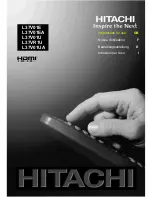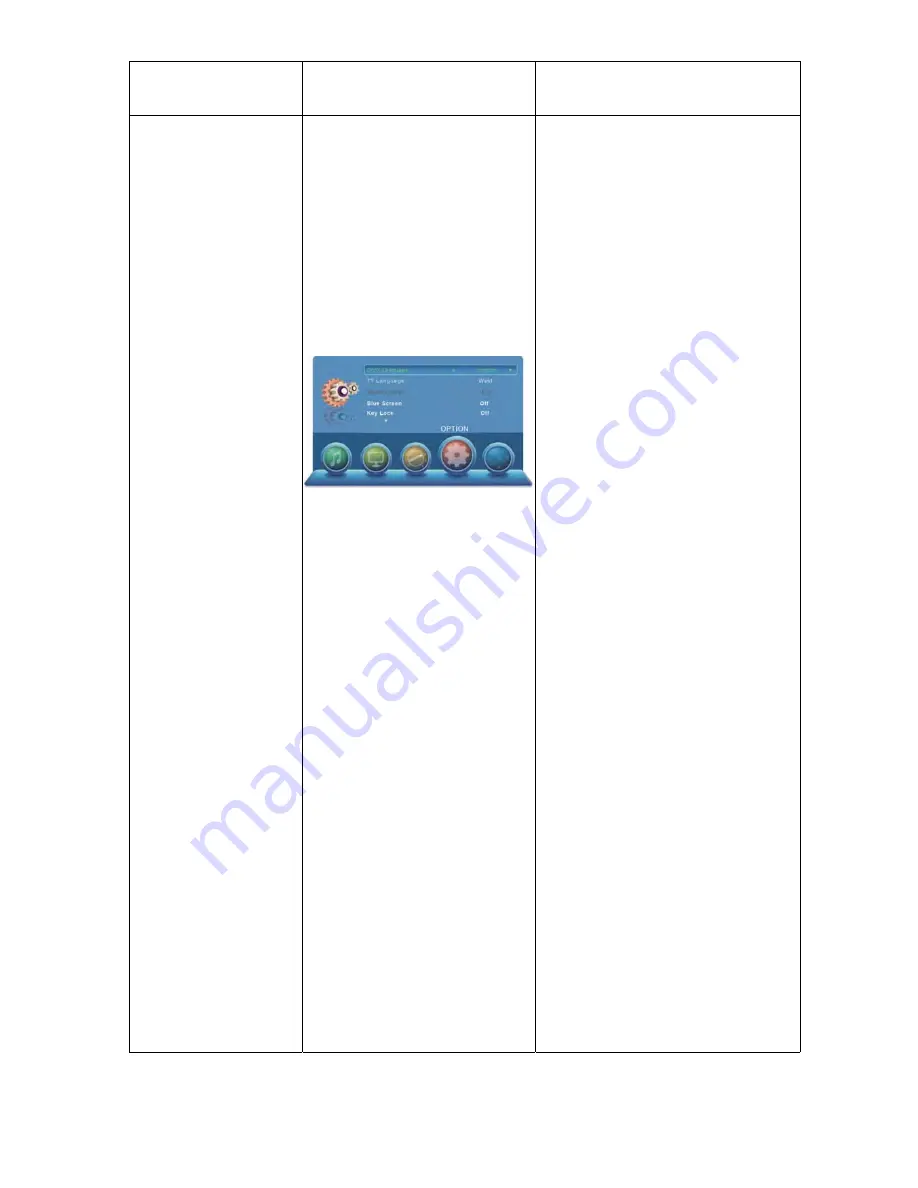
D 21
NAAM VAN MENU
OPTIE MENU
INSTRUCTIES
INSTELLINGEN
OSD Taal
1. Druk op de
▼
toets om OSD Taal te
selecteren.
2. Druk op de
◄
of
►
toets om het
submenu te openen en gebruik
vervolgens de
▲
of
▼
toets om de
gewenste Taal te selecteren.
3. Druk op de EXIT toets om het MENU
OPTIE te verlaten.
TT Taal
1. Druk op de
▼
toets om TT Taal te
selecteren.
2. Druk op de
◄
of
►
toets om het
submenu te openen en gebruik
vervolgens de
▲
of
▼
toets om te
selecteren (beschikbare TT Talen:
West, Oost, Russisch, Arabisch, Farsi)
3. Druk op de EXIT toets om het MENU
OPTIE te verlaten.
Aspectverhouding
1. Druk op de
▼
toets om
Aspectverhouding te selecteren.
2. Druk op de
◄
of
►
toets om het
submenu te openen en gebruik
vervolgens de
▲
of
▼
toets om te
selecteren (beschikbare
Aspectverhoudingen: Auto, 4:3,16:9,
ZOOM1, ZOOM2)
3. Druk op de EXIT toets om het MENU
OPTIE te verlaten.
Blauw Scherm
1. Druk op de
◄
of
►
toets om Blauw
Scherm aan/uit te selecteren.
2. Druk op de EXIT toets om het MENU
OPTIE te verlaten.
Toetsvergrendeling
1. Druk op de
▼
toets om de optie
Toetsvergrendeling te selecteren.
2. Gebruik de
◄
of
►
toets om
Toetsvergrendeling aan/uit te
selecteren.
3. Druk op de EXIT toets om het MENU
OPTIE te verlaten.
Fabrieksinstellingen
1. Druk op de
▼
toets om de optie
Fabrieksinstellingen te selecteren.
2. Druk op de
►
toets om
Fabrieksinstellingen te openen en druk
vervolgens op de
◄
of
►
toets om Ja of
Nee te selecteren.
3. Druk op de EXIT toets om
Fabrieksinstellingen te verlaten (wij wijzen
u erop dat als u op de EXIT toets drukt,
dan worden de vorige persoonlijke
instellingen van uw TV vervangen door
de standaard fabrieksinstellingen.)
Software Update (USB)
1. Druk op de
▼
toets om de optie
Software Update (USB) te selecteren.
2. Druk op OK om te openen en druk
vervolgens op de
◄
toets om te
updaten of druk op de
►
toets om te
annuleren.
3. Druk op de EXIT toets om de
Software Update (USB) te verlaten.
Содержание LE-247006MT
Страница 1: ...Model Nr LE 247006MT GEBRUIKSHANDLEIDING INSTRUCTION MANUAL ...
Страница 47: ...E 13 ...
Страница 50: ...E 16 10 ...