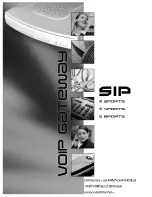FUSION Voice User Guide
13
Rotate the volume control clockwise to increase the speaker volume and counterclockwise to
decrease the volume. The raised dot indicates the current volume setting.
The Audio State LEDs are colour coded and indicate state of:
•
Orange: Device is powered
•
Green: Device is transmitting audio
•
Yellow: Device is playing received audio
The graphic display clearly indicates to users the following information:
1. State of device connectivity, including Wi-Fi Connection, and Radio signal strength
2. Selected Talk Channel
The Up/Down channel select buttons on the control head allow a user to change the active
channel.
Holding the (red) F1 function key for 5 seconds initiates an Emergency Broadcast. The remaining
function keys are reserved for future use.
Channel Selection
Commissioning a FUSION Voice unit for site includes configuring talk channels. Each talk channel
can be
either
standard LMR channel,
or
MST PTT. A device is not required to include both types
of channels in its configuration.
Radio channels use the UHF or VHF radio to communicate over traditional LMR infrastructure.
MST PTT Channels use the Wi-Fi to communicate over custom MST talk protocol.
Channel naming convention should ensure that it is clear to users which connectivity technology is
used. The selected channel is clearly displayed on the graphical display.
A user changes the selected channel using the push buttons on the control head. If the FUSION
Voice is fitted with an (optional) keypad RSM, the channel change buttons on the RSM may
alternatively be used.
Radio Channel
Radio channels act according to the supporting infrastructure and configuration as per the installed
Tait radio.