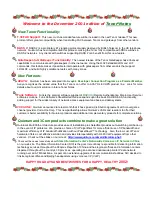FUSION Voice User Guide
12
Using FUSION Voice
Powering on
When FUSION Voice is connected to the vehicle power or accessories line, it will power up when
the ignition is turned to On/Accessories.
The FUSION Voice will startup in approximately 10 seconds, however it will take another 60
seconds before the Wi-Fi becomes available.
To cycle power to FUSION Voice, simply turn the ignition to Off and back to On/Accessories.
User Interface
The Control Head of the FUSION Voice includes four UI elements:
1. volume control
2. three audio state LEDs
3. a graphical display
4. channel select buttons
The standard microphone included with FUSION Voice includes a single talk button.
Control Head user interface elements