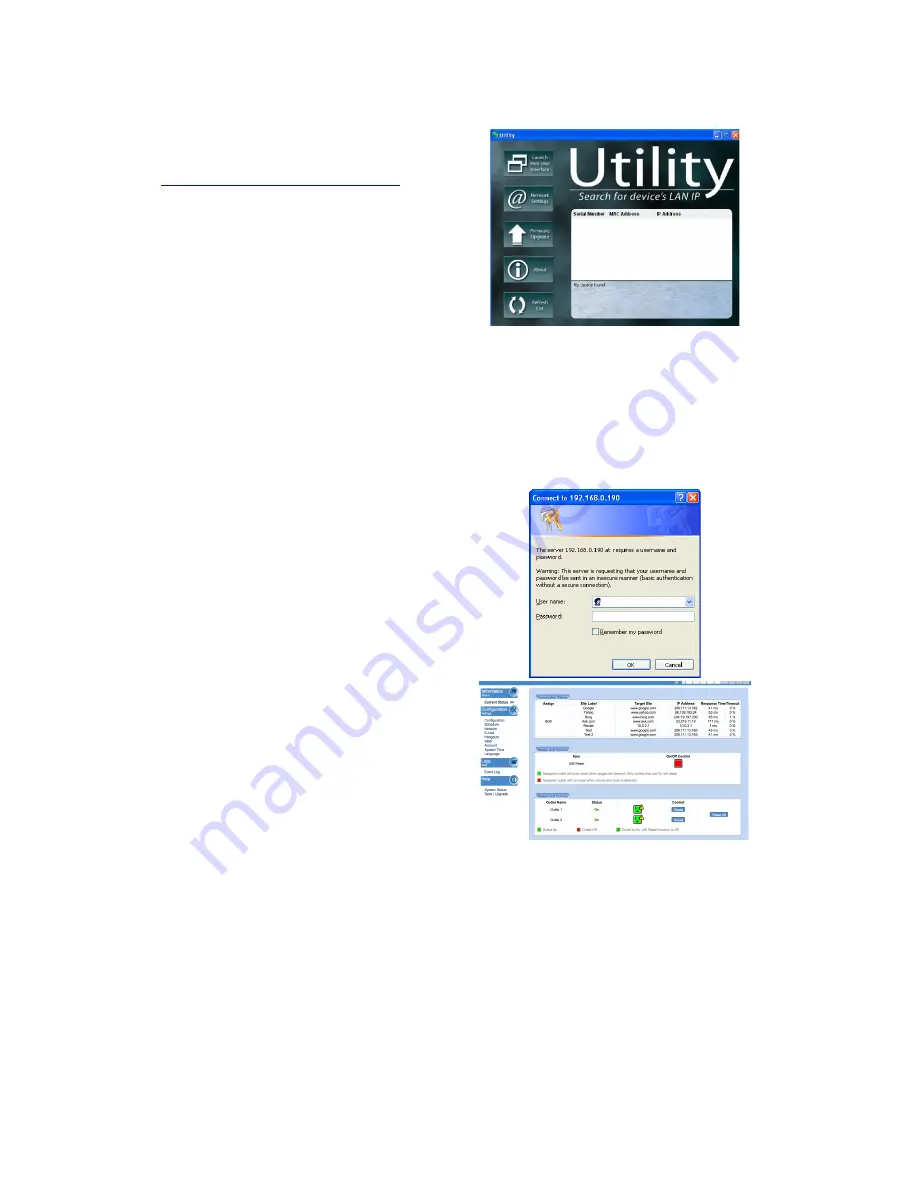
9
3.2.1 Locate IP Switch in LAN using Utility program.
Step 1:
Download the Utility program from
http://3gstore.com/ipswitchupdates
and
install.
Once installed Utility will locate and list the
IP Switch units.
NOTE: Utility can only discover the IP
Switch units that are located within the
same LAN or network.
Be aware that
certain things such as VPN, antivirus,
admin privileges, etc, can prevent
Utility from locating your device(s).
Utility will show LAN IP if units are
connected to a Router. If you are
connecting to your computer directly,
you will need to manually assign an IP
address to the device via the ‘Network’
tab, as well as manually set an IP for
your computer’s Ethernet adapter.
Step 2:
Click “Launch Web User Interface” to run
Internet Explorer (or your default browser)
and access the IP address of the unit.
A password dialog box will appear.
By default; Username/ password is:
admin
/
admin
. Press “OK” to proceed.
Step 3:
You will be logged into the IP Switch.
3.2.2 Locate IP Switch in LAN using fixed IP.
By default, the IP Switch should obtain an IP address automatically from your router
using DHCP. If for some reason it does not,
press and hold the UIS button for 10
seconds
and it will revert to a
fixed LAN IP
of
192.168.0.100
.
To access IP Switch Web interface in this mode:
























