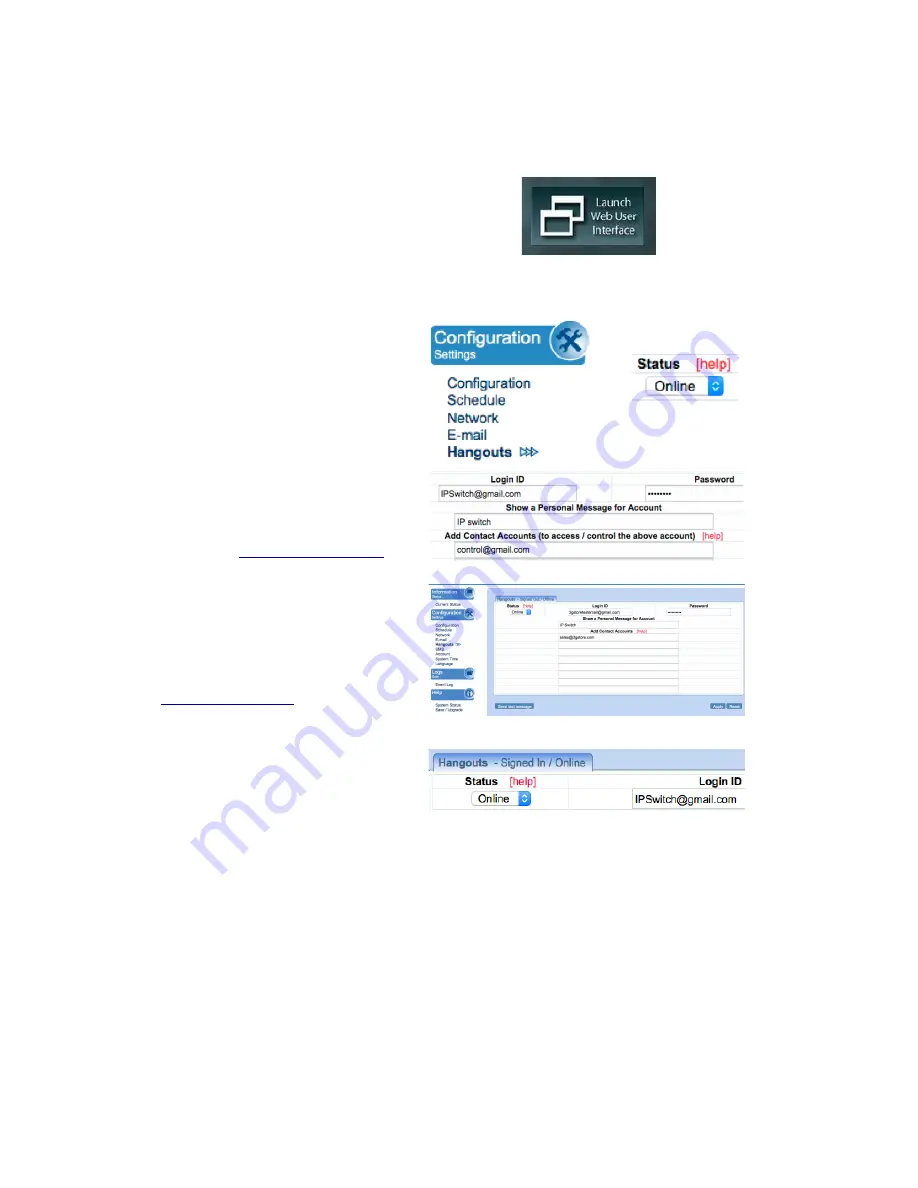
12
3.4.1. How to Setup Google Talk/ Hangouts for the IP Switch
Step 1:
From the Utility application, select
‘Launch Web User Interface’
-
when prompted, log in with the
default user name & password:
User Name: admin
Password: admin
NOTE: If Utility cannot locate your
Switch, please refer back to
section 3.2.1
Step 2:
Below the ‘
Configuration Settings
’
button on the left, select
Talk’
or
‘Hangouts’
(depending on
your firmware version)
a.
Towards the top left corner you’ll
notice
‘Status’
-
by default this is
set to ‘Offline’
- You will need to
change this to
‘Online
’
b
. For the
‘Login ID
’ enter the Gmail
Account associated for the Switch
(
Example:
)
.
c.
Now, enter the Password for the
same
Gmail
account
in
the
‘Password Field’
d.
Under the
‘Add Contact
Accounts’
enter your control Gmail
account that will be used to control
the
switch
(
Example
:
)
e.
Click
‘Apply’
Step 3:
Allow a few moments for IP Switch
to connect and Sign in. The
connection status will be shown on
the heading.













































