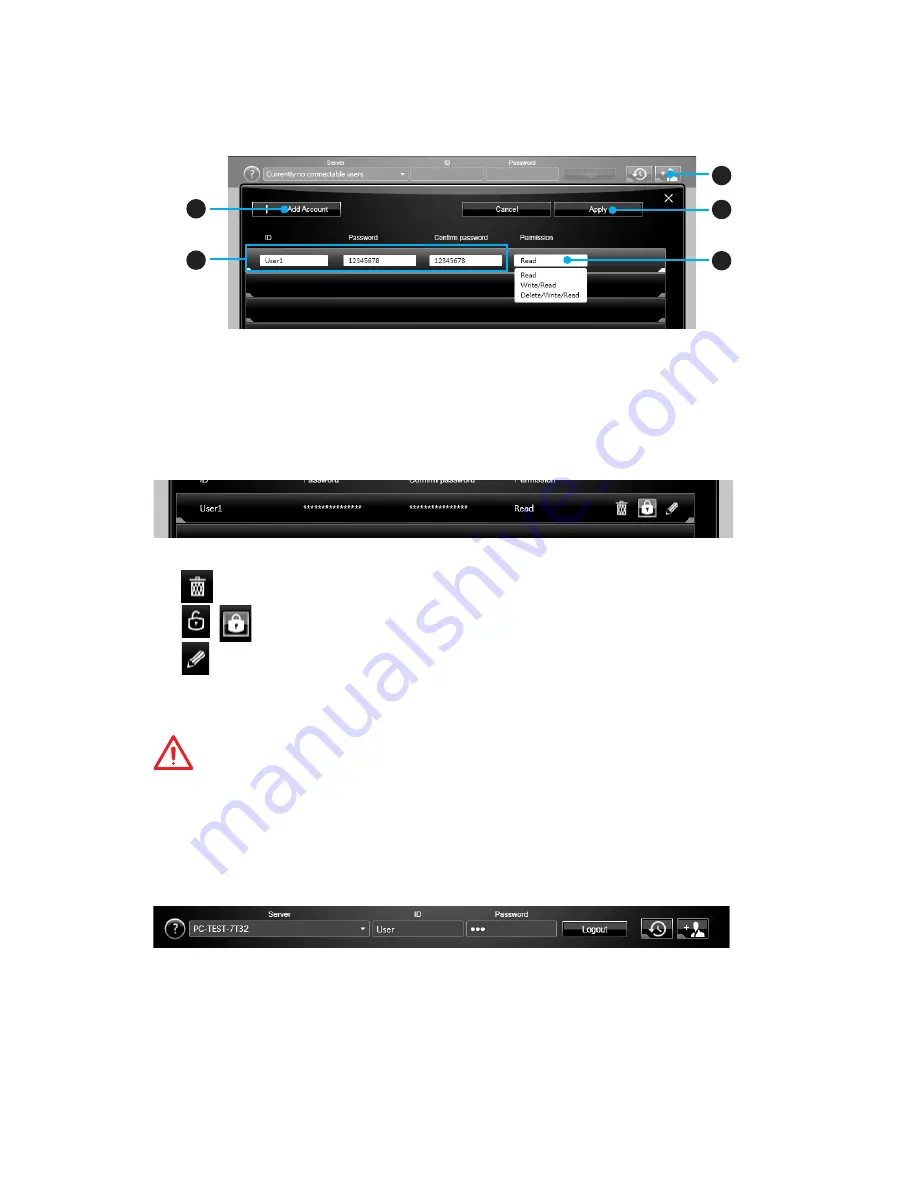
87
Software Description
Managing User Accounts
This section describes how to create/ remove a user account and configure individual
access permissions.
2
1
3
4
5
1.
Click the
Users & Permissions
button and the
Users & Permissions Management
window will pop up.
2.
Click
Add Account
button create a new user account.
3.
Fill in user
’
s
ID
,
password
and
Confirm Password
fields.
4.
Select permission for the user account.
5.
Click
Apply
button to complete.
Once you create an account 3 management icons will appear on the right hand side.
Delete
- delete the user account.
/
Unlock/ Lock
- unlock/ lock the user account.
Edit
- change the user password and permission.
Transferring Files
This section describes how to transfer files between your local computer and a server.
Important
y
Before using the M-CLOUD to transfer files, you need to connect both the local
computer and the server to either Google Drive or Dropbox properly with the same
user account.
y
To allow your computers to communicate through the firewall with M-CLOUD, you
have to open ports
24680~24780
.
1.
Activate
M-CLOUD
both on the local computer and the server.
2.
Select a server from the bar
3.
Enter User
ID
and
Password
and click the Login button.
4.
You can select files from
Local/ Server Directory
and then click the
File Transfer
button to upload or download them. You can also drag the files from one side and
drop them on the other side.
Содержание X99A WORKSTATION
Страница 4: ...4 Quick Start Installing a Processor 1 2 3 6 4 5 7 8 9 10 11 12 13 ...
Страница 5: ...5 Quick Start Installing DDR4 memory 1 2 2 3 ...
Страница 7: ...7 Quick Start Installing the Motherboard 1 2 BAT1 ...
Страница 8: ...8 Quick Start Installing SATA Drives 1 2 3 4 5 ...
Страница 9: ...9 Quick Start 1 4 5 Installing a Graphics Card 2 3 ...
Страница 10: ...10 Quick Start Connecting Peripheral Devices ...
Страница 11: ...11 Quick Start Connecting the Power Connectors JPWR1 JPWR2 ...
Страница 12: ...12 Quick Start Power On 1 4 2 3 ...

























